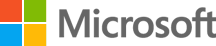Supply Chain Manager guide
Jarred is a supply chain manager at Contoso Health, a small pharmaceutical company that supplies labs with equipment. Contoso Health is new and working to grow its customer base and business potential. Jarred recently started using Microsoft Lists to organize and analyze the company’s orders.
Download PDF versionA day in the life of a supply chain manager using Microsoft Lists
8:19 am
Jarred is excited about Contoso Health’s business potential. To help manage orders, he creates a new list from scratch, adding columns for lab name, lab type, delivery date, fulfillment progress, lab location, if it’s a current customer, and the lab ranking.
8:19 am
Jarred starts populating the list with current orders and in-progress deliveries, as well as future requests.
8:19 am
Mistakes can be costly! Jarred notices that there is a delivery date coming up for an order that he almost missed. He adds formatting to the list to automatically highlight items and a simple rule that sends him an email notification if there is a due date in the next few days.
8:19 am
To minimize the lag time between receiving an order and the fulfillment team putting the order together, Jarred opens the Contoso Health Teams channel in Microsoft Teams and adds his list as a new tab. He grants the fulfillment team view only permission for their awareness
8:19 am
Team members are thrilled to get visibility into orders. They have been asking Jarred many questions about the delivery schedule and types of new customers. Jarred creates multiple views in the list, including a calendar view to track delivery schedule, a gallery view to focus on potential customers, and a list view of academic and pharmaceutical labs for quick comparison.
8:19 am
Jarred gets four more calls for new orders throughout the next few days from three existing customers and a new lab. He adds the four orders to the list. New entries are updated live in the shared Teams tab with a second rule to notify the Fulfillment team when new orders appear.
8:19 am
Business is booming—Jarred is receiving up to six calls a day. Sometimes they come outside of working hours, and he isn’t always able to access his work laptop. Not a problem! Jarred uses the Lists mobile app, when he needs to enter new entries and edit current ones while he’s on the go.
Recommended resources
Get started
Microsoft Lists is a Microsoft 365 app that helps you track information and organize work.