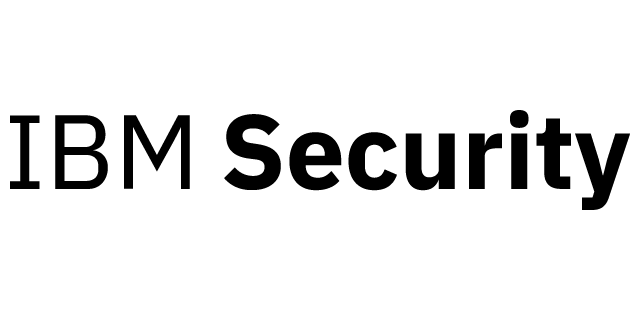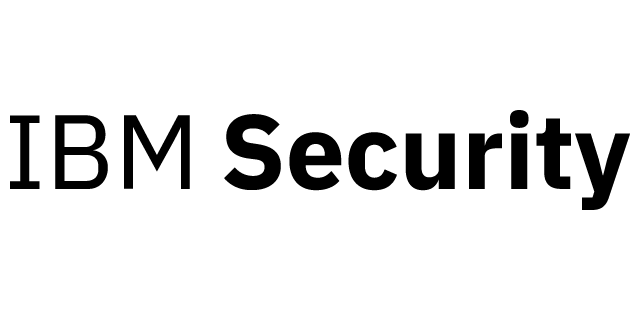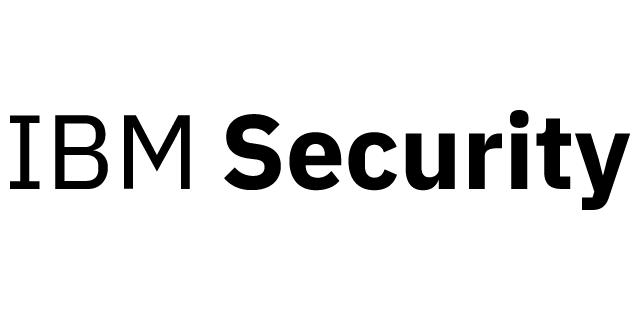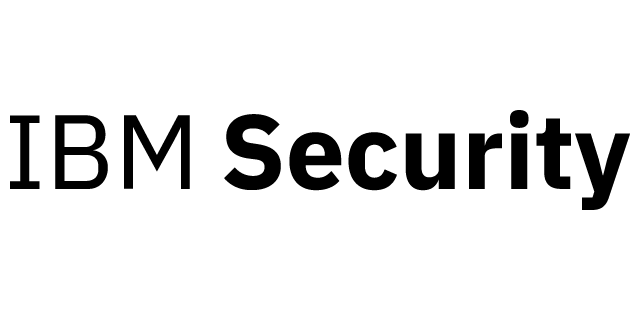
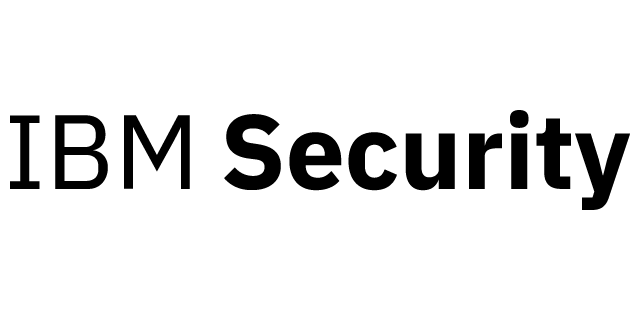
Overview
This is the legacy version of IBM Security Verify Access for older machine types which is no longer updated after version 10.0.4.0. To use the latest version of this product, search for "IBM Security Verify Access v10".
IBM Security Verify Access (formerly IBM Security Access Manager) helps you simplify your users' access while more securely adopting web, mobile and cloud technologies. This solution helps you strike a balance between usability and security through the use of risk-based access, single sign-on, integrated access management control, identity federation and its mobile multi-factor authentication capability, IBM Verify. Take back control of your access management with IBM Security Verify Access.
Highlights
- Authentication: Provides a wide range of built-in authenticators and supports external authenticators.
- Authorization: Provides permit and deny decisions for protected resources requests in the secure domain through context based access.
- Federation: Provide single sign-on to SaaS applications through federated identity flows.
Details
Features and programs
Financing for AWS Marketplace purchases
Pricing
Additional AWS infrastructure costs
Type | Cost |
|---|---|
EBS General Purpose SSD (gp2) volumes | $0.10/per GB/month of provisioned storage |
Vendor refund policy
We do not offer refunds
Legal
Vendor terms and conditions
Content disclaimer
Delivery details
64-bit (x86) Amazon Machine Image (AMI)
Amazon Machine Image (AMI)
An AMI is a virtual image that provides the information required to launch an instance. Amazon EC2 (Elastic Compute Cloud) instances are virtual servers on which you can run your applications and workloads, offering varying combinations of CPU, memory, storage, and networking resources. You can launch as many instances from as many different AMIs as you need.
Version release notes
Additional details
Usage instructions
-
Login into the appliance CLI a. Use the access key pair associated with the instance i. In Linux run: ssh -i <pem-key> cli@<instance-ip> ii. In Windows/Putty you will need to convert the .pem key to .ppk See http://docs.aws.amazon.com/AWSEC2/latest/UserGuide/putty.html for more information
-
Running IBM Security Access Manager setup wizard a. Access the appliance console by logging in as admin. Default password for admin accounts is the instance-id.
b. To secure the appliance, change the password immediately when prompted by the wizard.
c. Use the Appliance Setup wizard to complete the initial configuration. The following list is a subset of the tasks:
- Read and accept the License Agreement.
- Set the appliance password.
- Configure the networking, which includes the host name, management interface settings, and DNS configuration.
- Configure the date and time settings.
d. When you complete the basic configuration, a summary is displayed. If configuration is correct Accept this to complete.
e. Download the activation key from your account on Passport Advantage at https://www.ibm.com/software/howtobuy/softwareandservices/passportadvantage .
- Accessing the LMI a. Open a web browser to this address: https://<instance-ip>/ b. Login as admin users using the updated password.
Support
AWS infrastructure support
AWS Support is a one-on-one, fast-response support channel that is staffed 24x7x365 with experienced and technical support engineers. The service helps customers of all sizes and technical abilities to successfully utilize the products and features provided by Amazon Web Services.
Similar products