Convert Word doc to PDF with our converter For Free
Drop document here to upload
Up to 100 MB for PDF and up to 25 MB for DOC, DOCX, RTF, PPT, PPTX, JPEG, PNG, JFIF, XLS, XLSX or TXT
0
Forms filled
0
Forms signed
0
Forms sent
Discover the simplicity of processing PDFs online
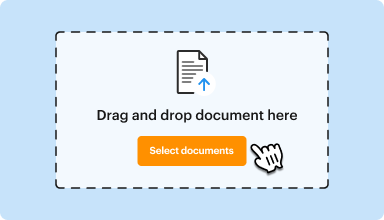
Upload your document in seconds
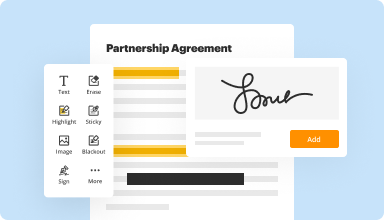
Fill out, edit, or eSign your PDF hassle-free
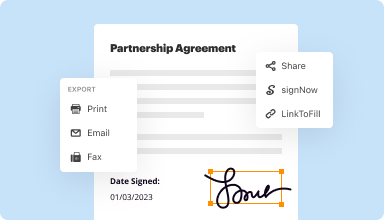
Download, export, or share your edited file instantly
Top-rated PDF software recognized for its ease of use, powerful features, and impeccable support






Every PDF tool you need to get documents done paper-free
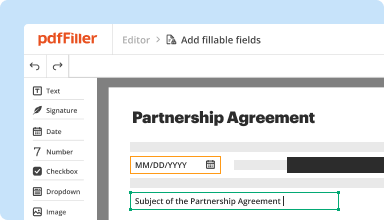
Create & edit PDFs
Generate new PDFs from scratch or transform existing documents into reusable templates. Type anywhere on a PDF, rewrite original PDF content, insert images or graphics, redact sensitive details, and highlight important information using an intuitive online editor.
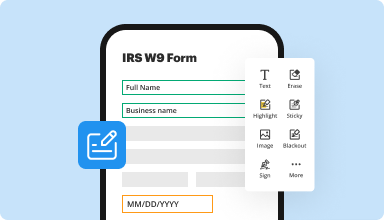
Fill out & sign PDF forms
Say goodbye to error-prone manual hassles. Complete any PDF document electronically – even while on the go. Pre-fill multiple PDFs simultaneously or extract responses from completed forms with ease.
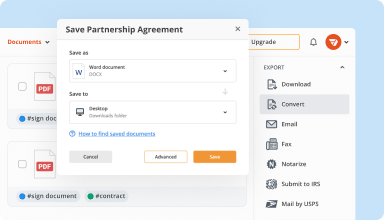
Organize & convert PDFs
Add, remove, or rearrange pages inside your PDFs in seconds. Create new documents by merging or splitting PDFs. Instantly convert edited files to various formats when you download or export them.
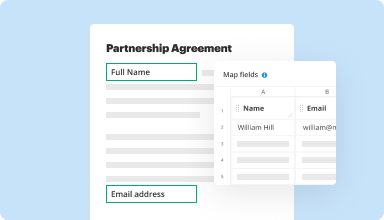
Collect data and approvals
Transform static documents into interactive fillable forms by dragging and dropping various types of fillable fields on your PDFs. Publish these forms on websites or share them via a direct link to capture data, collect signatures, and request payments.
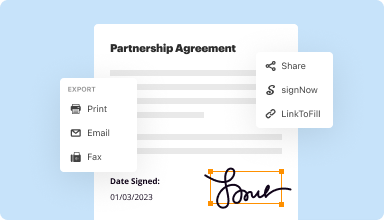
Export documents with ease
Share, email, print, fax, or download edited documents in just a few clicks. Quickly export and import documents from popular cloud storage services like Google Drive, Box, and Dropbox.
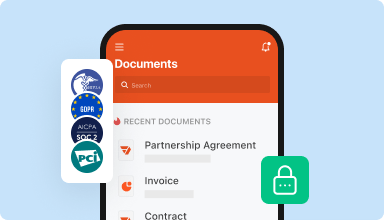
Store documents safely
Store an unlimited number of documents and templates securely in the cloud and access them from any location or device. Add an extra level of protection to documents by locking them with a password, placing them in encrypted folders, or requesting user authentication.
Customer trust by the numbers
Join 64+ million people using paperless workflows to drive productivity and cut costs
Why choose our PDF solution?
Cloud-native PDF editor
Access powerful PDF tools, as well as your documents and templates, from anywhere. No installation needed.
Top-rated for ease of use
Create, edit, and fill out PDF documents faster with an intuitive UI that only takes minutes to master.
Industry-leading customer service
Enjoy peace of mind with an award-winning customer support team always within reach.
What our customers say about pdfFiller
See for yourself by reading reviews on the most popular resources:
Found the "filler" just in time, as I had mussed up the forms sent to me. From then on I just used the forms from the site Had never used it before. Needed government forms, and they were there by form number. Saved me from performing scanning and downloading, then uploading. Neat job.
2015-11-05
I am , frankly, very pleasantly surprised that the site had access to seemingly very esoteric Probate forms from Virginia courts. The process was intuitive.
2019-05-02
It was quick and convenient. The only problem I had is that the updated form was not the correct one sent to the email. It continued to send and older version.
2019-11-12
What do you like best?
Such fillable forms usually cost $700 for a year's service. This is less than $150 per year. Easy to use and effective.
What do you dislike?
Some of the protocols are cumbersome. For instance, when you want a standard form, it makes you go through a process instead of taking you right to the form.
What problems are you solving with the product? What benefits have you realized?
Attorney running small practice in which I need fillable California Judicial Council forms
Such fillable forms usually cost $700 for a year's service. This is less than $150 per year. Easy to use and effective.
What do you dislike?
Some of the protocols are cumbersome. For instance, when you want a standard form, it makes you go through a process instead of taking you right to the form.
What problems are you solving with the product? What benefits have you realized?
Attorney running small practice in which I need fillable California Judicial Council forms
2019-01-28
I used the trial version of PDFfiller…
I used the trial version of PDFfiller for 30 days and it did exactly what I needed. I intended to cancel my subscription on day 30 before I was charged because at the moment I only needed it for one task. They charged me on day 30 but I emailed support and they immediately refunded my money with utmost courtesy. I will DEFINITELY use their product in the future and pay for a full subscription should I have further need for their product.Steve
2020-01-02
Works well with scanned pdfs to
You can wite-out on the page when you need to change some data. You can highlight, it has most features like other pdf programs.
The time it takes to upload takes longer than with adobe acrobat.
2019-03-12
Kara provided great tech assistance and…
Kara provided great tech assistance and she was polite, friendly, knowledgeable, and patient. The 4 stars is for Kara. The company on the other hand... not so helpful. They are great at marketing their product but provide very limited and nearly useless resources for helping their subscribers troubleshoot issues and/or educating the consumer on the tools and functions of the product. The company YouTube channel spends about 30 seconds on "how to" and the remainder of the video is promoting the product. Seriously, every single video, watch for yourself. All fluff and no substance.
2023-02-23
The filler was not completing all of…
The filler was not completing all of the number I was trying to type on Florida's RT-6 for example Box 2 & 3 1,600.00 would come out 1,60 .00 Boxes 12a for the employee instead of 4,000.00 would come out 4,1 .00 With Shannen's help I got a work around. The program needs to be fixed.
2020-10-28
Just started using it . Too early, but looks Good!
10/2/2020
I have been using PDFfiller and it is great! I am using my own PDF forms, therefore, I would rather browse the files on my computer rather drag and drop. But this is a personal preference. The drag and drop does work. I am using it to prepare and send contracts to customers and it is well accepted. I have attempted to do this with other popular word processing and spreadsheets and they are very complicated and don't work for me.
I like PDFfiller very much.
2020-10-02
Easily Convert Word Documents to PDF with Our Feature!
Do you need to convert your Word documents to PDF format quickly and effortlessly? Look no further!
Key Features:
Convert Word documents to high-quality PDF files with just a few clicks
Maintain formatting, fonts, and images from the original Word document
Easily adjustable settings for customization and optimization
Potential Use Cases and Benefits:
Share professional-looking documents with clients and colleagues
Submit assignments or reports in a universally compatible format
Store important files securely and ensure they are not easily modified
Solve your document conversion needs effortlessly and efficiently with our Convert Word doc to PDF feature today!
Get documents done from anywhere
Create, edit, and share PDFs even on the go. The pdfFiller app equips you with every tool you need to manage documents on your mobile device. Try it now on iOS or Android!
How to Convert a Word Document to PDF with pdfFiller
Converting a Word document to PDF is a simple and efficient process with pdfFiller. Follow these step-by-step instructions to convert your Word doc to PDF:
01
Open pdfFiller and log in to your account. If you don't have an account, you can easily create one for free.
02
Once you're logged in, click on the 'Upload' button on the top menu bar.
03
Select the Word document you want to convert from your computer or cloud storage.
04
After the document is uploaded, click on it to open it in the pdfFiller editor.
05
In the editor, click on the 'Save As' button located in the top right corner.
06
A dropdown menu will appear. Select 'PDF' from the options.
07
Choose the desired file name and location for your converted PDF document.
08
Click on the 'Save' button to start the conversion process.
09
Once the conversion is complete, you can download the PDF file to your computer or share it directly from pdfFiller.
That's it! You have successfully converted your Word document to PDF using pdfFiller. Enjoy the convenience and flexibility of working with PDF files.
Did you know?

A bit mapped PDF will ensure that the document will be opened on any PC, tablet, or a smartphone. The PDF format is known for its portability. It will accurately display any document on any electronic device. To convert Word documents to PDF, download and install the Universal Document Converter.
For pdfFiller’s FAQs
Below is a list of the most common customer questions. If you can’t find an answer to your question, please don’t hesitate to reach out to us.
What if I have more questions?
Contact Support
How many documents can I upload to My account?
You can upload an unlimited number of documents to your account.
Can I upload a document from my computer?
Yes. You can upload documents from your computer, mobile device or cloud storage. You can also choose to email a document to your account or upload a document using a URL.
Can I upload a scanned document?
Sure. Furthermore, you can upload a scanned document as long as its file format is supported by pdfFiller (.pdf, .doc, .docx, .ppt, .PPTX, and .txt).
Can I upload a Word doc and save it as PDF?
Yes, you can. pdfFiller supports Microsoft Word (.doc and .docx) documents. Just upload your doc to convert Word to PDF in seconds.
Can I convert Word to PDF using pdfFiller?
Yes. You can upload a Microsoft Word document to pdfFiller and then save it as PDF to your computer storage or cloud.
What types of files can I convert to PDF?
With pdfFiller you can convert any Microsoft Word (.doc and .docx), Microsoft PowerPoint (.ppt and .PPTX), and Notepad (.txt) to PDF. Simply upload any document of the above-mentioned formats and save them as PDF to your computer storage or cloud when you've finished editing them.
How do I upload a document from iPad or other mobile devices?
The same way you upload documents from your computer. You can upload files directly from your device by entering the URL of a document or emailing a document to your pdfFiller email address.
How to Convert Word doc to PDF with our converter - video instructions
#1 usability according to G2
Try the PDF solution that respects your time.











