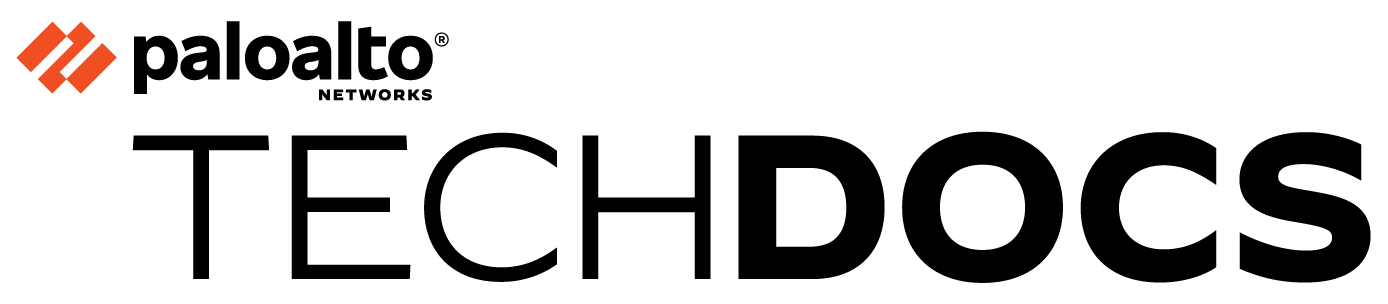Distribute Unmatched Sessions
Table of Contents
Expand all | Collapse all
-
- Create a Link Tag
- Configure an SD-WAN Interface Profile
- Configure a Physical Ethernet Interface for SD-WAN
- Configure an Aggregate Ethernet Interface and Subinterfaces for SD-WAN
- Configure Layer 3 Subinterfaces for SD-WAN
- Configure a Virtual SD-WAN Interface
- Create a Default Route to the SD-WAN Interface
-
- Create a Path Quality Profile
-
- Create a SaaS Quality Profile
- Use Case: Configure SaaS Monitoring for a Branch Firewall
- Use Case: Configure a Hub Firewall Failover for SaaS Monitoring from a Branch Firewall to the Same SaaS Application Destination
- Use Case: Configure a Hub Firewall Failover for SaaS Monitoring from a Branch Firewall to a Different SaaS Application Destination
- SD-WAN Traffic Distribution Profiles
- Create a Traffic Distribution Profile
- Create an Error Correction Profile
- Configure an SD-WAN Policy Rule
- Allow Direct Internet Access Traffic Failover to MPLS Link
- Configure DIA AnyPath
- Distribute Unmatched Sessions
- Configure Multiple Virtual Routers on SD-WAN Hub
- Configure Multiple Virtual Routers on SD-WAN Branch
- Configure HA Devices for SD-WAN
- Create a VPN Cluster
- Create a Full Mesh VPN Cluster with DDNS Service
- Create a Static Route for SD-WAN
- Configure Advanced Routing for SD-WAN
-
- Use CLI Commands for SD-WAN Tasks
- Replace an SD-WAN Device
- Replace the SD-WAN enabled Panorama HA Peer
- Convert SD-WAN enabled Standalone Panorama to Panorama HA
- Troubleshoot App Performance
- Troubleshoot Link Performance
- Upgrade your SD-WAN Firewalls
- Install the SD-WAN Plugin
- Uninstall the SD-WAN Plugin
Distribute Unmatched Sessions
Create a final SD-WAN catch-all policy rule to distribute
sessions that don’t match any SD-WAN policy rule.
The firewall attempts to match sessions that
arrive at an SD-WAN virtual interface to an SD-WAN policy rule;
the firewall examines the SD-WAN policy rules in order from the
top down, just as it does for Security policy rules.
- If there is an SD-WAN rule match, the firewall executes the path monitoring and traffic distribution for that SD-WAN policy rule.
- If there is no match to any SD-WAN policy rule in the list, the session matches an implied SD-WAN policy rule at the end of the list that uses the round-robin method to distribute unmatched sessions among all links in one SD-WAN interface, which is based on the route lookup.
Furthermore, if there is no SD-WAN
policy rule for a specific application, the firewall doesn’t track
that application’s performance in the SD-WAN-specific visibility tools
such as logging and reports in the SD-WAN plugin.
To illustrate
the implied policy rule:
- Suppose the firewall has three SD-WAN policy rules: one rule specifies five voice applications, one rule specifies six video conferencing applications, and one rule specifies ten SaaS applications.
- A session, for example, a video application session, arrives at the firewall and doesn’t match any of the SD-WAN policy rules. Because the session didn’t match a rule, the firewall has no path quality profile or traffic distribution profile to apply to the session.
- Therefore, firewall matches the video application to the implied rule and distributes each video session among all of the available SD-WAN link tags and their associated links on the firewall, which could be two broadband links, an MPLS link, and an LTE link. Session 1 goes to one member of the broadband interface, session 2 goes to another member of the broadband interface, session 3 goes to MPLS, session 4 goes to LTE, session 5 goes to the first member of the broadband interface, session 6 goes to the second member of the broadband interface, and the round-robin distribution continues.
You
may not want to let your unmatched sessions resort to matching the implied
SD-WAN rule because you have no control over that session distribution. Instead,
we recommend you create a catch-all SD-WAN policy rule and place
it last in the list of SD-WAN policy rules. A catch-all SD-WAN policy
rule lets you:
- Control which links the unmatched sessions use.
- View all of the applications on the firewall (including unmatched application sessions) in logging and reports in the SD-WAN plugin.
- Log in to the Panorama Web Interface.Create a Path Quality Profile that sets very high latency, jitter, and packet loss thresholds that will never be exceeded. For example, 2,000ms latency, 1,000ms jitter, and 99% packet loss.Create a Traffic Distribution Profile that specifies the SD-WAN link tags you want to use, in the order in which you want the links associated with those link tags to be used by unmatched sessions.If you don’t want unmatched applications to use a specific path (physical interface) at all, omit the tag that includes that link from the list of link tags in the traffic distribution profile. For example, if you don’t want an unmatched application such as movie streaming to use the expensive LTE link, omit the link tag for the LTE link from the list of link tags in the traffic distribution profile.Add a catch-all SD-WAN policy rule and on the Application/Service tab, specify the Path Quality Profile that you created.Select Any for the Applications and Service.On the Path Selection tab, select the Traffic Distribution Profile you created.Move the rule down to the last position in the list of SD-WAN policy rules.Commit and Commit and Push your configuration changes.Commit your changes.