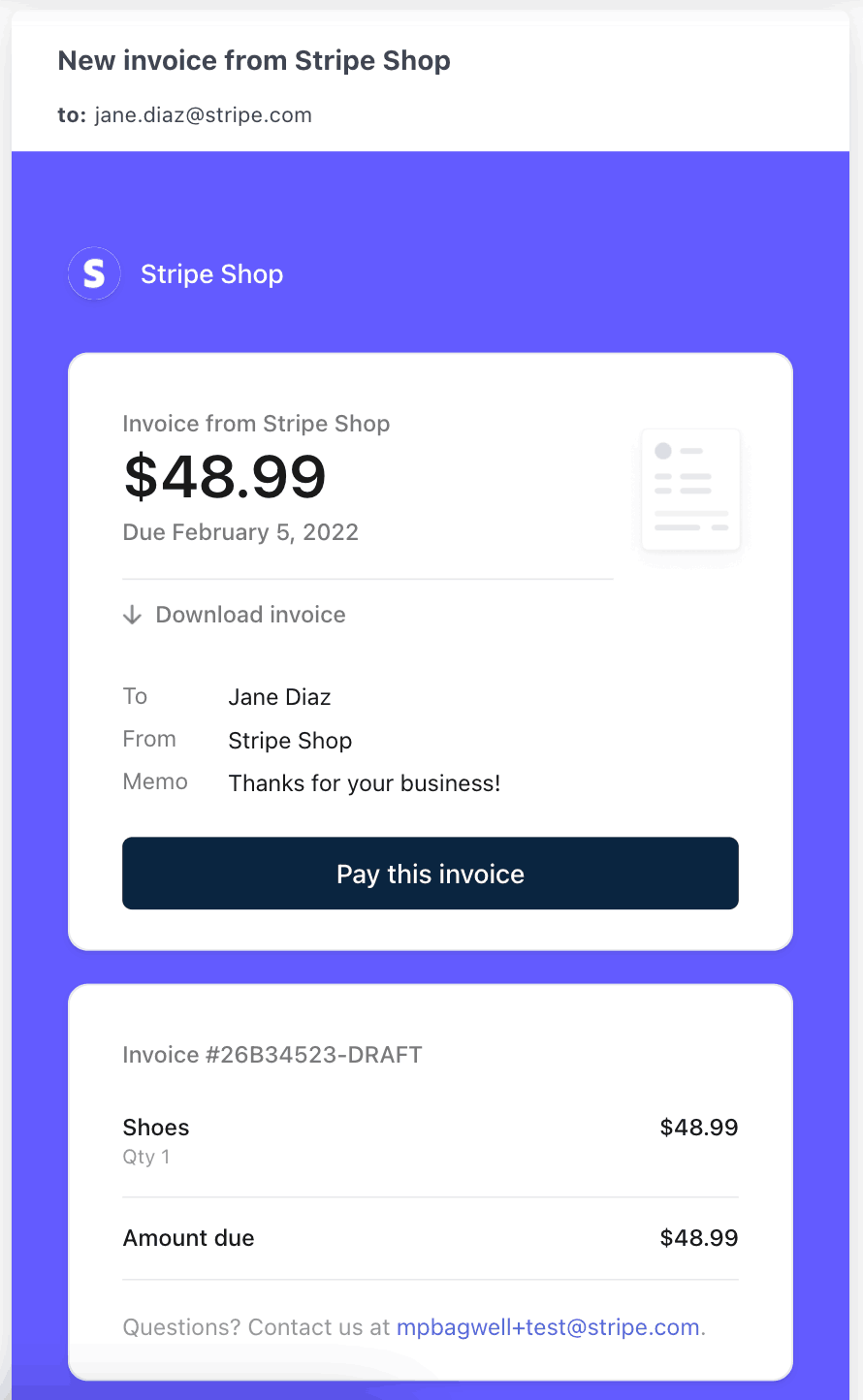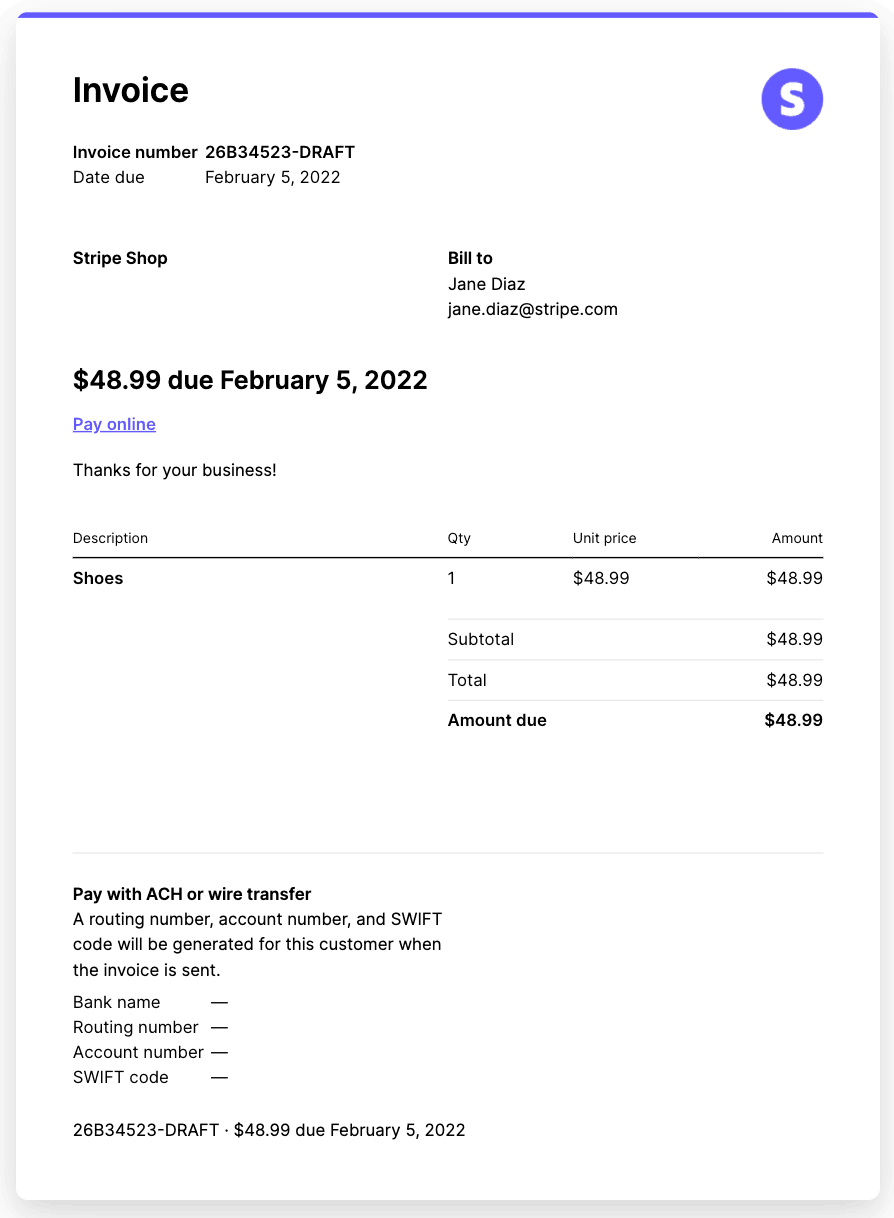Send customer emails
Configure and send invoicing emails to your customers.
Set up Stripe to send important email notifications and reminders to your customers. Certain email notifications contain a link to a Stripe-hosted page that customers can use to confirm or update their payment details.
In your Email settings, you can opt out of sending your customers emails for successful payments. If you’re automatically charging a customer and you’ve turned off emails for successful payments, they won’t receive an email receipt. To learn how to send automatic email receipts, see Email receipts and paid invoices.
To turn on automatic reminders, navigate to your Invoicing settings and scroll down to Manage advanced invoicing features > Send reminders if a one-off invoice hasn’t been paid. Select if you want Stripe to send the reminder before, when, or after the invoice is due. You can choose from a set of predefined options.
If you’ve set up and verified a custom email domain, we send invoicing emails from that domain.
Customer emails
You can configure Stripe to send email notifications or reminders to your customer:
- Upon failed payment attempts.
- After Stripe finalises an invoice.
- With receipts after invoices are paid.
- When a payment requires 3D Secure.
- When a card on file is about to expire.
- If a one-off invoice hasn’t been paid.
- When a credit note is created.
- When refund is issued.
- When a subscription trial is ending.
- Upon cancellation of subscription.
Before you start sending email notifications and reminders, you can customize your branding.
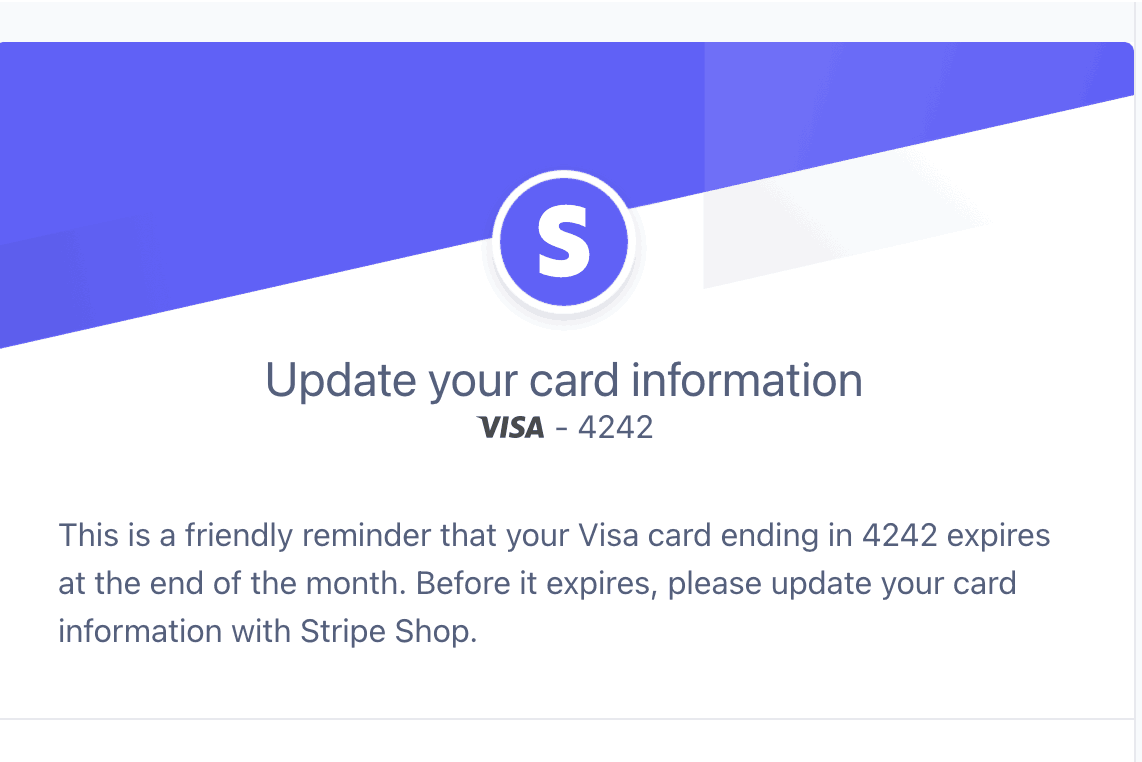
Remind your customers to update their card information
Email reminders
You can send one-off invoice email reminders to your customers using the Dashboard or API. If you’d like to send an email reminder about an expiring card, go to Prevent failed payments.
Email notifications
You can send email notifications to your customers by configuring your Dashboard settings:
- To send an email notification when a card payment fails, go to Manage failed payments.
- To email finalized invoices, navigate to Manage invoices sent to customers.
- If you’d like to send an email notification with a receipt after a successful payment, go to your Email settings.
Note
Learn more about how you can use customer emails to recover revenue.
3D Secure payments
If charging a customer’s card on file requires them to complete 3D Secure authentication and you’ve enabled Send a Stripe-hosted link for cardholders to authenticate when required in your 3D Secure settings, Stripe sends an email. The email links to a Stripe-hosted page where they can confirm the payment.
Additional email recipients
You can provide additional recipients to your customer’s Billing emails (including receipts sent after successful payments) using the Dashboard.
Note
The Stripe API doesn’t currently support adding recipients to Billing emails.
- Go to the Customers page in your Dashboard.
- Click the customer you want to add email recipients for to open the customer’s detail page.
- Click the Edit link in the Details section of the left pane to open the Update customer window.
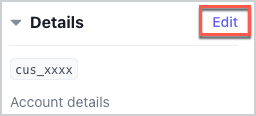
- In the Billing information section of the Update customer window, unselect the Same as account email tickbox.
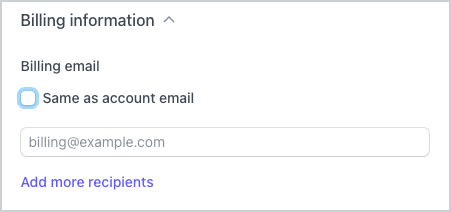
- (Optional) Set the value of the displayed field to a comma-separated list of emails that should be in the “To” line of Billing emails. If you leave this field blank, Stripe continues to use the account email.
- Click the Add more recipients link to access the Emails to CC field. Set the value of the field to a comma-separated list of email addresses that you want in the CC line of Billing (Invoice and Subscription) emails.
If you add recipients to the Customer using the previous steps, Stripe automatically pre-populates these emails to invoices you send through the Dashboard.
Change the Stripe invoice template
You can create your own custom email template to replace the Stripe pre-built email by configuring the invoice template. Stripe applies your custom template to all new invoices.
Disable Stripe invoice emails and send your own
Stripe can use webhooks to notify you of changes to your invoices – when they’re finalised, paid, marked uncollectible, and so on. For each event that you receive, you can construct and deliver your own emails. If you disable finalised invoice emails, Stripe continues to send webhooks as a reminder for your own email solution. To learn more, see Webhooks and invoices.
Email PDF attachments
When Stripe emails an invoice, we automatically include a PDF attachment of the same invoice to assist your customer with record keeping. If you turn on emails for successful payments – and an invoice is set to charge automatically – the receipt email includes a PDF attachment of both the original invoice and the invoice receipt. Visit the Invoice settings to disable this behaviour.
Email logs
For the customer emails sent within the last 30 days, their logs are available to view within the customer page.