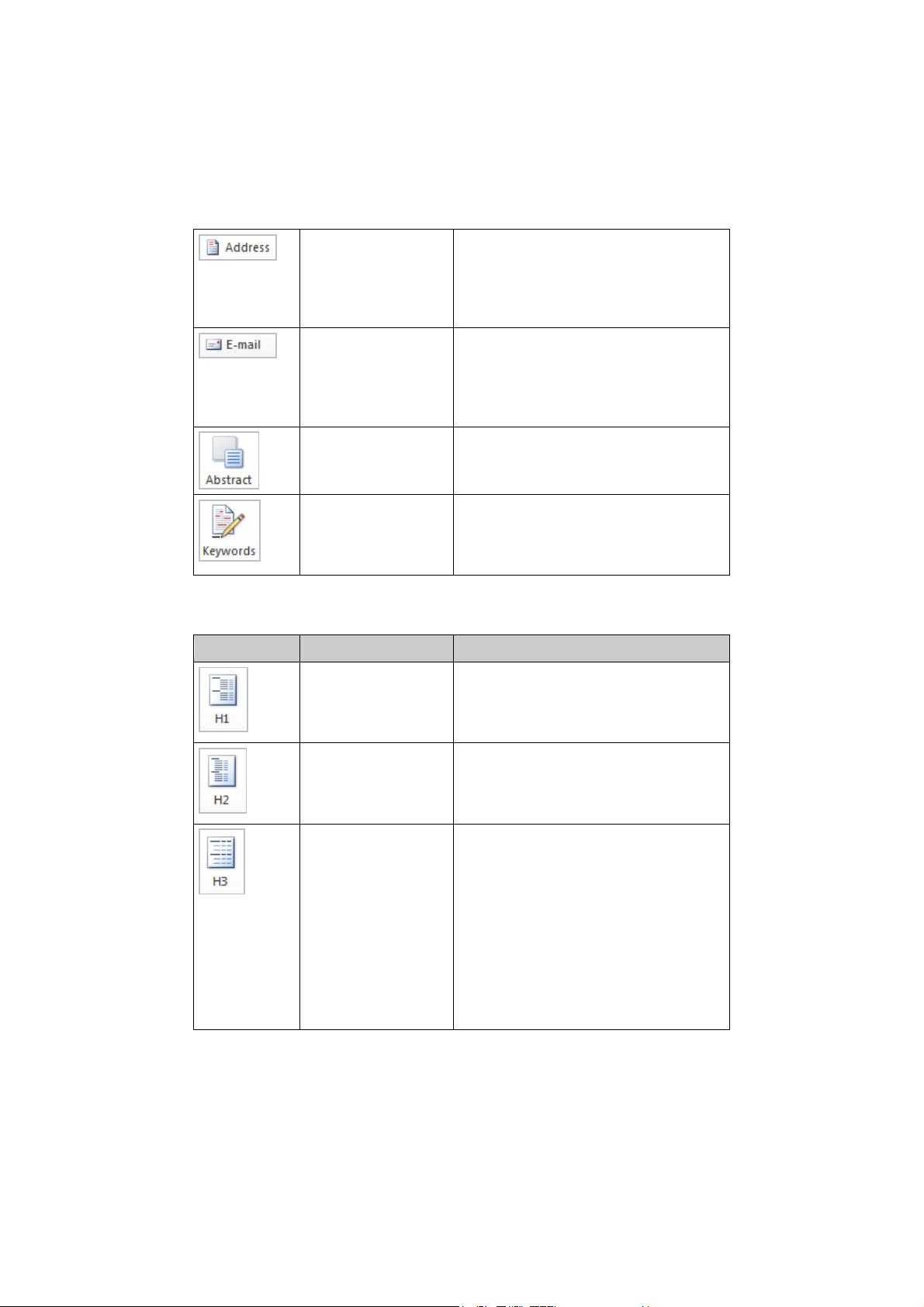Instructions for Using the Microsoft Word 2010–2016
Proceedings Paper Template
1 Working with the Document Template
1.1 General Information
The template, splnproc1702.docm, has been designed for authors preparing a paper to
be published in one of Springer’s proceedings series. The template supports Word
2010 and newer. As Word for Mac 2016 does not yet support all features provided in
Word 2010-2016 for Windows, a special template version splnproc1702_mac.docm is
provided for Mac users.
Predefined style formats are available for all the necessary structures to be included
in the manuscript, and these formats can be quickly accessed using a custom ribbon
tab provided with the template.
For a detailed description of how to prepare your text, illustrations, and references,
see the Springer Guidelines for Authors of Proceedings.
Please note that the template is provided as a sample document (.docm),
while earlier versions came in the Microsoft Word template format (.dotm).
Authors who prefer to work with templates in the .dotm format can request this for-
mat from our editorial as well.
1.2 How to Style Your Paper
If you have not yet started to write your paper, simply open the document
splnproc1702.docm and overwrite its sample contents with your data. Use the buttons
of the template’s custom ribbon to format additional elements.
If you use copy & paste to transfer content from another document to the template,
please note that the original formatting of the pasted text will usually be retained. It
will not be automatically adjusted to the template’s predefined styles. In this case
you should select the pasted paragraphs and use the built-in macros to format them
according to the Springer standard.
Finally name the document with your name and a short form of the title (e.g.,
Smith_TitleOfMyPaper.doc).
1.3 Activate the Macros
The activation of the template’s custom ribbon and macros depends on the security
settings on your individual system. If you encounter problems in activating the mac-
ros, please check https://support.office.com/en-us/article/Enable-or-disable-macros-in-
Office-files-12b036f-d140-4e74-b45e-16fed1a7e5c6 or the documentation of the
Microsoft Word version you are using.