
Chemical Equilibrium with Applications for MATLAB
Quick Start Guide
Sam Kobliska, ERC Inc.
Chip Kopicz, ERC Inc.
2/7/2017

CEAM Quick Start Guide
CEAM Quick Start Guide
CEA for MATLAB
• Discuss basic MATLAB syntax for use in CEAM
• Provide input format for using CEAM
• Show data extraction from CEAM
– Structure format
– Screen
– File
• Questions and practical application
2

CEAM Quick Start Guide
CEAM Quick Start Guide
Content
3
• Contents
– CEA for MATLAB file CEA.p
– CEA for MATLAB help file CEA.m
– CEA for MATLAB thermodynamic library thermo_lib.mat
– This CEAM slide package.

CEAM Quick Start Guide
CEAM Quick Start Guide
How does CEA for MATLAB Work?
4
• CEAM balances mass and energy to solve the combustion
process.
• Mass (Continuity)
– Mass is balanced at the atomic level. The sum of the products of the
molar values and their respective number of nuclei must remain
constant.
– Moles are not necessarily conserved
– Molecules are not necessarily conserved
• Energy
– Energy is conserved by either using the user defined thermodynamic
state or the thermodynamic database defined state, i.e. default values.
• Assumptions
– The flow, if applicable, is axis-symmetric and 1-D
– Perfect Nozzle
– Instantaneous chemical reaction rate
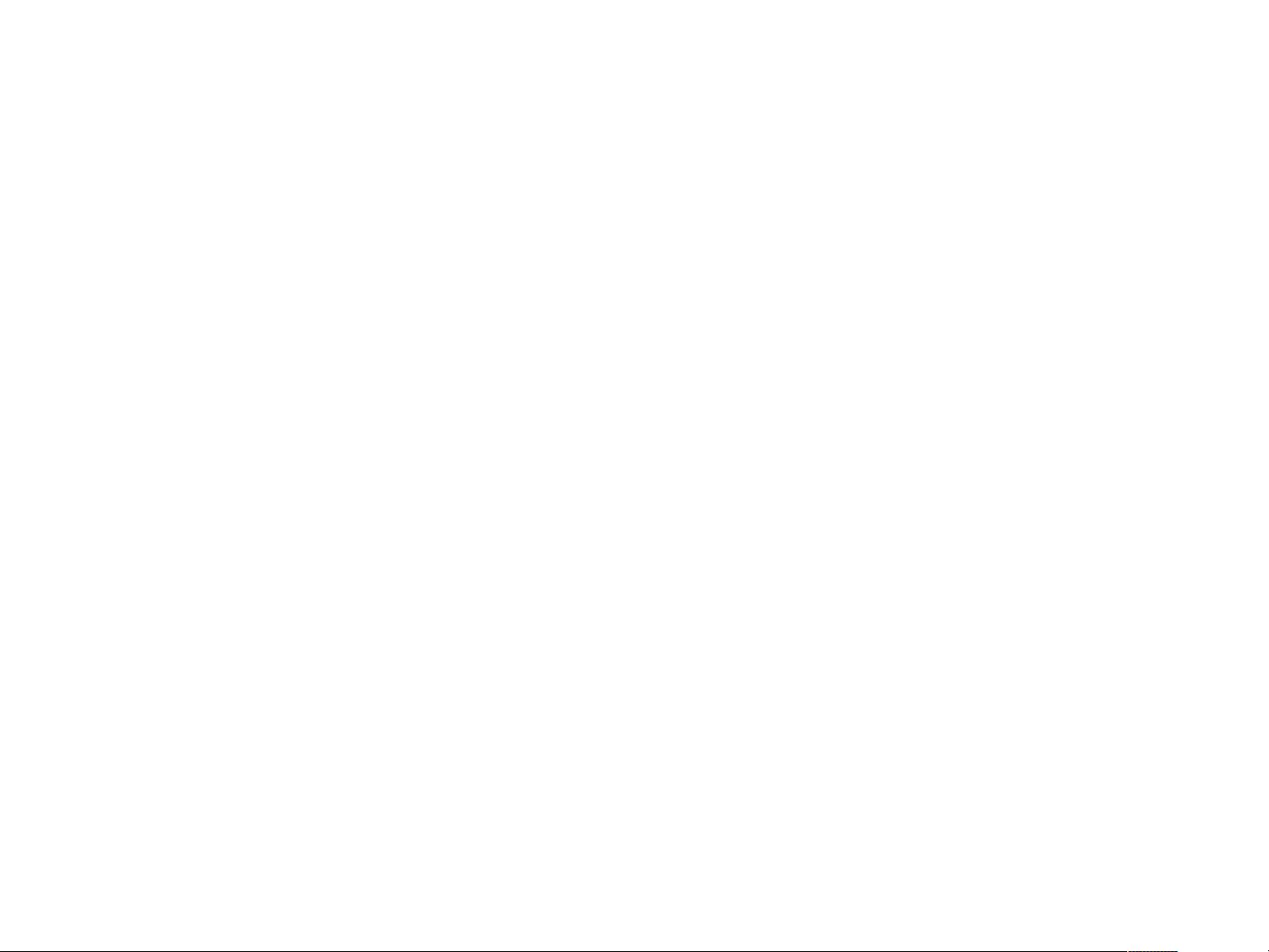
CEAM Quick Start Guide
CEAM Quick Start Guide
Basic MATLAB Syntax
5
• Strings
– Strings must be encased in single quotation marks such as ‘string’
– Strings will show on the screen in magenta, such as ‘equilibrium’
– MATLAB is by its nature case sensitive. CEAM was written to remove
as much case sensitivity as possible
• Comments
– The comment symbol in MATLAB is a percentage sign (%)
– Comments can be on the same line as a command, but anything after
the percentage sign is a comment.
– Comments appear on the screen in green
– For example: X=5; %X is the number of inputs
• Line Termination
– The command line should to be terminated with a semicolon (;)
– If a semicolon is not used, the line will print to the screen
• Line Continuation
– Command lines can be continued onto the next line with using an
ellipsis (…)


















