馃巵 How Do I Add a Registry to My Event?
To add an existing registry to your event:
- Open your Event from the Event List
- Tap the Edit Event button in the "Host Options" section
- Select Links & Registries
- Enter or copy and paste your registry link into the text box and hit Done on the keyboard or hit the checkmark to save
- Tap Done
To create a new registry:
- Open your Event from the Event List
- Tap the Edit Event button in the "Host Options" section
- Select Links & Registries
- Tap a retailer's logo
- Select which type of registry
- Create your new registry on the retailer's site, copy link
- Re-open Hobnob and paste the link
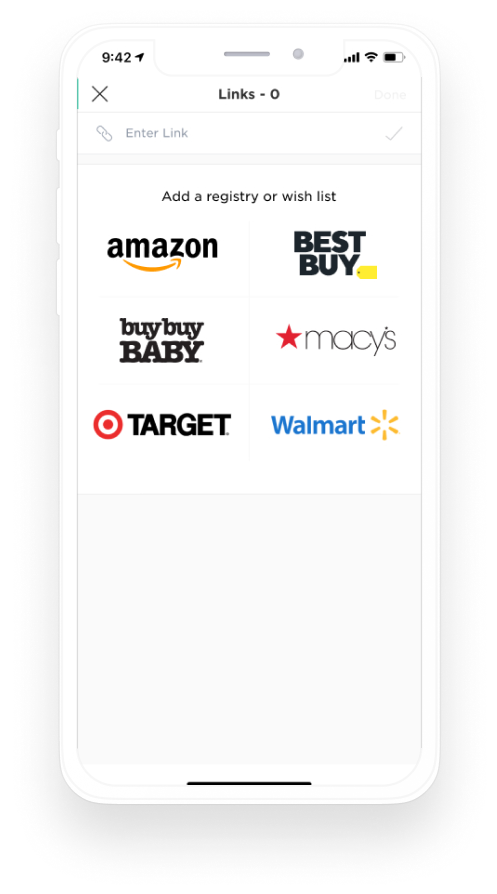
By default, Hobnob will automatically remind your guests to buy a gift from your registry 1 week before the event (but only if a registry link is detected). If you would like to turn off this feature you can do so in your Event Settings.
