Tour the Sumo Logic UI
This guide will help you get started with the new and improved Sumo Logic user interface, designed for faster speed and a more intuitive experience.
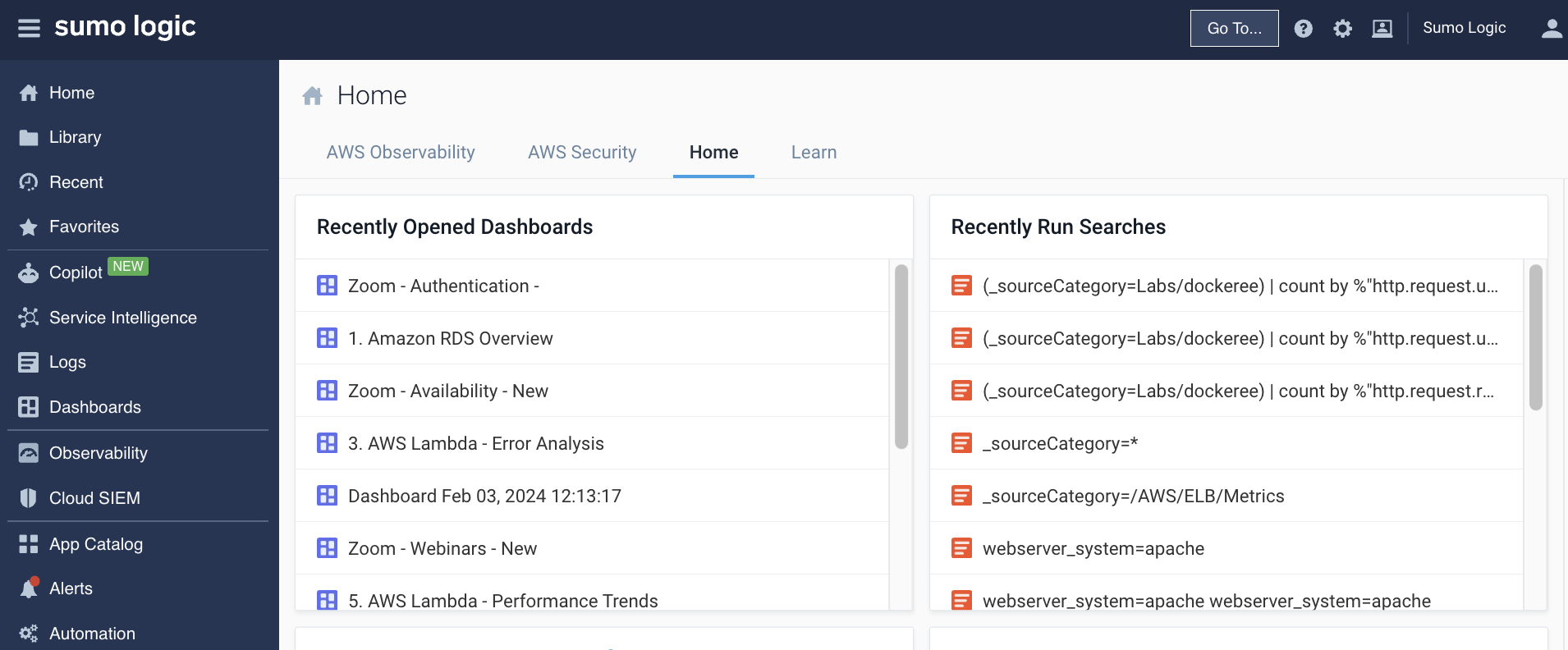
With the new UI, you'll benefit from:
- Unified experience across operational and security analytics products.
- Faster load times with enhanced caching.
- Stateful URLs that save your session and position when you log back in.
- Use-case-driven navigation to help you quickly find the features you need.
For a detailed list of updates, view the release notes.
Opt in
To opt in the new UI, log in to Sumo Logic, go to the Classic UI left navigation panel and click Switch to New UI.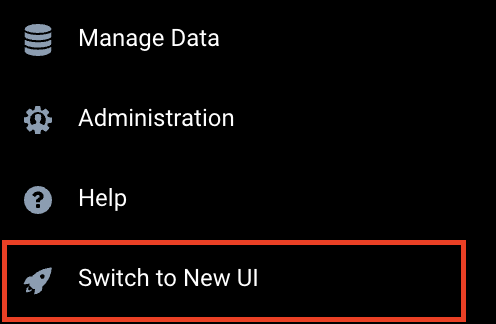
Check out this overview video to get familiar with the New UI.
Home
You'll land on the Sumo Logic Home page, which provides an at-a-glance view of the following:
- Recently Opened Dashboards
- Recently Run Searches
- Recommended Dashboards
- Pinned Searches
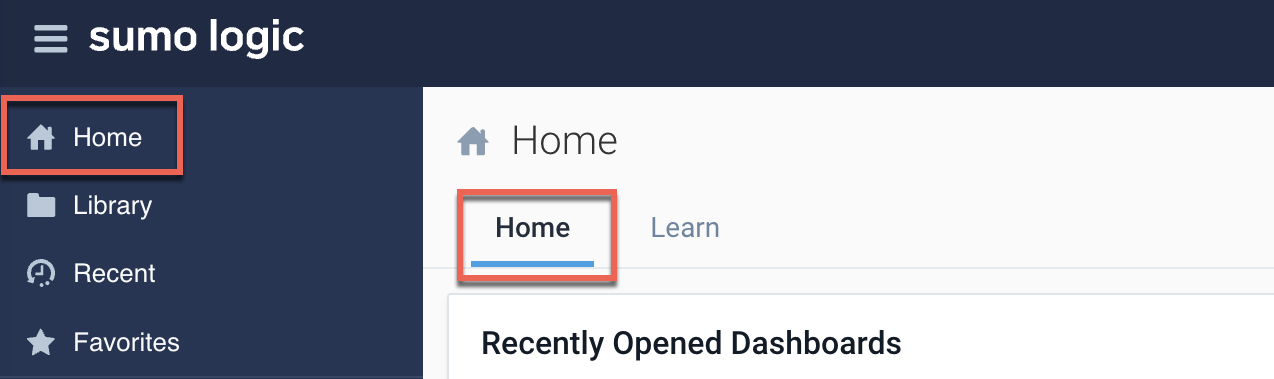
Left navigation panel
The left nav panel lets you access all Sumo Logic features, such as Logs, Observability, Cloud SIEM, and more.
Dashboards and searches
Access your dashboard libraries, searches, folders, and your personal collection of dashboards. Click the icons at the top of the left-side nav panel to view:
- Your Library, which contains:
- Your own Installed Apps from the App Catalog.
- Your Personal dashboards and searches.
- Dashboards and searches shared within your organization.
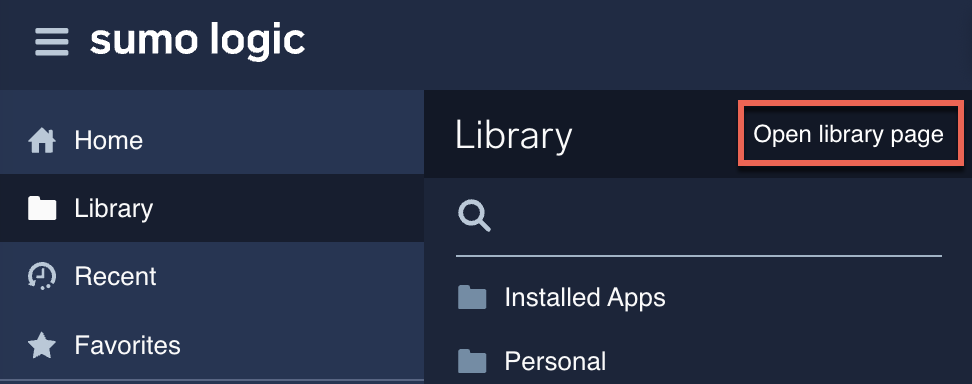
Click Open library page to use the Library search bar to find items quickly. View as mode should be set to Me.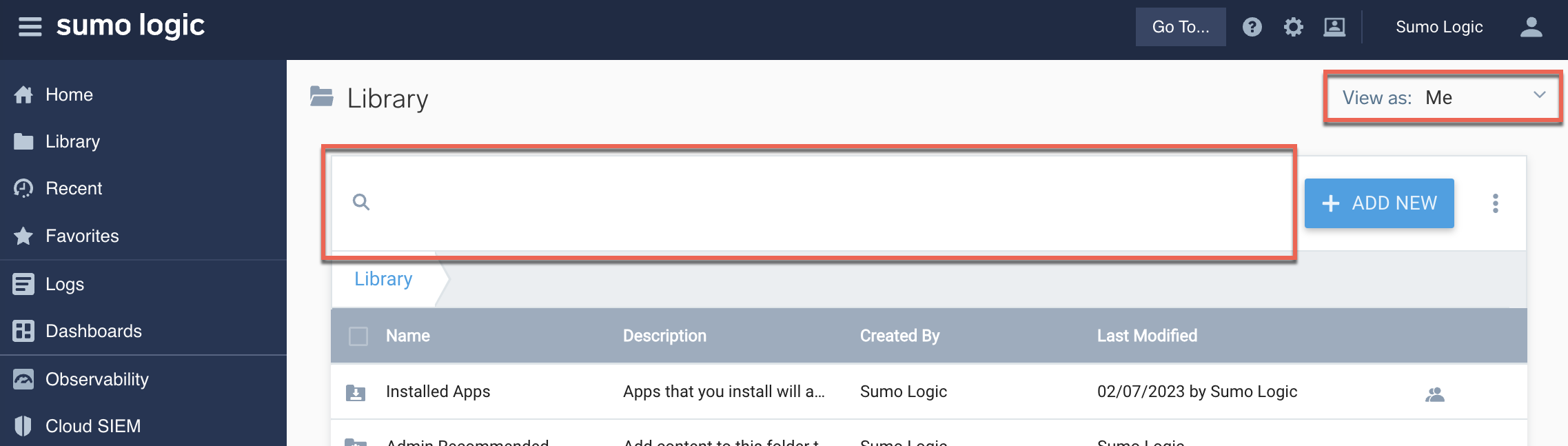
If you're an admin, you can view the Library in Content Administrator mode.
- Recent dashboards and searches.
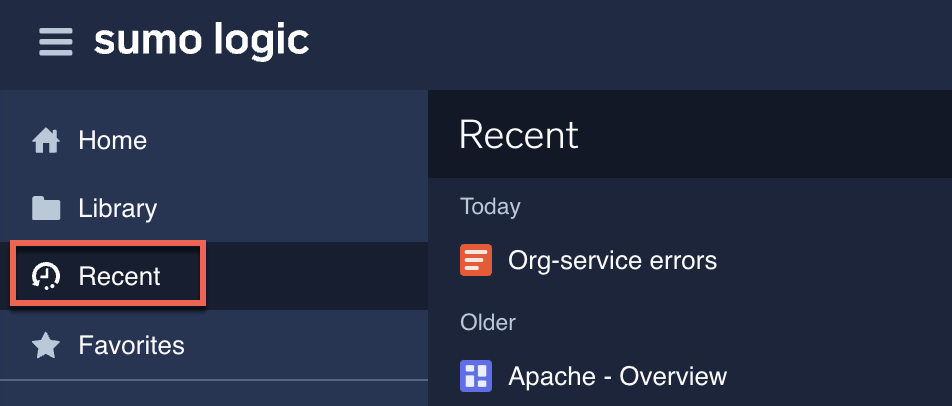
- Your Favorites list of favorited dashboards and searches.
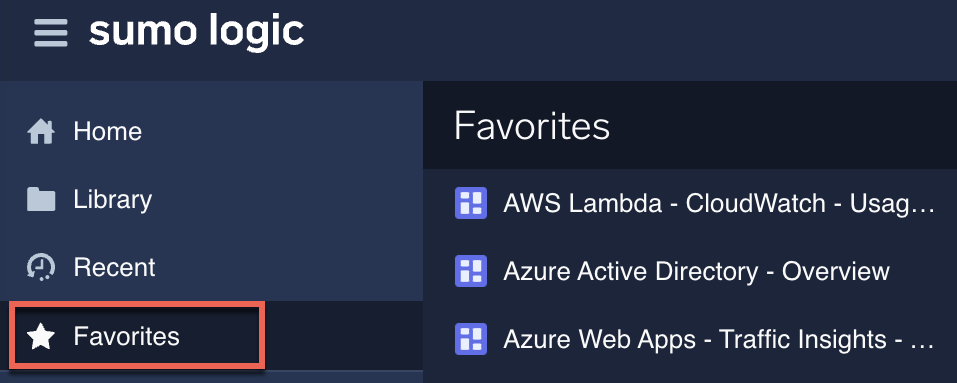
Enlarge your working area by hiding the left-side nav panel. Just click the hamburger menu icon. To unhide it, click the hamburger menu icon again.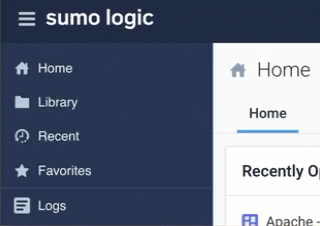
Top navigation bar
The global toolbar (top nav bar) provides access to critical functions and settings, in the following order: Go To..., Help, Configuration, Administration, and your user profile options (Notifications and Preferences).

Go To... menu options
Use the Go To... menu for quick access to settings and features. 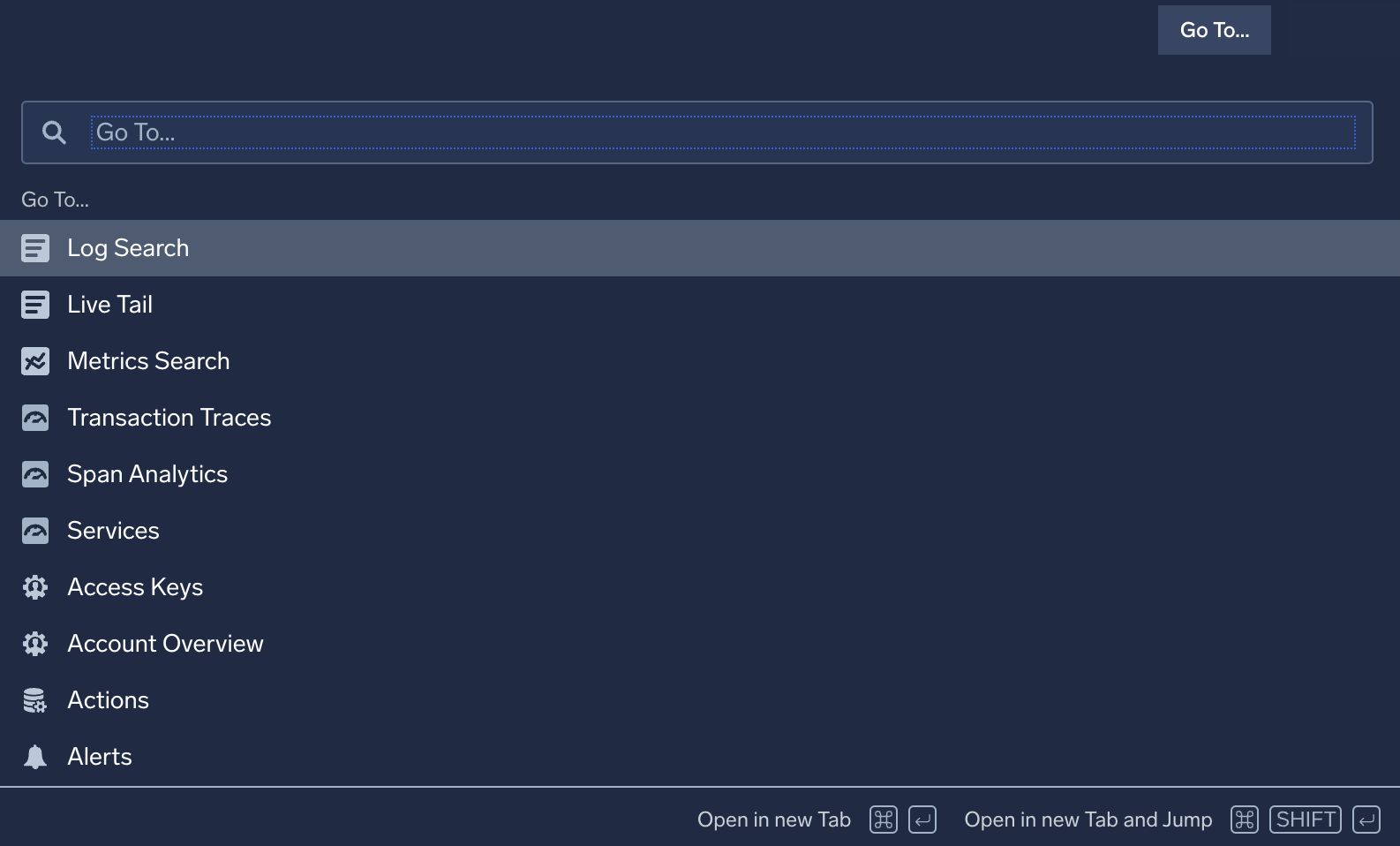
Configuration
With the Sumo Logic Administrator role, you can manage your organization's data collection settings, ingest budget, partitions, and more. To access these settings, go to the top nav bar and click the Configuration icon.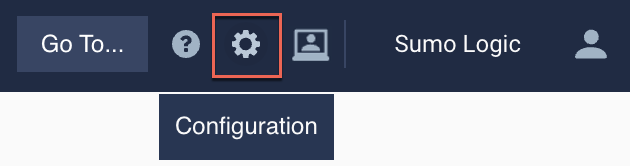
- Collection. Collection, OpenTelemetry Collection, Source Template, Status, Ingest Budget, Health Events, Archive, Data Archiving.
- Logs. Fields, Field Extraction Rules, Partitions, Scheduled Views, Data Forwarding, Threat Intelligence.
- Metrics. Metrics Rules, Logs-to-Metrics, Metrics Transformation Rules.
- Monitoring. Connections.
Administration
With the Sumo Logic Administrator role, you can manage user accounts, user roles, security, and more. To access these admin settings, go to the top nav bar and click the Administration icon.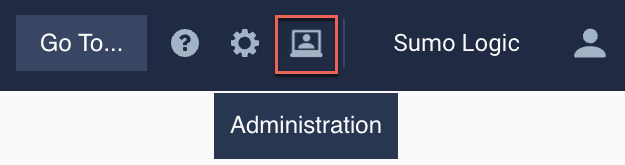
- Account. Account Overview, Data Management, Manage Plan, Metrics Data Ingestion.
- Users and Roles. Users, Roles.
- Account Security Settings. Installation Tokens, Access Keys, Password Policy, Policies, Service Allowlist Settings, SAML.
Content Administrator Library
The Content Administrator library is available to Administrator roles only. To browse this content, go to Library > click Open Library page > click the View as dropdown > click Content Administrator.
Preferences
You can manage your personal account settings from the Preferences page. These settings apply only to your account. Changes you make to your preferences take effect the next time you sign in, not during the current session.
To manage your personal Sumo account preferences:
- From the top nav bar, click the person icon, and then from the dropdown, select Preferences.
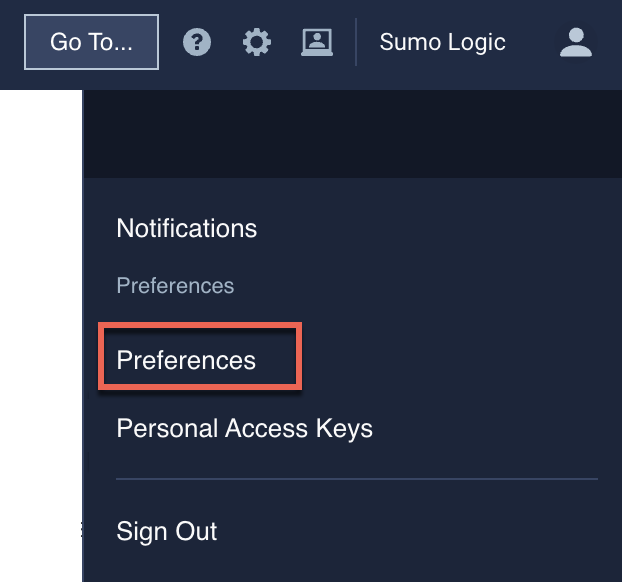
- In the Preferences page, you can modify the following settings:
- My Profile. Username and password.
- My Access Keys. Add, edit, and remove access keys.
- My Preferences. Your account session settings.
For more information, see Account Preferences and Credentials.
Customize your environment with tabs
To enhance multitasking, you can now keep multiple tab open simultaneously (for example: log search, dashboards, App Catalog, and Preferences) using your web browser's tab grouping functionality. By adding Sumo Logic tabs to a tab group, any new tabs opened within the Sumo Logic platform will automatically open in the same tab group.

This also allows you to collapse the tab group to reclaim valuable real estate in your browser's tab bar.
FAQ
This FAQ provides answers to common questions about the Sumo Logic UI redesign, which involves transitioning from the legacy Classic UI to the New UI.
Q: What is being launched?
We are excited to introduce the Sumo Logic Unified Experience, internally known as Project Kanso, inspired by the Japanese principle of simplicity and clutter elimination. This initiative integrates the capabilities of our Log Analytics, Cloud SIEM, and Cloud SOAR into a unified navigation system. Alongside this integration, we have implemented several user interface enhancements to make all Sumo Logic features more accessible and user-friendly.
Q: What issues does the New UI resolve?
The disparate user interface and varying navigation patterns among Log Analytics, Cloud SIEM, and Cloud SOAR have made it challenging for users to effectively utilize these tools together for monitoring and troubleshooting.
The current information architecture and navigation system have not effectively showcased useful functionalities to users. It's structured around tools like Traces, Log Search, and Metric Search rather than focusing on user-centric use cases. This places a burden on users to discover these functionalities.
In-app tabs present performance and usability challenges since they all operate within a single browser tab. These tabs disrupt native browser navigation features like the back button and tab grouping. The New UI navigation lets you leverage native browser capabilities and customize tab organization according to your preferences.
Q: What changes have been implemented that enhance my Sumo experience?
- Unified Navigation. You'll now notice a uniform navigation system across Log Analytics, Cloud SIEM, and Cloud SOAR products, ensuring a consistent experience for Sumo Logic users engaged in both observability and security use cases.
- Improved Product Discoverability. The left nav panel now organizes product features in a solution-centric manner, emphasizing key use cases like infrastructure monitoring, application monitoring, log analysis, security monitoring, and analytics. This reorganization aims to facilitate easier access to Sumo Logic's product features.
- Enhanced Browsing Experience and Accelerated Performance. In-app tabs will be replaced with native browser tabs, significantly improving First Contentful Paint (FCP) and Time to Interactive (TTI) metrics. With this change, you'll experience faster page load times and ability to organize tabs the way you are used to with other applications.
- Stateful URLs. Most of the page URLs will now be stateful, allowing you to easily share content with your team members. Any changes made in the UI will be reflected in the URL parameters, making it simple for you to copy and share URLs. Additionally, this feature enables users to navigate back to previous states effortlessly by using the browser.
Q: With all Sumo Logic tabs being grouped together in one browser tab, how can I prevent an excessive amount of tabs in my browser?
We understand that the removal of in-app tabs in the New UI is a significant change in our user workflow, eliciting mixed feedback. While some users appreciate the convenience of consolidated tabs within the app, others question the need for this change. Addressing performance concerns, consolidating tabs aims to reduce browser clutter, albeit potentially complicating session management. For users who prefer centralized Sumo Logic tabs, we recommend utilizing tab grouping functionality for a seamless experience.
| Classic UI | New UI |
|---|---|
| In-house tabs solution. Always trying to keep up with browser tab improvements. | Utilizes browser’s native tab capability like tab grouping and coloring. |
| User needs to learn new way of organizing tabs. Managing multiple Sumo instances is difficult. | User utilizes what they already know. Managing multiple Sumo instances is easier. |
| Performance degrades over long usage because user is using one browser tab. | Memory usage is distributed over different tabs. |
| Tab switches reload the tab. | Tab switches won’t reload the tab. This will accelerate time to load, which is especially useful for data-rich features like Dashboards. |
Q: Will the New UI retain the Classic UI feature of remembering previously opened tabs from my previous session?
After analyzing tab usage data, we've found that a minimal portion of previously opened tabs are actively utilized by our users. Consequently, the Sumo Logic UI often remains cluttered with multiple unused tabs. With the introduction of the New UI experience, if you fail to close browser tabs from previous sessions, they will automatically reload upon login.

Moreover, we've made the Recents feature more prominent in the navigation bar and plan to extend it to other content types which will make it easier for users to open recently opened tabs.
Q: If I opt in to the New UI, will I lose access to the Classic UI?
No, opting for the New UI won't lock you out of the old interface. You'll have the flexibility to switch between the two experiences directly within the UI.
Once the feature flag is enabled, all organization users will see a Switch to New UI option in the left navigation menu. Clicking on this button allows users to opt into the New UI. Once opted in, the system will remember the preference, redirecting old URLs to their corresponding new ones. Consequently, subsequent logins will automatically direct users to the New UI.
Q: How do I opt out of the New UI?
You have the flexibility to opt out whenever you choose. Just go to left navigation menu of the New UI and click the Return to Classic UI option. Once you've switched back to the Classic UI, all subsequent sessions will default to the Classic UI experience.
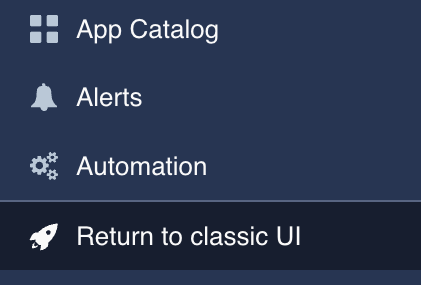
We highly encourage you to begin transitioning to the New UI for the latest features and updates.
Q: When will Sumo Logic remove access to the Classic UI?
Our goal is to turn off access to the Classic UI in the first half of 2025. However, this timeline is subject to change and will be determined by new UI adoption rates.
Get support
Contact Support or head to our Sumo Logic Slack channel.
Have feedback? Send it to our UX Team.
Legacy UI
If you're looking for information on our legacy UI, which will be deprecated in early 2025, see Tour the Sumo Logic Classic UI.