Microsoft Exchange Trace Logs
The MessageTrace API offers insight into the handling of emails that have gone through Office 365 for an organization. The Sumo Logic Microsoft Exchange Trace Logs App provides information on the delivery status of messages including Delivered, Failed, Quarantined, Pending, and Spam. The app dashboard analyzes message size, sender and receiver locations, and provides threat analysis by utilizing the CrowdStrike threat detection feed.
Log types
The Sumo Logic App for Microsoft Exchange Trace Logs uses the MessageTrace reports. To learn about the Microsoft Exchange Trace logs fields, see the Fields documentation.
Sample log messages
{
"odata.metadata": "https://reports.office365.com/ecp/ReportingWebService/Reporting.svc/$metadata#MessageTrace",
"value": [
{
"Organization": "org.onmicrosoft.com",
"MessageId": "<233af449-87f6-4902-bcf5-77838a4e7603@az.southcentralus.unknown.microsoft.com>",
"Received": "2022-11-29T05:35:08.2652371",
"SenderAddress": "azure-noreply@microsoft.com",
"RecipientAddress": "ebenzoni@org.onmicrosoft.com",
"Subject": "Azure AD Identity Protection Weekly Digest",
"Status": "Delivered",
"ToIP": null,
"FromIP": "20.97.34.221",
"Size": 145153,
"MessageTraceId": "aa1a3e28-8967-4bfb-06d3-08dad1cb7a0e",
"StartDate": "2022-11-27T17:08:26.8492706Z",
"EndDate": "2022-11-29T17:08:26.8492706Z",
"Index": 0
},
{
"Organization": "org.onmicrosoft.com",
"MessageId": "<c41de266-153b-487c-a142-618d99505b38@az.southcentralus.unknown.microsoft.com>",
"Received": "2022-11-29T05:35:07.7450561",
"SenderAddress": "azure-noreply@microsoft.com",
"RecipientAddress": "lmilby@org.onmicrosoft.com",
"Subject": "Azure AD Identity Protection Weekly Digest",
"Status": "Delivered",
"ToIP": null,
"FromIP": "20.97.34.221",
"Size": 144900,
"MessageTraceId": "0c1d5652-d2eb-496c-a741-08dad1cb79be",
"StartDate": "2022-11-27T17:08:26.8492706Z",
"EndDate": "2022-11-29T17:08:26.8492706Z",
"Index": 1
},
{
"Organization": "org.onmicrosoft.com",
"MessageId": "<072e0c5d-66d0-40ac-a376-52b11344255a@az.northcentralus.unknown.microsoft.com>",
"Received": "2022-11-29T05:35:07.2828271",
"SenderAddress": "azure-noreply@microsoft.com",
"RecipientAddress": "sumo-apps@org.onmicrosoft.com",
"Subject": "Azure AD Identity Protection Weekly Digest",
"Status": "Delivered",
"ToIP": null,
"FromIP": "20.51.6.33",
"Size": 145123,
"MessageTraceId": "4d68a1db-9375-4ae8-1f6f-08dad1cb7978",
"StartDate": "2022-11-27T17:08:26.8492706Z",
"EndDate": "2022-11-29T17:08:26.8492706Z",
"Index": 2
}
]
}
Sample queries
_sourceCategory="o365dummy"
| json "Organization", "MessageId", "Received","SenderAddress", "RecipientAddress", "Subject", "Status", "ToIP", "FromIP", "Size", "MessageTraceId", "StartDate", "EndDate", "Index" as organization, message_id, received, sender_address, recipient_address, subject, status, toIP, fromIP, size, message_traceId, start_date, end_Date, index nodrop
| where status matches"{{status}}"
| where sender_address matches"{{sender_address}}"
| where organization matches "{{organization}}"
| lookup latitude, longitude, country_code, country_name, region, city, postal_code from geo://location on ip = fromIP
| where country_name matches "{{country}}"
| timeslice 1d
| count by _timeslice, status
| fillmissing timeslice, values all in status
| transpose row _timeslice column status
Collection configuration and app installation
Depending on the set up collection method, you can configure and install the app in three ways:
- Create a new collector and install the app. Create a new Sumo Logic Cloud-to-Cloud (C2C) source under a new Sumo Logic Collector and later install the app, or
- Use an existing collector and install the app. Create a new Sumo Logic Cloud-to-Cloud (C2C) source under an existing Sumo Logic Collector and later install the app, or
- Use existing source and install the app. Use your existing configured Sumo Logic Cloud-to-Cloud (C2C) source and install the app.
Use the Cloud-to-Cloud Integration for Microsoft Exchange Trace Logs to create the source and use the same source category while installing the app. By following these steps, you can ensure that your Microsoft Exchange Trace Logs app is properly integrated and configured to collect and analyze your Microsoft Exchange Trace Logs data.
Create a new collector and install the app
To set up collection and install the app, do the following:
- Select App Catalog.
- In the 🔎 Search Apps field, run a search for your desired app, then select it.
- Click Install App.
note
Sometimes this button says Add Integration.
- In the Set Up Collection section of your respective app, select Create a new Collector.
- Collector Name. Enter a Name to display for the Source in the Sumo Logic web application. The description is optional.
- Timezone. Set the default time zone when it is not extracted from the log timestamp. Time zone settings on Sources override a Collector time zone setting.
- (Optional) Metadata. Click the +Add Metadata link to add custom log Metadata Fields. Define the fields you want to associate, each metadata field needs a name (key) and value.
A green circle with a check mark is shown when the field exists and is enabled in the Fields table schema.
An orange triangle with an exclamation point is shown when the field doesn't exist, or is disabled, in the Fields table schema. In this case, an option to automatically add or enable the nonexistent fields to the Fields table schema is provided. If a field is sent to Sumo that does not exist in the Fields schema or is disabled it is ignored, known as dropped.
- Click Next.
- Configure the source as specified in the
Infobox above, ensuring all required fields are included. - In the Configure section of your respective app, complete the following fields.
- Key. Select either of these options for the data source.
- Choose Source Category and select a source category from the list for Default Value.
- Choose Custom, and enter a custom metadata field. Insert its value in Default Value.
- Key. Select either of these options for the data source.
- Click Next. You will be redirected to the Preview & Done section.
Post-installation
Once your app is installed, it will appear in your Installed Apps folder, and dashboard panels will start to fill automatically.
Each panel slowly fills with data matching the time range query and received since the panel was created. Results will not immediately be available, but will update with full graphs and charts over time.
Use an existing collector and install the app
To setup source in the existing collector and install the app, do the following:
- Select App Catalog.
- In the 🔎 Search Apps field, run a search for your desired app, then select it.
- Click Install App.
note
Sometimes this button says Add Integration.
- In the Set Up Collection section of your respective app, select Use an existing Collector.
- From the Select Collector dropdown, select the collector that you want to setup your source with and click Next.
- Configure the source as specified in the
Infobox above, ensuring all required fields are included. - In the Configure section of your respective app, complete the following fields.
- Key. Select either of these options for the data source.
- Choose Source Category and select a source category from the list for Default Value.
- Choose Custom, and enter a custom metadata field. Insert its value in Default Value.
- Key. Select either of these options for the data source.
- Click Next. You will be redirected to the Preview & Done section.
Post-installation
Once your app is installed, it will appear in your Installed Apps folder, and dashboard panels will start to fill automatically.
Each panel slowly fills with data matching the time range query and received since the panel was created. Results will not immediately be available, but will update with full graphs and charts over time.
Use an existing source and install the app
To skip collection and only install the app, do the following:
- Select App Catalog.
- In the 🔎 Search Apps field, run a search for your desired app, then select it.
- Click Install App.
note
Sometimes this button says Add Integration.
- In the Set Up Collection section of your respective app, select Skip this step and use existing source and click Next.
- In the Configure section of your respective app, complete the following fields.
- Key. Select either of these options for the data source.
- Choose Source Category and select a source category from the list for Default Value.
- Choose Custom, and enter a custom metadata field. Insert its value in Default Value.
- Key. Select either of these options for the data source.
- Click Next. You will be redirected to the Preview & Done section.
Post-installation
Once your app is installed, it will appear in your Installed Apps folder, and dashboard panels will start to fill automatically.
Each panel slowly fills with data matching the time range query and received since the panel was created. Results will not immediately be available, but will update with full graphs and charts over time.
Viewing Microsoft Exchange Trace Logs Dashboards
- All dashboard have a set of filters that you can apply to the entire dashboard, as shown in the following example. Click the funnel icon in the top dashboard menu bar to display a scrollable list of filters that are applied across the entire dashboard.
- You can use filters to drill down and examine the data on a granular level. Filters include client country, client device type, client IP, client request host, client request URI, client request user agent, edge response status, origin IP, and origin response status.
- Each panel has a set of filters that are applied to the results for that panel only, as shown in the following example. Click the funnel icon in the top panel menu bar to display a list of panel-specific filters.
Overview
Microsoft Exchange Trace Logs - Overview. The Dashboard provides information on the delivery status of messages, including outliers, and a summary of the message size. 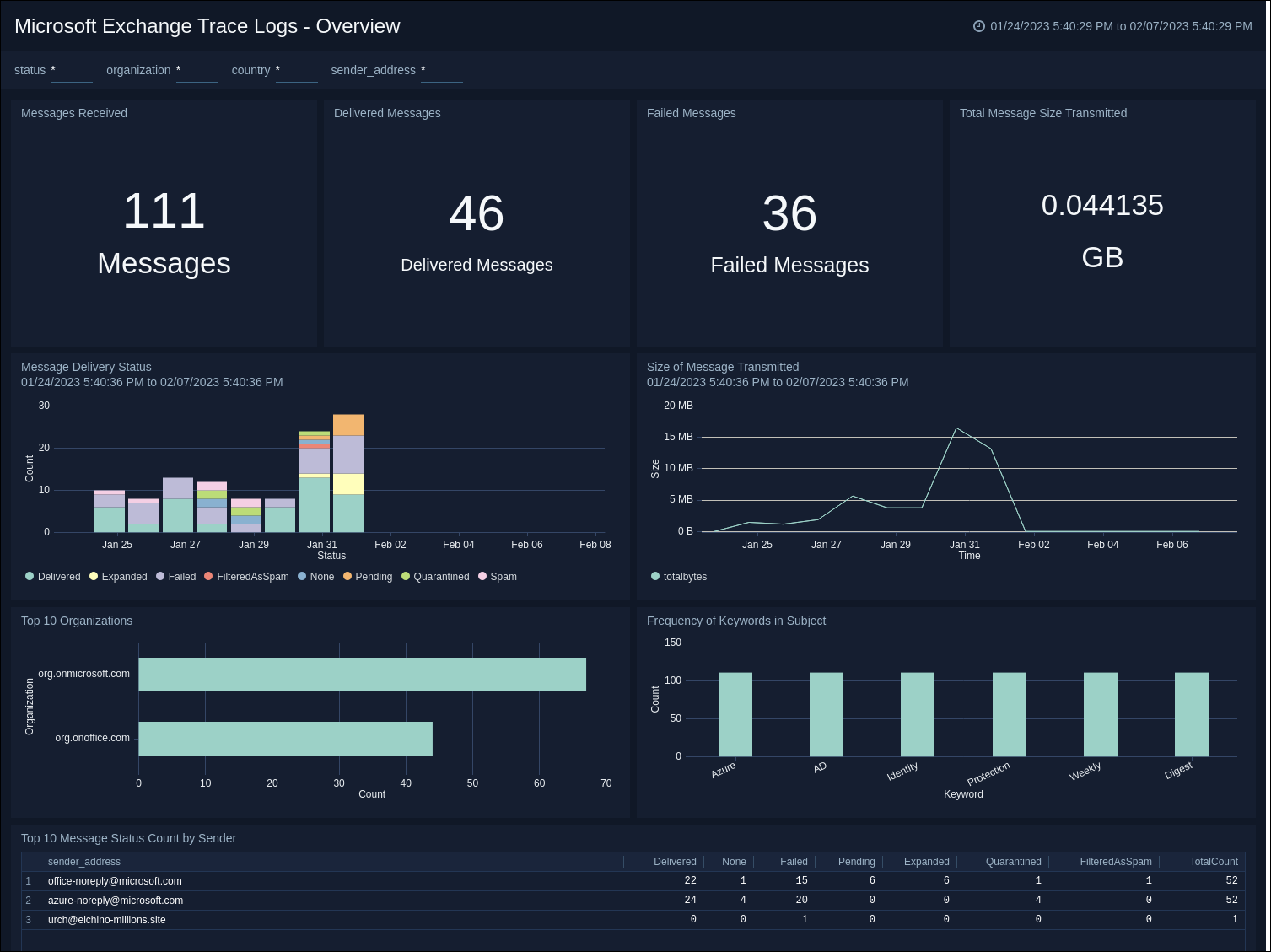
Message Monitoring
Microsoft Exchange Trace Logs - Message Monitoring. The Dashboard mainly focuses on the message traffic, including the number of unique senders and receivers and their domains. It shows the geographical locations of senders, receivers, and failed messages, and performs security threat analysis on the senders. Additionally, it displays the top 10 senders.