Turn on preview features for Copilot in Dynamics 365 Sales
Instead of turning on Copilot preview features in Dynamics 365 Sales individually, you can turn them all on at once. This article describes how to do that, and lists the Copilot preview features that are available.
[This article is prerelease documentation and is subject to change.]
Important
- This is a preview feature.
- Preview features aren’t meant for production use and might have restricted functionality. These features are subject to supplemental terms of use, and are available before an official release so that customers can get early access and provide feedback.
Copilot preview features
Preview features aren't intended for production use and might have limited functionality. These features are made available to get early feedback from customers.
Typically, you turn on Dynamics 365 preview features individually in Power Platform. To make it easier, we added an option that turns on all the Copilot preview features in Dynamics 365 Sales with a single selection.
The following table lists the Copilot preview features that are available in Dynamics 365 Sales.
| Preview feature | Description |
|---|---|
| Full-screen, immersive view | Open Copilot in full-screen view (preview) when you want more space and focus to chat with Copilot and ask questions. |
Turn on all Copilot preview features
In the Sales Hub app, go to Change area in the lower-left corner of the page and select App Settings.
Under General Settings, select Copilot.
In the Set up Copilot in Dynamics 365 Sales page, turn on Try our newest preview features before they're rolled out to everyone.
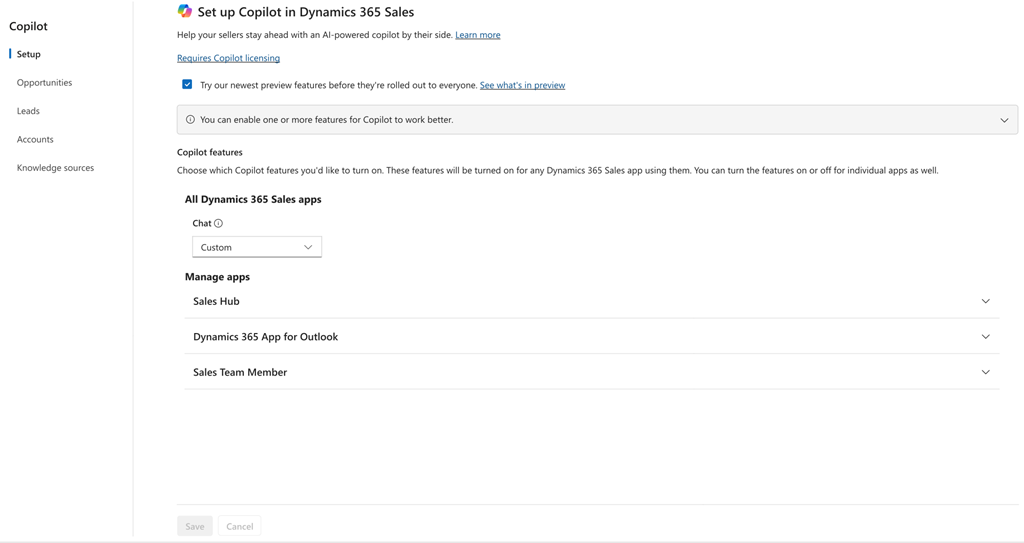
Select Publish.