Soft vs. Hard Bounces
When an email is rejected by an email server, it's called a bounce. Learn about the different types of bounces and how to abide by spam laws.

Get the job done with a pro
From training to full-service marketing, our community of partners can help you make things happen.
If tracking is enabled in your email, we'll collect and analyze data on clicks, opens, social activity, purchases, and other interactions after you send. You can view this information in your email report.
In this article, you'll learn how to view and understand email reports.
To watch this video, you need to accept Performance and Functionality Cookies.
For more info, check our cookie policy.
We're sorry. Due to a technical issue, the video is currently unable to load. Please try again later.
Here are some things you should know.
To watch this video, you need to accept Performance and Functionality Cookies.
For more info, check our cookie policy.
We're sorry. Due to a technical issue, the video is currently unable to load. Please try again later.
To view a report for an individual email, follow these steps.
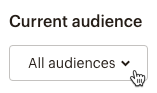
When you open your report, you’ll see an overview of your results as well as additional tabs and menus with more details about specific email activity.

The Overview provides a summary of email performance: who received the email, when they opened it, what links they clicked, how many successful deliveries were made, and other information.
Here’s what you’ll see in your overview.
The Activity menu lets you drill down further into email results. Choose one of the Activity menu options to view or export a segment of recipients who interacted with your email in a specific way, such as opened, clicked, bounced, or unsubscribed.
The Click Performance tab gives you a better idea of how well each tracked URL performed in the email. You'll find a list of the tracked URLs from your email and the number of total and unique clicks for each one.

If you're viewing the report for a regular email, RSS email, or classic automation, click View Click Map to see a visual representation of how each link performed. To learn more, check out About Click Maps.
Use the Content Optimizer to get feedback on how your email measures up against email best practices. This information can help you build better emails that can improve the engagement you have with your audience. To learn more, check out About the Content Optimizer.
The Social tab reveals who liked your email on Facebook, a list of the top influencers and referrers for the email, and a map of clicks from across the globe. Before we can add Facebook stats to your email reports, you need to integrate your account with Facebook.
The E-commerce tab provides a breakdown of each recipient’s purchases, so you can quickly identify who bought what after opening your email. If your email includes products from multiple connected stores, you can filter the purchase data by each store.

Learn more about purchase data in email reports.
The Inbox tab opens your Mailchimp Inbox, so you can view and respond to replies from your contacts. To learn more about this feature, check out Set Up Your Mailchimp Inbox.
The Analytics360 tab displays Google Analytics data when applicable, as well as integration statistics from services like Eventbrite and SurveyMonkey. We also show a breakdown of the top email domains for your recipients on the Email domain performance chart.
If your email results seem incorrect, here are some things to keep in mind.
Technical Support

Have a question?
Paid users can log in to access email and chat support.
When an email is rejected by an email server, it's called a bounce. Learn about the different types of bounces and how to abide by spam laws.
Open tracking lets you see if your contacts have opened your sent email campaigns. Learn how we track opens and how to view open results.
Use Mailchimp's click tracking to see who clicked links in your emails. Learn more about how recipients interact with your emails.