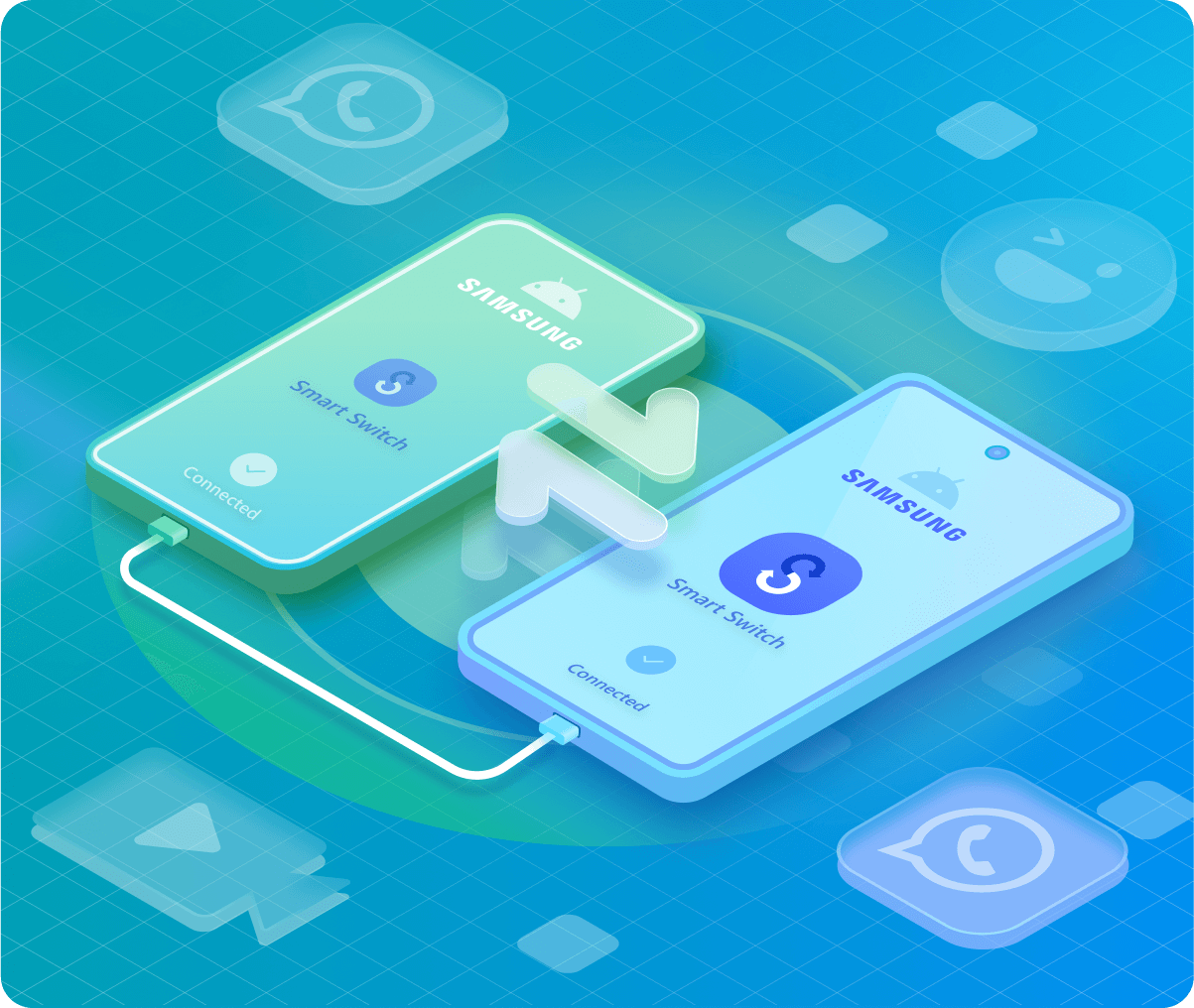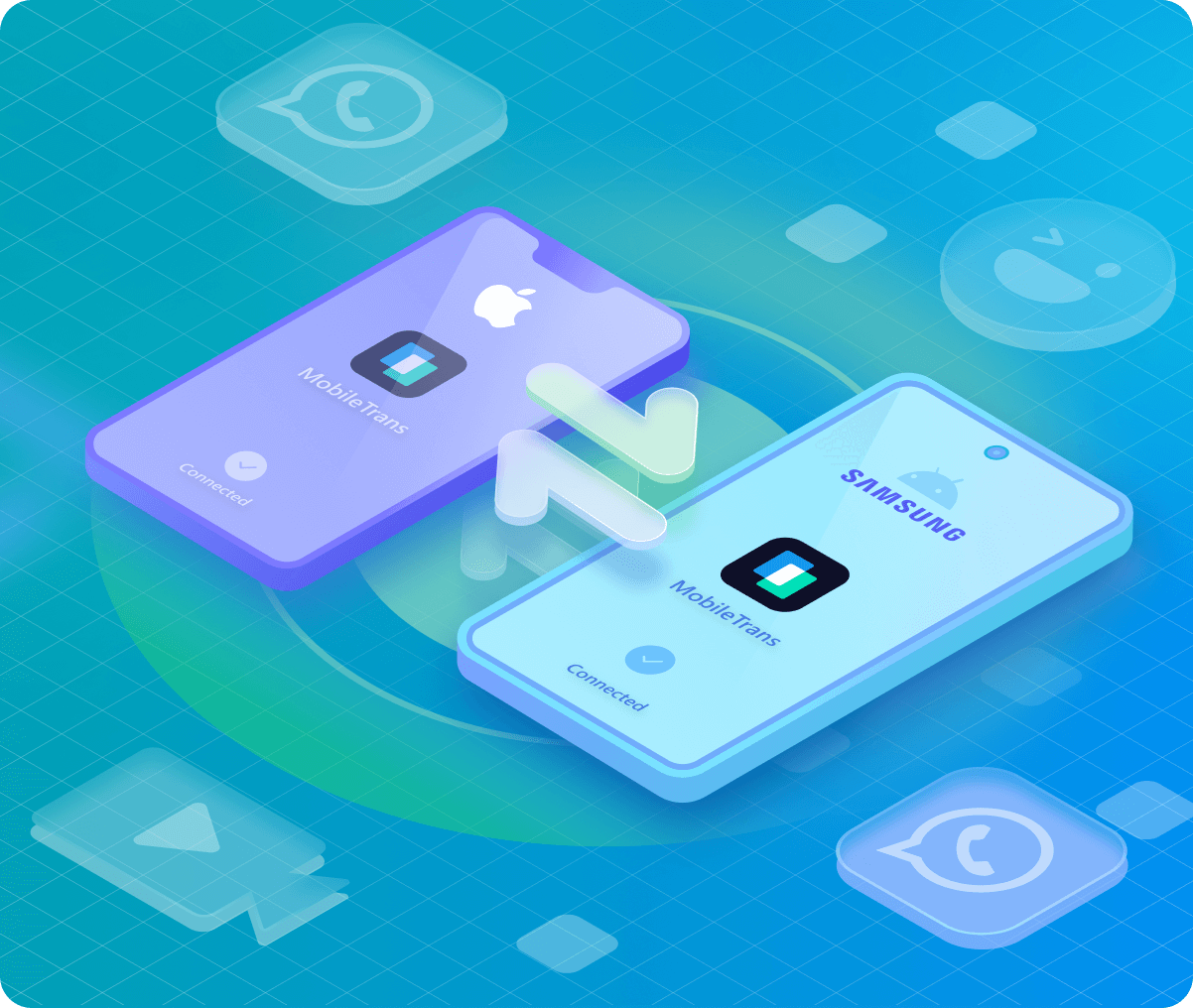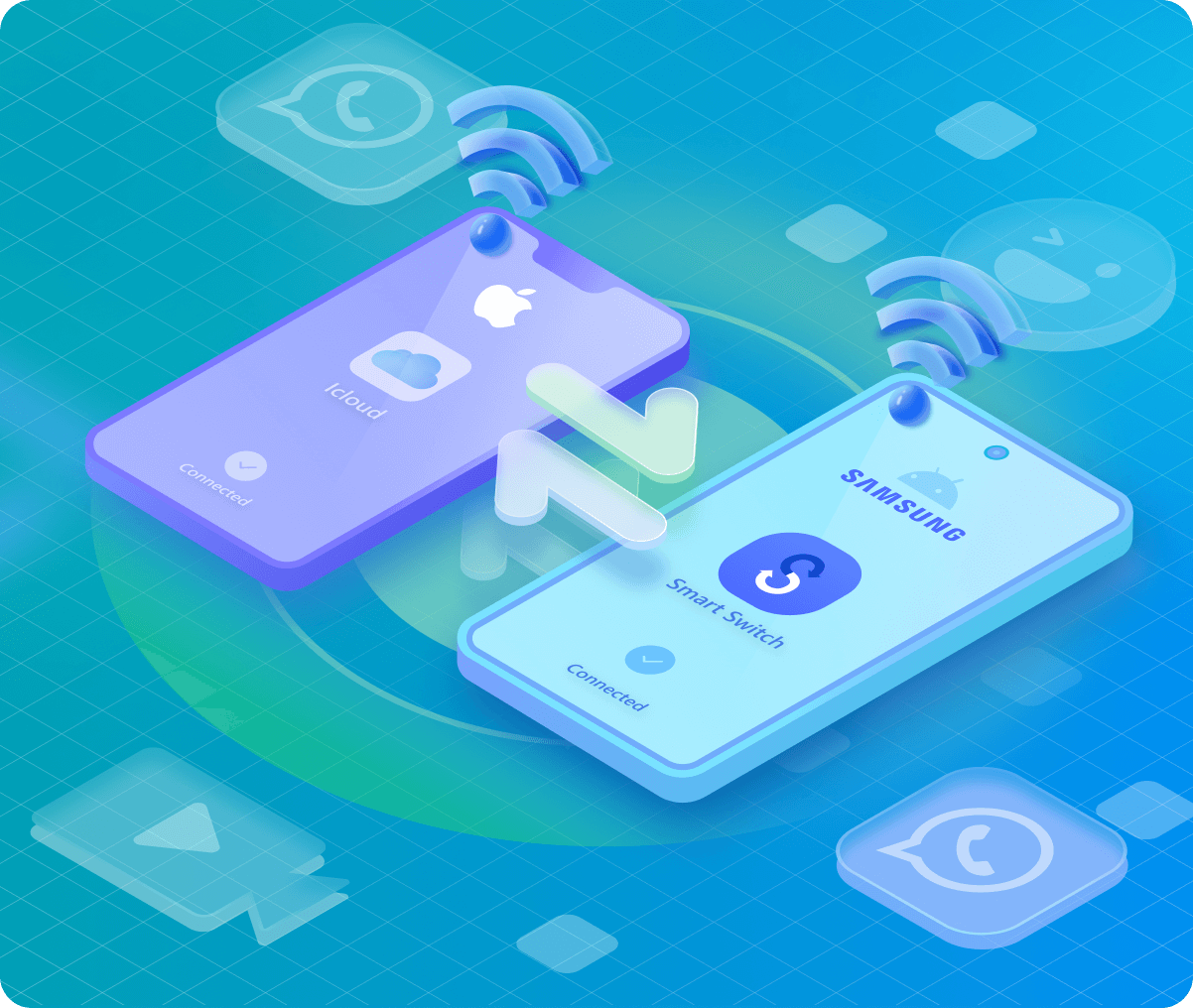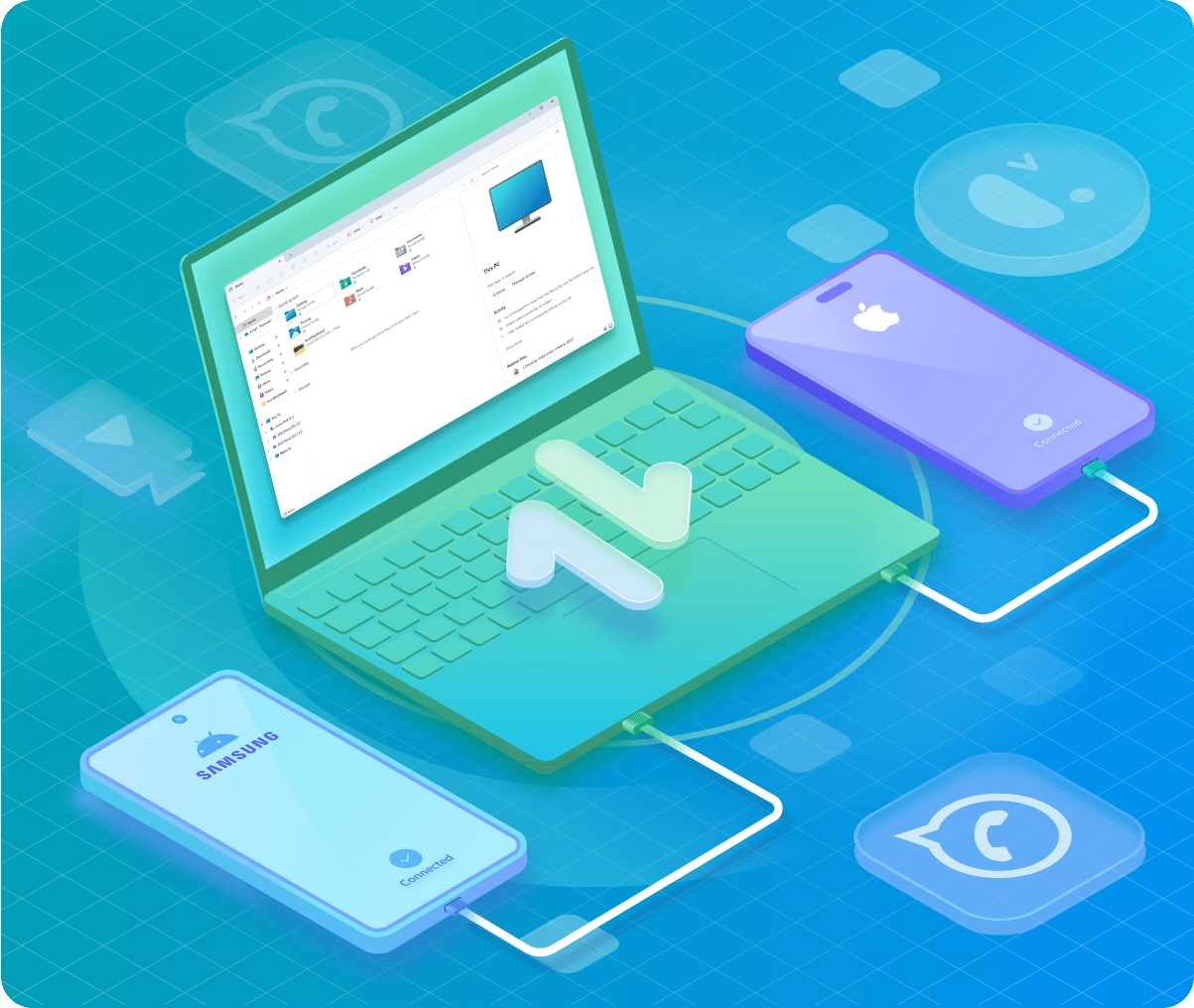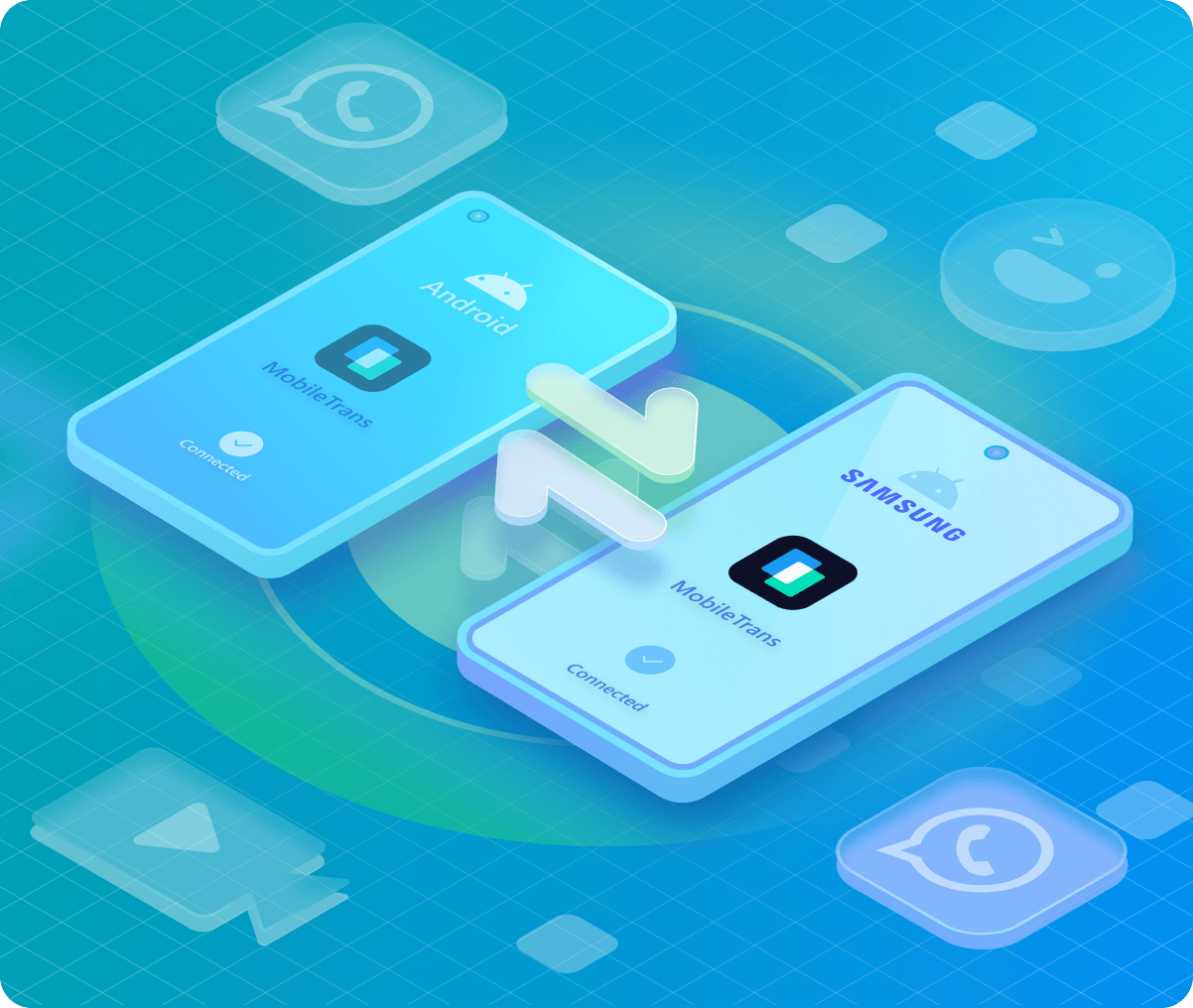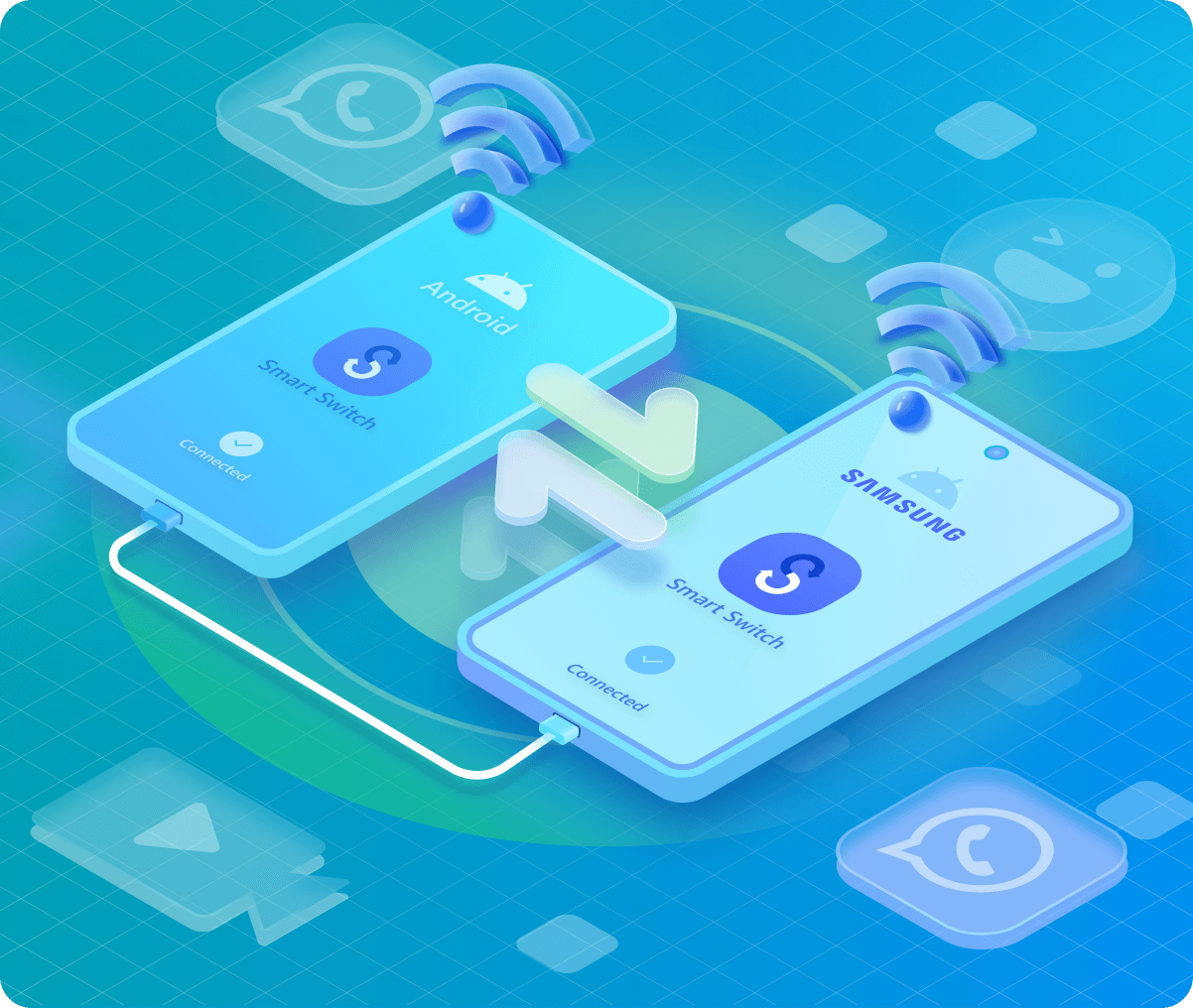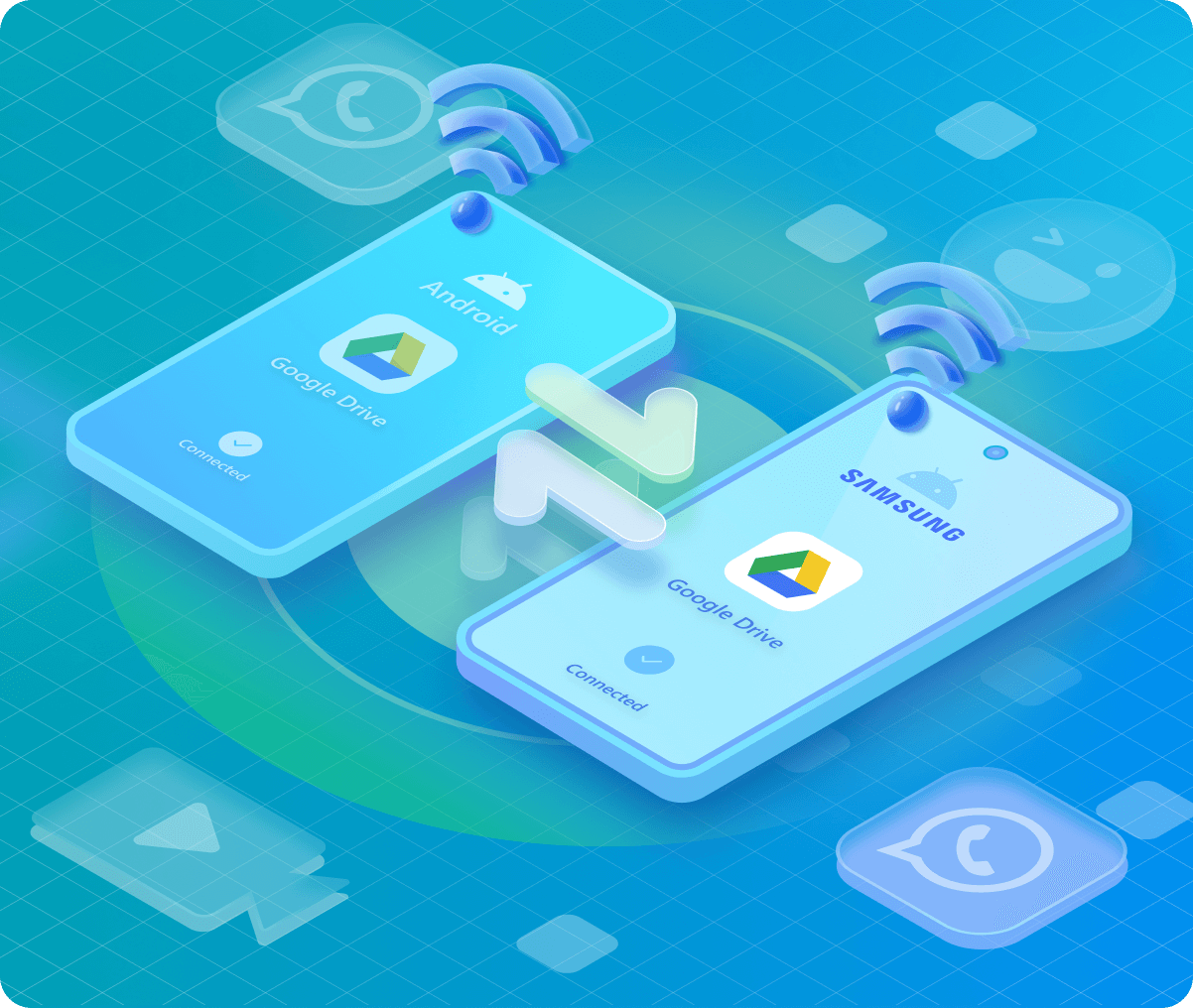MobileTrans
• All features supported. All-inclusive solution for mobile data transfer.
• Transfer phone data and WhatsApp data across OS.
• Support backup and restore between phone and PC.
MobileTrans App
• Transfer up to 10 types of phone data between devices.
• Transfer large files between phone, PC and tablet.
• No cellular data usage. No cable is required.

Best Methods to Transfer Different Type of Files to Samsung
| MobileTrans App |
|---|

|

|

|

|

|
| Data Types | MobileTrans App | Google Drive | Smart Switch | Bluetooth |
|---|---|---|---|---|
| Contacts |

|

|

|

|
| Photos/Videos |

|

|

|

|
| Messages |

|

|

|

|
| Files |

|

|

|

|

|

|
Not Supported | Not Supported |
It may be confusing to transfer contacts from iPhone to Samsung. But with the new features of iPhone settings, you can also transfer them with Google Drive. If you are looking to transfer other types of data and looking for a one-stop solution, you must try the MobileTrans App.
Tips for Samsung Data Transfer
Take a backup of your data from your old device to another secure location to avoid any unwanted loss.

Using iCloud/iTunes to back up an iPhone doesn't allow viewing the backup, and restoring to Android is inconvenient. You can also try an alternative method to back up phone data.

You can back up your data on Samsung phones with Smart Switch. Switching from an old Samsung phone to a new one is easy with this method.

Most smartphone brands have their own official data management tools. It would be convenient to have a backup.
Check your old smartphone's battery and your new iOS device's battery. Make sure to charge your phone's battery to at least 60%.

Make sure both devices are connected to a stable Wi-Fi network if you're transferring data wirelessly