10-MINUTE READ
Build your brand through an online store
How to build custom storefronts and product detail pages on Amazon
€39 (excluding VAT)/month plus additional selling fees
Steps to build your brand store
Follow these steps to showcase your brand on Amazon. Keep reading for further instructions.
- Get Started: An active Professional seller account.
- Your brand in the Amazon Brand Registry | Amazon UK
- Add products and <a href="#customize">use A+ content</a> to customise your Amazon listings.
- Build a unique storefront for your brand using the <a href="#build">Amazon Stores tool</a>.
Additional steps:
- Optimize your customers' mobile brand experience.
- What now? Use more tools to <a href="#next-steps">grow and distinguish your brand</a>, all included with your seller account.
Get Started: Build a Professional account
Amazon is a well-known store, which makes it a great opportunity for online sellers. In fact, independent selling partners sold more than a billion items during the 2019 festive season alone, using Amazon to reach hundreds of millions of customers, build their brands and grow their businesses. <br/><br/>Still, starting an online business can be a little daunting.
Even so, it can be a little intimidating to start an online business.
Even so, it can be a little intimidating to start an online business.
New to Amazon? Sign up for a professional account</strong>
One of the best ways to stand out and make a good impression on Amazon is to sell your own brand of products. Not only will that provide you with the opportunity to sell your unique product, but we’ve also created a lot of free tools that allow you to create an online store for your brand and also help protect your brand, showcase your products and connect with customers. <br/><br/>An example brand store is shown below.
Below you can see an example of a branded store.
Below you can see an example of a branded store.

Next, to showcase your brand on Amazon without diminishing your style, you'll need to:
Let's take a closer look at each of these tasks.
Enrol your brand

The Amazon Brand Registry helps protect your brand's intellectual property and reputation on Amazon.
The Amazon Brand Registry automatically registers your brand in all European countries at no additional cost.
In addition, adding your company to the Brand Registry allows you to access all the free tools, reports and benefits involved in selling your brand on the Amazon store.
To enroll in Amazon Brand Registry, you will need:
The Amazon Brand Registry automatically registers your brand in all European countries at no additional cost.
In addition, adding your company to the Brand Registry allows you to access all the free tools, reports and benefits involved in selling your brand on the Amazon store.
To enroll in Amazon Brand Registry, you will need:
- An Amazon seller account (sign up now).
- An active trademark in the country in which you want to enroll or a pending trademark application filed through Amazon IP Accelerator.
- Your brand name or logo displayed prominently on your products and packaging.
If you meet the criteria, here's how to sign up for Amazon Brand Registry:
- Go to https://brandservices.amazon.es/brandregistry/eligibility and click “Enroll Now”.
- Choose the specific website for the country in which you want to enrol your brand.
- Follow the prompts to log in to Seller Central.
- Fill out the brief form with information about your business as it appears on legal documents or trademark applications.
- Once you submit the form, you will be redirected to the Brand Registry page connected to your seller account. Select Manage >> Enrol a brand.
- Follow the steps to submit your enrolment for review.
The information you provide during enrolment will depend on the specific website of the country in which you want to enrol. In Spain, for example, Amazon Brand Registry requests:<br/>
- Trademark registration number at the Spanish Patent and Trademark Office (OEPM)
- Your "brandmarks", which could be words, text, images or designs (such as a logo).
- Product categories in which your brand products should be listed, such as clothing, sporting goods, electronics etc.
- Countries in which your brand's products are manufactured and distributed.
Customise product detail pages with A+ content

Once your brand has been approved to enrol in the Amazon Brand Registry, that's when the fun starts. The Brand Registry unlocks free tools that will help you manage your brand's products behind the scenes, as well as manage the story of your brand that customers who shop in the Amazon store see.
With A+ content and Amazon Stores, you can create an optimal brand experience on Amazon. A+ content enhances your product listings, while Amazon Stores allows you to create a multi-page shopping experience within the Amazon store.
With A+ content and Amazon Stores, you can create an optimal brand experience on Amazon. A+ content enhances your product listings, while Amazon Stores allows you to create a multi-page shopping experience within the Amazon store.
When you add a product to the Amazon store, customers will see the offer on a product detail page. The standard version looks something like this:

With A+ content, you can enhance the product detail page by adding designs from your own brand to create something like this:

Add A+ content to your brand's products on Amazon by following these steps:
- Log in to Seller Central.
- From the navigation menu, select Advertising >> Enhanced Brand Content.
- Enter the SKU of the product to which you want to add content. If you add content to the parent level, the template will also publish at all child levels too.
- Select one of the available modules or one of the pre-defined templates.
- Follow the prompts at the top of the page: Add images that make the most of the allocated space and add text in the designated text boxes to describe the details or features of the product.
- Preview the page to ensure that all images have loaded correctly and that it looks like your other brand pages to provide a consistent brand experience for your customers.
- Submit it to Amazon. Review can take 7 business days (longer during peak periods) and the status of the content will update on your dashboard. Approved content can take 24 hours to appear.
- If your content submission is not approved, select "edit" in your dashboard to modify the page and then resubmit. To avoid having to edit and resubmit content, make sure that your content:
- Has clear images that are visible on desktops and mobile devices
- Contains no spelling or grammatical errors
- Contains no specific pricing or promotion details
- Does not refer to warranties, customer service, websites or contact information
- Complies with A+ guidelines
Tips on how to use A+ content features:
- Text: <strong>Text:</strong> Provide detailed explanations with specific words and numbers to help customers become experts on your product.
- Tables: <strong>Tables:</strong> Use comparison tables to highlight features across your product line.
- banners <strong>Banners:</strong> Use banner images to show how to use your products. Add your brand logo and brand content to all your products to create a consistent brand experience.
- Image(s): <strong>Images:</strong> Use high-resolution, professional-quality images that highlight product features or show how to use your product. If you add brand text to your images, make sure it's large enough to be readable on mobile devices.
- Fields: <strong>Fields:</strong> Use text fields, rather than embedding text in images, to improve your visibility in search results (SEO).
- Mix and match: <strong>Mix and match:</strong> A+ content modules offer more than 100 combinations of image and text fields. Explore them all to find the right combination for your brand.
- Collect reviews: <strong>Collect reviews:</strong> Use information from customer reviews, returns and communications to find out which topics to cover. Eliminate purchasing barriers. Think about why customers <em>wouldn't</em> buy your product and take care of these concerns in advance.
- Tell a story: <strong>Tell a story:</strong> Describe the mission, story and production process that make your brand unique. Provide detailed information about the features with specific data. Use a helpful, informative voice.
Create a store for your brand within the Amazon store

Amazon is an online store, and brands that sell products in the Amazon store can create their own online store within Amazon with a free tool called Amazon Stores.
Once you've created a seller account and signed up for the Amazon Brand Registry, you can create a store that offers customers an immersive, multi-page experience. The goal is to let customers know the story of your brand and the complete catalog of products through rich and personalized multimedia files: text, image and video.
You'll also get your own web address from Amazon.es to use in marketing campaigns (amazon.es/your brand). Consider this address your property on Amazon, where you can showcase new products and best-selling products, and even offer personalized recommendations to buyers who visit it.
Behind the scenes, Amazon Stores also provides you with performance metrics on visits, traffic sources, and sales so you can optimize the experience.
With Store Builder in Seller Central, you can create an e-commerce storefront on Amazon, without the need for coding or design experience. The page is automatically configured for desktop, mobile and tablet browsers.
Once you've created a seller account and signed up for the Amazon Brand Registry, you can create a store that offers customers an immersive, multi-page experience. The goal is to let customers know the story of your brand and the complete catalog of products through rich and personalized multimedia files: text, image and video.
You'll also get your own web address from Amazon.es to use in marketing campaigns (amazon.es/your brand). Consider this address your property on Amazon, where you can showcase new products and best-selling products, and even offer personalized recommendations to buyers who visit it.
Behind the scenes, Amazon Stores also provides you with performance metrics on visits, traffic sources, and sales so you can optimize the experience.
With Store Builder in Seller Central, you can create an e-commerce storefront on Amazon, without the need for coding or design experience. The page is automatically configured for desktop, mobile and tablet browsers.
Build your own brand experience with Amazon Stores by following these steps:
- Create a seller account and enrol your brand in Amazon Brand Registry.
- Log in to Seller Central.
- From the navigation menu, select Stores >> Manage Stores
- Click the “Create Store” button.
- Choose a template for your store. Each one includes adjustable tiles for images, text, video and other types of content. Template options include:
- <strong>Product grid</strong>: a simple way to showcase your brand selection.
- <strong>Marquee</strong>: includes a display of curated products with additional space for images, product descriptions and customer testimonials.
- <strong>Showcase</strong>: a flexible option for brands with a broad product range, with plenty of space to include product information and enhanced visual content.
- Open the <strong>Amazon Store Builder</strong> to build an online store for your brand within the Amazon store.
- Click on the Page Manager and select “Add a Page” to add a page to your online store. Enter the page name and description and choose a page template.
- Use the <strong>Tile Manager</strong> to add and arrange content on the page. Combine product images, text and video to create an engaging experience.
- Choose products to feature in your store or use dynamic widgets to automatically populate different product displays, such as best-selling products or recommendations based on visitor behaviour. Dynamic widgets use data from Amazon, such as keyword search, best-selling products and recommendation history to help you optimise and update the products that appear in your store.
- Use the <strong>Preview Window</strong> to see how your store will appear on desktop and mobile browsers. Click on an individual tile within the page to edit.
- Repeat steps 5 to 7 to create multiple pages in your store if you need to showcase different features, product categories, best-selling products etc. Each page can navigate to another page within your store, up to three levels deep.
- Once you've finished building your store, click "Submit for publication". Publishing your online store involves a moderation process that can take several days. Keep an eye on the Status Bar to monitor progress. To avoid rejections during moderation, review the Creation Guidelines.
- Once your store goes live, go to Amazon Store Builder >> Insights to see how your online store is performing. Track page views, visitors, traffic sources and sales to update and optimise your store.
Additional steps

Optimise your store for mobile devices
Consumers are spending more and more time on their mobile devices, which is driving growth in mobile retail. Mobile devices have changed the way people shop. In the first quarter of 2020, two-thirds of store visits were made from a mobile device.1
With such a large number of shoppers using mobile devices to access your store, it makes sense to prioritize a mobile-friendly design.
We know that, with the myriad of screen sizes, resolutions, device types and browsers, the design for mobile and desktop clients is complex and constantly evolving. To help you get started, we want to share six tips from the Amazon Stores design team that will allow you to optimise your store for mobile shoppers. <br/><br/>1 Amazon internal data worldwide, 2020.
5 Global Amazon internal data in 1.
With such a large number of shoppers using mobile devices to access your store, it makes sense to prioritize a mobile-friendly design.
We know that, with the myriad of screen sizes, resolutions, device types and browsers, the design for mobile and desktop clients is complex and constantly evolving. To help you get started, we want to share six tips from the Amazon Stores design team that will allow you to optimise your store for mobile shoppers. <br/><br/>1 Amazon internal data worldwide, 2020.
5 Global Amazon internal data in 1.
Six tips for optimising your store for mobile devices
Test on a mobile device
Testing your store on a mobile device will help you discover errors that can affect mobile shoppers' experience. The best way to make the right adjustments is by finding out for yourself what kind of experience your store provides to customers on mobile devices. Set your desktop or laptop aside and access your store from a mobile phone or tablet. Browse through the different pages and tiles. Is your store easy to navigate? Are text and graphics easy to read?
To test your store experience:
1. Click Preview > Share Preview in Amazon Store Builder.

2. Copy the preview link
3. Paste this preview link into an email or anywhere you can access it from your mobile phone (Tip: Include the preview link password on a separate line so it's easier to copy and enter later on.)
4. Navigate through your store from your mobile device as if you were a shopper and take notes on what needs to be improved. Is it easy to navigate? Can you find the products or information you're looking for? What do your images look like on a mobile device?
<strong>Use the custom mobile layout option</strong>
Due to the difference in screen size between a desktop monitor and a mobile phone screen, sometimes a tile design looks good on a desktop but not on a mobile device. Although Amazon Stores will automatically adjust images for different screen sizes, this does not mean that every element will be properly visible on mobile devices, especially if the text already looks small on a desktop.
In these cases, we recommend using the custom mobile layout option in the Amazon Store Builder. This allows you to add two separate images, one optimised for desktop and one optimised for mobile devices. This option is only available for image tiles. You can find it by scrolling down in the "Editing: Image" panel.
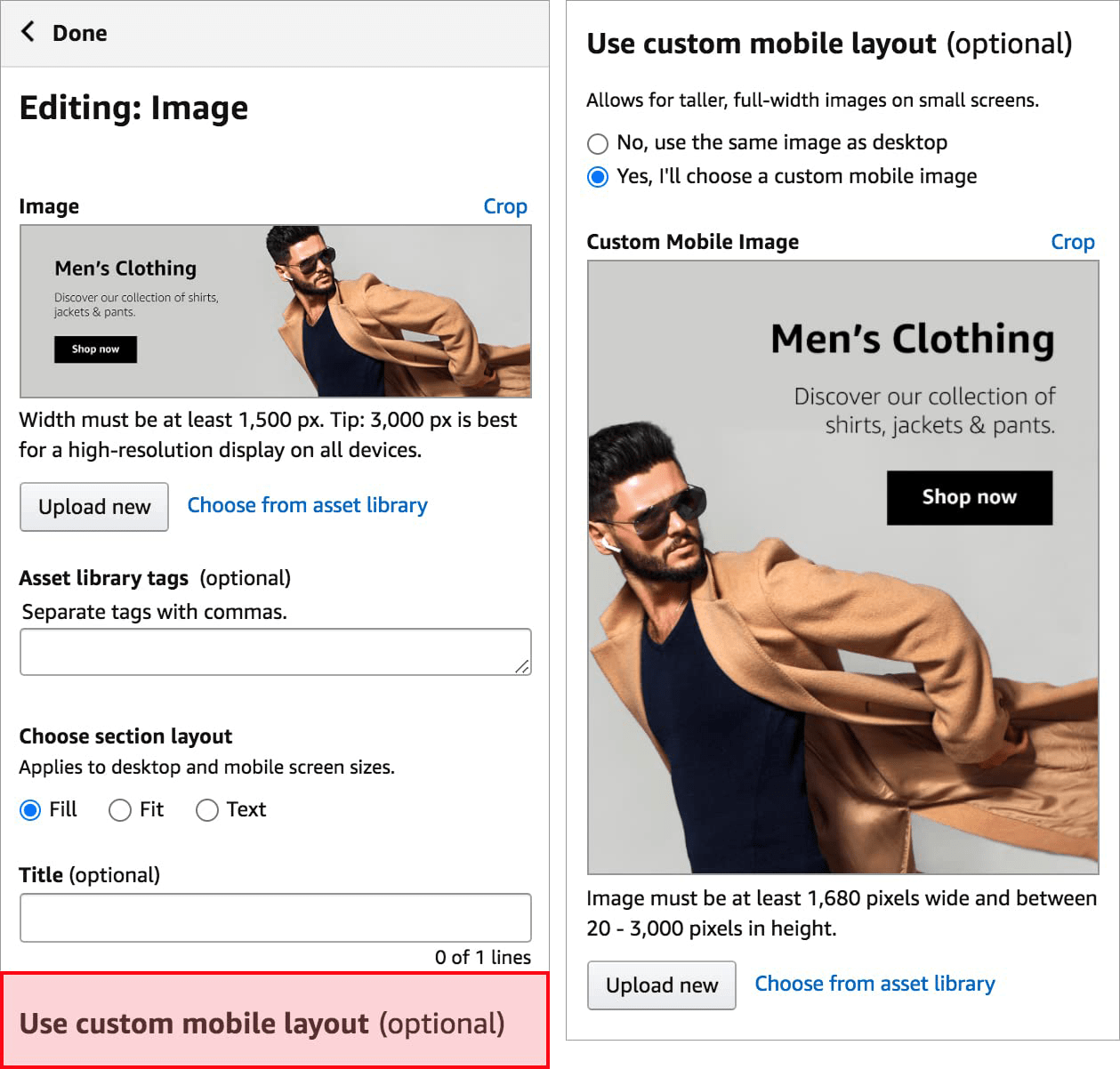
Example of custom mobile layout:

Make sure that content is appearing in the correct order
Mobile screens are narrower and designed for faster scrolling, which means that content order and layout are not exactly the same for your store on desktop and mobile devices. Mobile stores use left-to-right row prioritisation to order content. An example is shown below.

Check your store on a mobile device to confirm that content is appearing in the correct order.
<strong>Optimise your header image</strong>
Even with a custom mobile layout, you can only use a single image for your header. The header image is 3000 pixels wide on desktop and is automatically reduced to half (1500 pixels) on mobile. This dynamic resizing reduces all graphics within the header, including text.
Because of this, keep the following in mind:
- Try to limit the number of products in a header to three. The more products you include in the header, the more cluttered it will look on mobile devices.
- The text you include in the header must be less than 30 characters long. This lets you increase the size of the text to make it legible on mobile and desktop versions without overcrowding the header. We recommend a minimum font size of 100 points in Arial or equivalent.
<strong>Choose an effective location for calls to action (CTA)</strong>
Research has shown that readers often read from top to bottom and from left to right. Keeping this reading flow in mind can help you choose an effective location for your CTA button on mobiles.
Bear in mind the importance of above-the-fold elements, which are the parts of your store page that are visible before you scroll down. If a CTA button is placed at the bottom of a vertical tile, it is unlikely to appear above the fold, which will reduce its visibility to customers.
CTA buttons on mobile devices should also have a decent space around them, or "breathing room", so that customers can easily find the button and click on it. Limited space for a CTA button can cause the button to merge with its surroundings and lose predominance and visibility.
Provide alternatives to menu navigation
A store's navigation menu appears differently on desktop and mobile versions. On desktop, shoppers can see multiple tabs along the navigation bar. On mobile devices, shoppers see a single drop-down menu. See the images below for a comparison.

This is an important factor that you should bear in mind when highlighting your store's main categories or tabs. Putting the main pages in the menu is a good strategy, but you can also use image or text tiles to create another way to navigate your store. Adding these tiles to the top of your store, along with a clearly visible CTA button, ensures that shoppers can find your most important content even if they don't expand the drop-down menu.
Ready to start optimising your store's mobile experience?
What now? Use more tools to grow and distinguish your brand
You are enrolled in Amazon Brand Registry. Your e-commerce business has an Amazon storefront and your own Amazon.es web address. Your product detail pages include rich information added through A+ content.
What now?
Once you've created an online store within the Amazon store, take advantage of the many other e-commerce and online merchant marketing tools we've created to help brands reach more customers.
Increase traffic to your store and your Amazon product listings through Sponsored Brands, Sponsored Products, and other Amazon Advertising strategies. Use your unique Amazon URL for marketing campaigns on and off Amazon. <br/>
What now?
Once you've created an online store within the Amazon store, take advantage of the many other e-commerce and online merchant marketing tools we've created to help brands reach more customers.
Increase traffic to your store and your Amazon product listings through Sponsored Brands, Sponsored Products, and other Amazon Advertising strategies. Use your unique Amazon URL for marketing campaigns on and off Amazon. <br/>
Start selling today
£25 (excluding VAT) per month + selling fees
On this site, we use cookies and similar tools (collectively, "cookies") to provide and improve our services, as well as to show you ads. For more information on how Amazon uses cookies, read the Amazon Cookies Notice.
