Apple Vision Pro User Guide
- Welcome
- Let others use your Apple Vision Pro
-
- Capture
- Clock
- Encounter Dinosaurs
- Mindfulness
- Numbers
- Pages
- Shazam
- Shortcuts
- Tips
-
- Use built-in privacy and security protections
- Keep your Apple ID secure
-
- Sign in with passkeys
- Sign in with Apple
- Automatically fill in strong passwords
- Change weak or compromised passwords
- View your passwords and related information
- Use shared password groups
- Share passkeys and passwords securely with AirDrop
- Make your passkeys and passwords available on all your devices
- Automatically fill in verification codes
- Sign in with fewer CAPTCHA challenges on Apple Vision Pro
- Manage two-factor authentication for your Apple ID
- Create and manage Hide My Email addresses
- Protect your web browsing with iCloud Private Relay
- Use a private network address
- Use Contact Key Verification on Apple Vision Pro
- Copyright
Adjust volume on Apple Vision Pro
There are a few ways you can adjust the volume on Apple Vision Pro.
Turn the Digital Crown. You may need to look at

Open Control Center, then drag the volume slider.
You can also separately adjust volume for apps and FaceTime calls. Tap

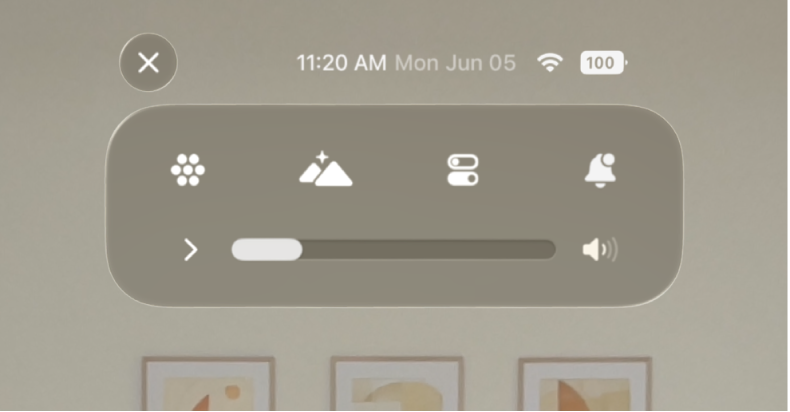
To adjust the volume of sounds in your Environment, open Control Center, tap

Use Siri. Say something like, “Siri, set volume to 100%,” or “Siri, lower the volume.”
شكرًا على ملاحظاتك.