
Add filter parameters to Find and Filter actions in Shortcuts on Mac
After you add a Find or Filter action to your shortcut, you activate filter parameters in the action to narrow down the data set gathered by the action.
For example, in the Find Photos action, you can add filter parameters such as “Album is Portrait,” which retrieves only photos in an album named “Portrait.” You can add more filter parameters to further refine the search criteria—for example, to exclude the “Selfies” album, by changing the filter option from “Album [is]” to “Album [is not],” and then choosing “Selfies” from the list of search criteria.
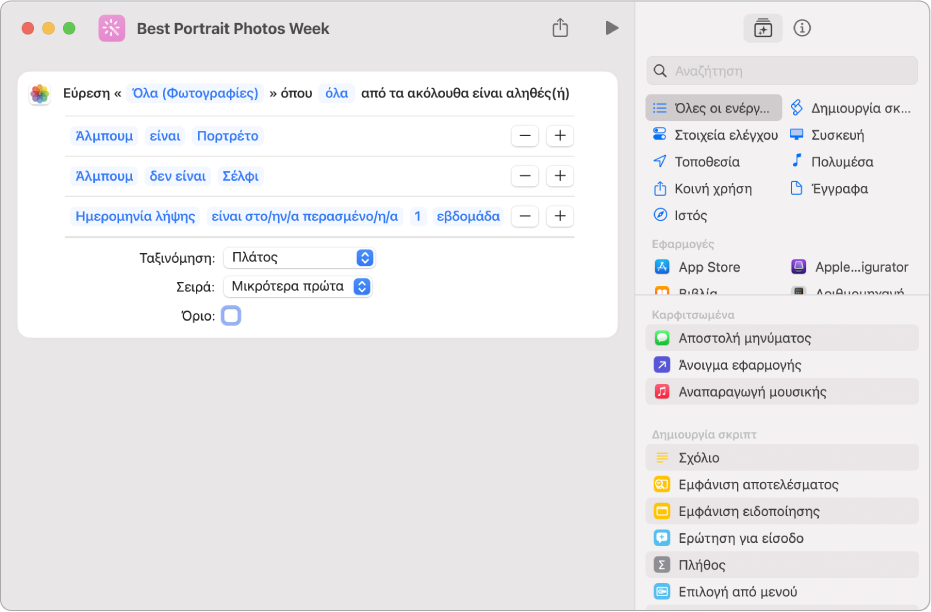
Add filter parameters to a Find or Filter action
In the Shortcuts app
 on your Mac, double-click a shortcut.
on your Mac, double-click a shortcut.In the shortcut editor, enter “Find” or “Filter” in the search field
 .
. A list of apps and actions appears in the sidebar on the right.
Drag an action from the list into the main window of the shortcut editor, to the position you want.
In the action you added, click Add Filter.
A default filtering string appears—for example, “Album is All Photos.”
Click any of the terms in the string, then choose an option from the list to customize the filtering string.
For example, you could click Album and choose Width, click “is” and choose “is not,” then click the last parameter and enter a number in the keypad that appears.
To add more filter parameters, repeat steps 2–3.
Σημείωση: When you add multiple filter parameters, the All or Any options become available.
Sort and limit filter parameter results
The Find and Filter actions also include parameters to order your results and limit the number of results collected in the filtering operation.
In the Shortcuts app ![]() on your Mac, do either or both of the following:
on your Mac, do either or both of the following:
Order the filter results: Click the “Sort by” pop-up menu, choose an option, then click the Order pop-up menu that appears, and choose an option (Smallest First, for example).
Limit the filter results: Select the Limit checkbox, then in the Get [x Items] row that appears, click the up arrow or down arrow to select a maximum number of results.
Additionally, you can Control-click the Limit box or the arrows next to Get [x Items] to set these parameters using an Ask Each Time variable or a Magic Variable (depending on actions in the shortcut), allowing you to alter the limit while the shortcut is running.
Συμβουλή: To use two Find actions in a row—without causing the second action to filter the output of the first—place a Nothing action in between the two Find actions. That way, “nothing” is passed as input to the second Find action, signaling it to retrieve its own content.