Set up and use iCloud Tabs
iCloud keeps the tabs you have open in Safari up to date on your iPhone, iPad, and Mac. That means you can easily switch devices and pick up where you left off.
Check your settings
On your iPhone or iPad
Go to Settings > your name > iCloud.
Tap See All, next to Saved to iCloud. In iOS 17 or earlier, tap Show All under Apps Using iCloud.
Make sure that Safari is turned on.
On your Mac
Choose Apple menu > System Settings.
Click your name, then click iCloud.
Click See All, next to Saved to iCloud. Make sure Safari is turned on.
Open or close a tab in Safari
On your iPhone or iPad
Open Safari.
Tap , then tap . By default the Start Page includes a section showing the tabs open on your other device.
Tap the tab you want to open.
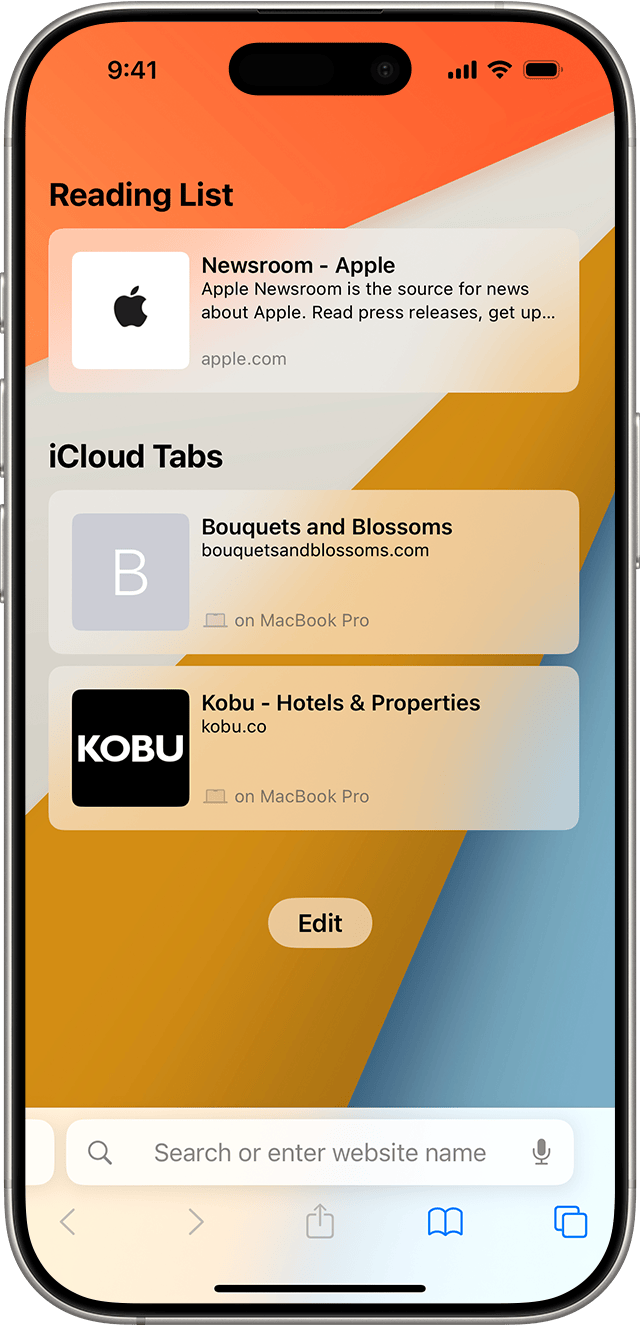
To close a tab, tap , then tap the X to close.
On your Mac
Open Safari.
From Bookmarks in the menu bar, choose Show Start Page to see tabs open across your devices. If you don't see your tabs, make sure Safari is turned on in your iCloud settings.
To close a tab, Control-click the tab, then choose Close Tab.

If you can't see your iCloud Tabs
Make sure that you're running the latest iOS or iPadOS on your iPhone or iPad, and the latest macOS on your Mac. iCloud Tabs requires iOS 13 or iPadOS 13 or later and macOS Mojave 10.14.4 or later; or iOS 12 or earlier and macOS Mojave 10.14.3 or earlier.
Check that you signed in to iCloud with the same Apple Account on all of your devices, and that your Apple Account has two-factor authentication turned on.