Upgrade or install memory in your Mac mini
Learn how to remove or install memory into your Mac mini computer.
Before you begin
To minimise the possibility of damage to the computer components due to static discharge, it's important to wear an anti-static wrist strap while you work with your computer's memory.
Choose your model
Mac mini models have different memory (RAM) installation requirements. Choose your Mac mini model for more information. If you need help determining which Mac mini you have, find out how to identify Mac mini models.
2024
2023
2020
2018
2014
2012
2024, 2023, 2020
Memory is integrated into the Apple M-series chip package in Mac mini (2024), Mac mini (2023) and Mac mini (M1, 2020), and can’t be upgraded. You can configure the memory in your Mac mini when you purchase it.
2018
Mac mini (2018) does not have user-installable RAM. You can configure the memory in your Mac mini (2018) when you purchase it. To upgrade the memory in your Mac mini (2018), go to an Apple Store or Apple Authorised Service Provider.
RAM availability varies by country and region.
2014
Mac mini (Late 2014) has memory that is integrated into the main logic board and can’t be upgraded.
2012, 2011, 2010
To remove and install memory in your Mac mini (Late 2012), Mac mini (Mid 2011) or Mac mini (Mid 2010), use the following steps.
Remove the bottom cover
Turn off your Mac mini. From the Apple menu (), choose Shut Down.
Disconnect the power cable and all other cables from your Mac mini.
Lay your Mac mini upside down on a soft cloth or towel, then rotate the bottom cover anticlockwise to the unlocked position.
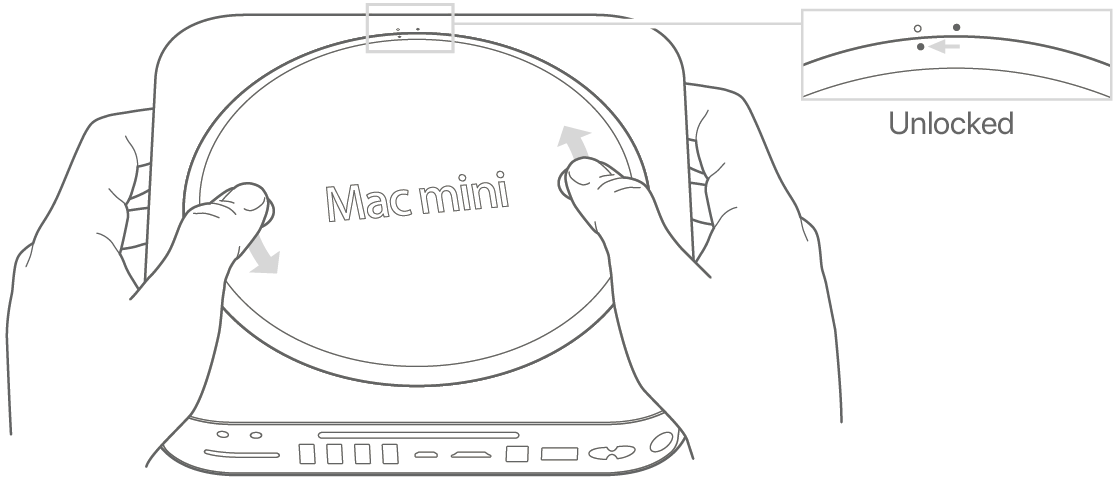
Press on the cover to pop up the opposite side, then remove the cover.

Remove the original memory modules
Gently spread the clips at the ends of the top memory module just enough to let the free edge pop up.

Pull the module out of the slot.
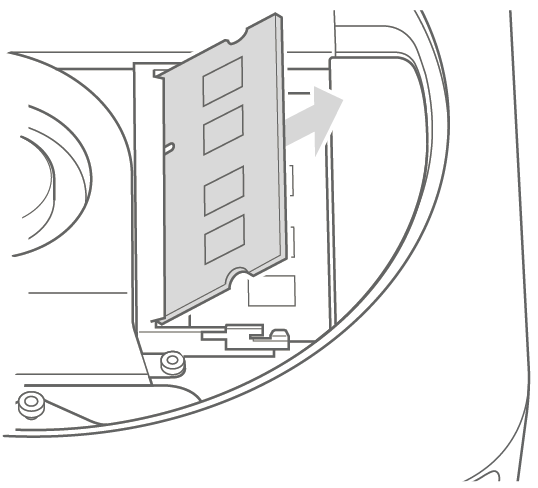
Repeat to remove the second, bottom module.
Install the new memory
Carefully press the notched edge of the new memory module into the bottom slot while keeping the opposite edge slightly raised.

Press down on the raised edge until the clips snap into place.
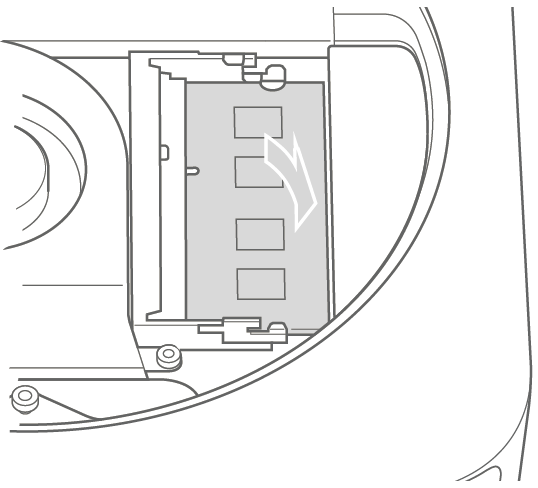
Repeat to install the top memory module.
Replace the bottom cover
Don't connect the power cable or turn on your Mac mini until you have replaced the bottom cover. Never operate your Mac mini without the cover in place.
Replace the bottom cover using the alignment dots to place it in the unlocked position.
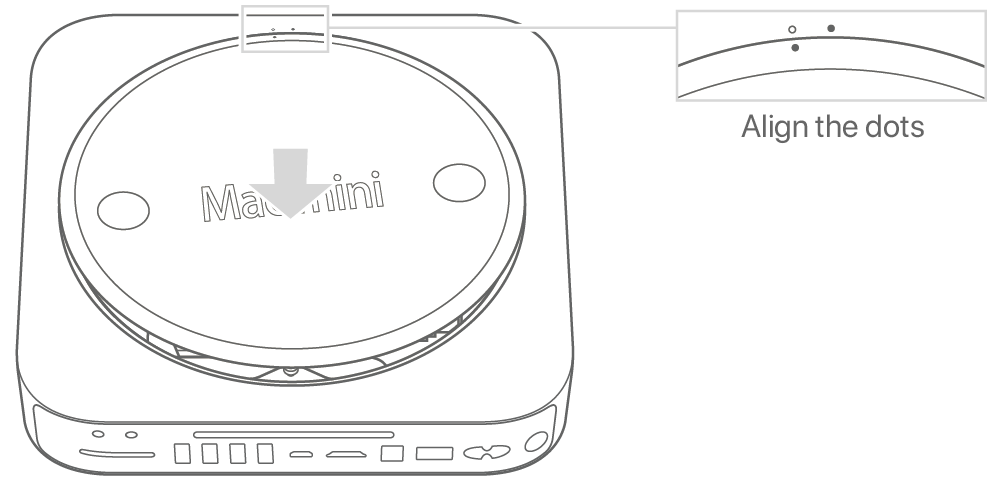
Rotate the cover clockwise to lock it in place.
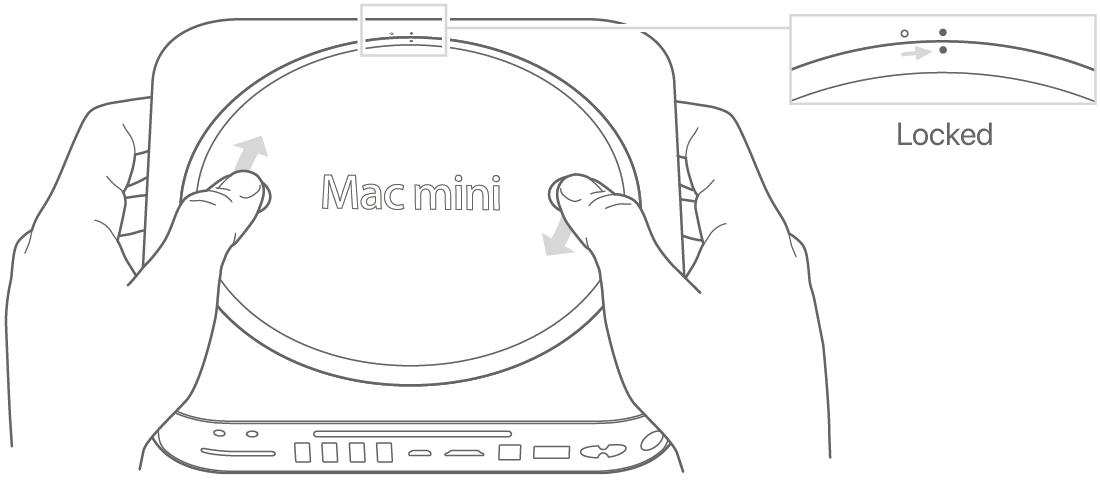
Reconnect the power cable and any other cables you disconnected.
After you have installed the memory, confirm that your Mac mini sees the new memory.
2009 and earlier
To remove or install memory in the following Mac mini models, go to an Apple Authorised Service Provider.
Confirm that your Mac sees the new memory
To check that the computer recognises the new memory:
Start up your computer.
When you see your desktop, choose Apple menu , then choose About This Mac.
Confirm that the memory listed matches the memory you installed.
If the reported memory size isn't correct or if your Mac mini repeatedly plays three tones, it may be having trouble recognising a memory module. If this happens, shut down your Mac mini, verify the module specifications against the requirements for your Mac mini model, then repeat the memory installation instructions to make sure that the modules are installed correctly. If you still have issues, remove the memory and consult the support information that came with the memory or contact the vendor who provided the memory.
