Use Clean Energy Charging on your iPhone
With iOS 16.1 and later, your iPhone can try to reduce your carbon footprint by selectively charging when lower carbon-emission electricity is available.
Find out about Clean Energy Charging
When Clean Energy Charging is enabled and you connect your iPhone to a charger, your iPhone will receive a forecast of the carbon emissions in your local energy grid and use it to charge your iPhone during times of cleaner energy production.*
Clean Energy Charging is only available in the United States and is on by default when you set up your iPhone. To turn off the feature, go to Settings > Battery > Battery Health & Charging and turn off Clean Energy Charging.
Some settings need to be turned on
Clean Energy Charging works together with Optimised Battery Charging to learn your charging habits. Clean Energy Charging will only engage where you spend the most time and regularly charge your iPhone for long periods of time, such as your home and place of work. The feature won’t engage if your charging habits are variable or you’re in a new location, such as when you’re travelling. Because of this and to receive the carbon-emission forecast for your area, some location settings must be turned on for Clean Energy Charging to activate. Your iPhone won’t send any of the location information it uses for this feature to Apple.
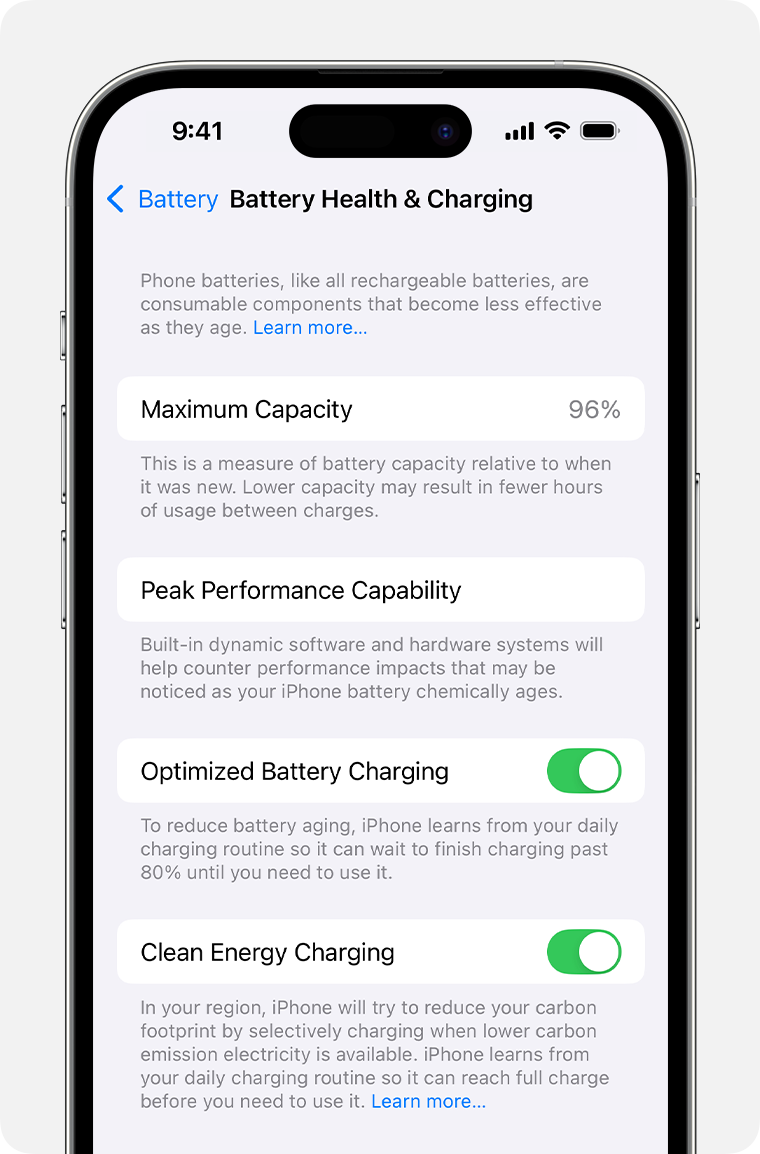
iPhone 14 models and earlier

iPhone 15 models and later
Check the settings needed for Clean Energy Charging:
With iPhone 15 models and later, go to Settings > Battery > Charging and make sure Clean Energy Charging is on. With all other models, go to Settings > Battery > Battery Health & Charging and make sure Clean Energy Charging is on.
Go to Settings > Privacy & Security > Location Services and make sure Location Services is on.
Go to Settings > Privacy & Security > Location Services > System Services and make sure System Customisation is on.
Go to Settings > Privacy & Security > Location Services > System Services > Significant Locations and make sure Significant Locations is on.
If you need to override Clean Energy Charging
When Clean Energy Charging suspends charging, a notification on the Lock Screen will state when your iPhone will be fully charged. If you need your iPhone to be fully charged sooner, touch and hold the notification and then tap Charge Now.
* With iPhone 15 models and later, charging may be limited, depending on your settings. Find out about Charge Limit.
