How to create a playlist in the Apple Music app
Find out how to create a new playlist and add music to an existing playlist in the Apple Music app.
How to create a new playlist on your iPhone, iPad, or Android device
Open the Apple Music app.
On your iPhone or Android device, tap Library, tap Playlists, then tap New Playlist.
On your iPad, scroll to the bottom of the sidebar and tap New Playlist.
Give your playlist a name, then tap Add Music.
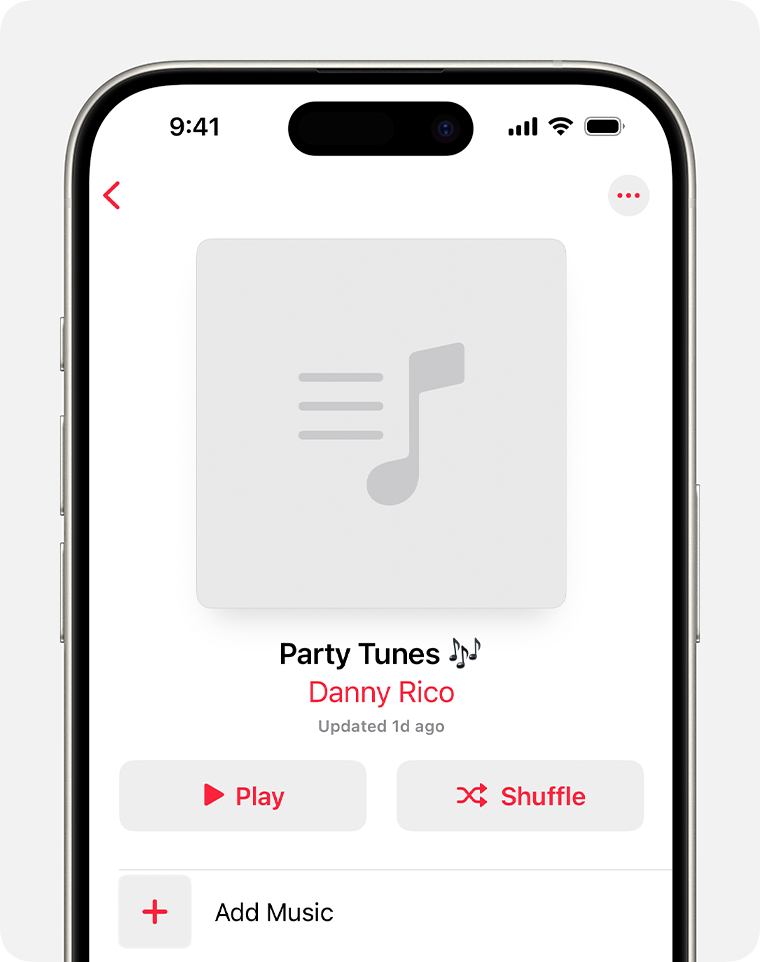
Tap the music that you want to add.
On your iPhone or iPad, tap Done. On your Android, tap .
How to add music to an existing playlist on your iPhone, iPad, or Android device
Open the Apple Music app.
Find music that you want to add.
Tap next to a song or at the top of an album.
Tap Add to a Playlist.
Tap a playlist.
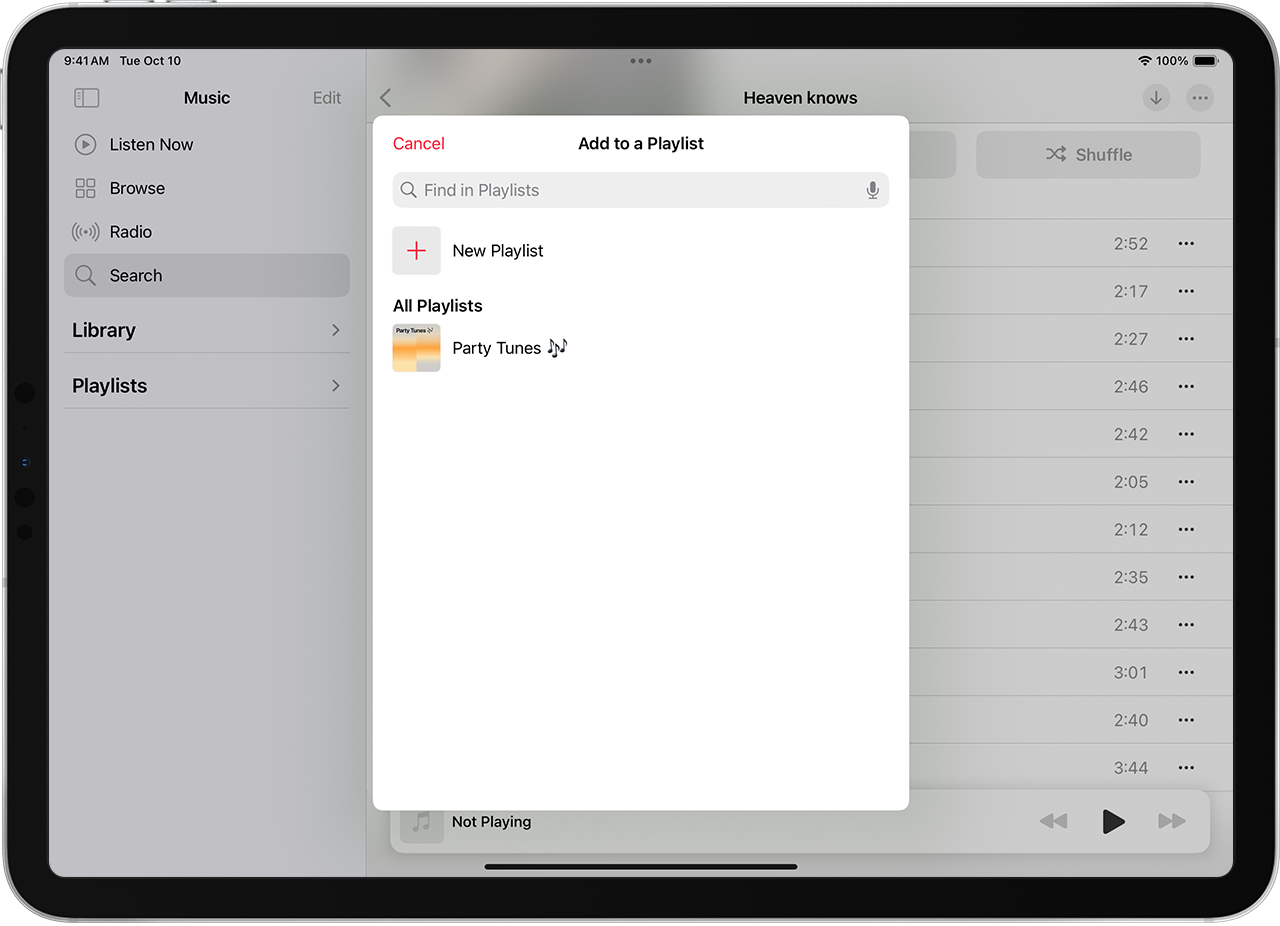
How to create and add music to a playlist on your Mac or PC
Open the Apple Music app or iTunes.
In the Apple Music app on Mac or iTunes for Windows, go to the menu bar and choose File > New > Playlist.
In the Apple Music app for Windows, go to Playlists in the sidebar, click , then click New Playlist.
Give your playlist a name.
Drag and drop music to a playlist in the sidebar.
Learn more about playlists
If you have a profile on Apple Music, you can make a playlist public so anyone can find it when they search Apple Music. When you create a new playlist, turn on Show on My Profile and in Search.
Apple Music availability may vary by country or region. Find out what’s available in your country or region.
Information about products not manufactured by Apple, or independent websites not controlled or tested by Apple, is provided without recommendation or endorsement. Apple assumes no responsibility with regard to the selection, performance or use of third-party websites or products. Apple makes no representations regarding third-party website accuracy or reliability. Contact the vendor for additional information.