GarageBand User Guide
- Welcome
-
- Play a lesson
- Choose the input source for your guitar
- Customise the lesson window
- See how well you played a lesson
- Measure your progress over time
- Slow down a lesson
- Change the mix of a lesson
- View full-page music notation
- View glossary topics
- Practise guitar chords
- Tune your guitar in a lesson
- Open lessons in the GarageBand window
- Get additional Learn to Play lessons
- If your lesson doesn’t finish downloading
- Touch Bar shortcuts
- Glossary
- Copyright

Set the time signature in GarageBand on Mac
Each project has a time signature, which defines how musical time is divided into measures and beats. The time signature contains two numbers separated by a slash (/), which looks similar to a fraction. The first number controls the number of beats in each measure, and the second number controls the beat value (the length of the note that gets one beat).
You can set the time signature of the project in the LCD. Changing the time signature doesn’t affect project playback, but does determine the time grid in the Tracks area, Piano Roll Editor and Score Editor.
The division (div) value is normally set to 1/16 notes, but can change depending on the current zoom level.
The tempo indicator in the LCD always relates to quarter notes, even if eighth notes are chosen as the denominator for the time signature.
Set the time signature in the LCD
In GarageBand on Mac click the triangle on the right side of the LCD and choose Beats & Project.
In the LCD do either of the following:
Choose a time signature: Click the time signature, then choose a new time signature from the pop-up menu.
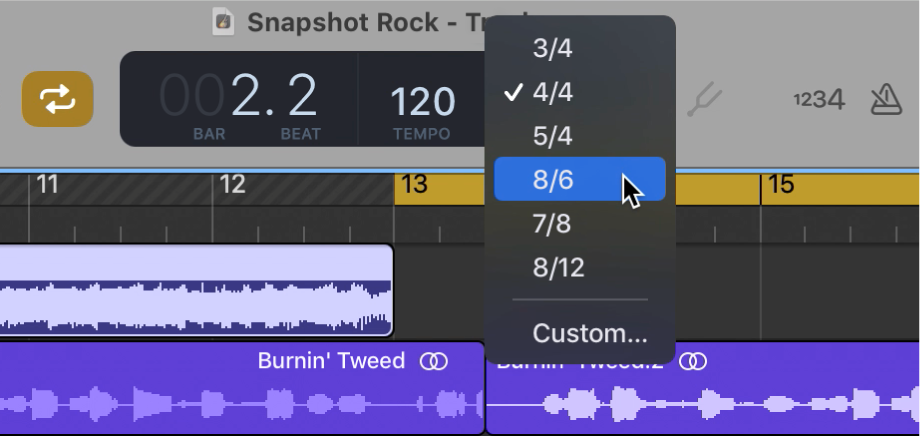
Create a custom time signature: Choose Custom from the pop-up menu, then set the number of beats and the beat value.