
Adjust line spacing in Keynote on Mac
You can adjust the spacing between lines of text and change the amount of space before or after a paragraph. You can also add a line break to force text onto the next line.
Set line spacing
Go to the Keynote app
 on your Mac.
on your Mac.Open a presentation, then select the text, or click the text box or shape with the text you want to change.
You can also select a table cell, row or column.
In the Format
 sidebar, click the Text tab, then click the Style button near the top of the sidebar.
sidebar, click the Text tab, then click the Style button near the top of the sidebar.Click the pop-up menu to the right of Spacing, then choose an option.
If you can’t see the pop-up menu click the disclosure arrow next to Spacing (to close it).
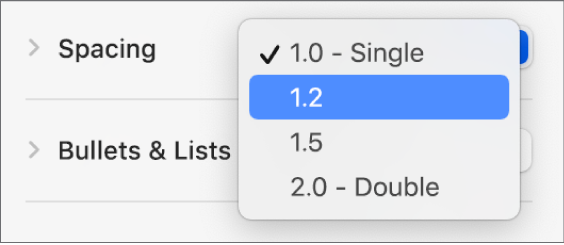
Use custom line spacing
Go to the Keynote app
 on your Mac.
on your Mac.Open a presentation, then select the text, or click the text box or shape with the text you want to change.
You can’t adjust line spacing for text in a table cell.
In the Format
 sidebar, click the Text tab, then click the Style button near the top of the sidebar.
sidebar, click the Text tab, then click the Style button near the top of the sidebar.Click the disclosure arrow next to Spacing (to open it), click the pop-up menu below Spacing, then choose an option:
Lines: The distance between ascenders (parts of letters that extend to the top of the line) and descenders (parts of letters that extend below the line) stays the same. The space between lines is proportional to the font size.
At least: The distance between lines stays fixed (but lines don’t overlap if the text gets large). The distance from one line to the next is never less than the value you set, but it may be larger for larger fonts to prevent overlapping text lines.
Exactly: The value sets the precise distance between text baselines, which may result in some overlap.
Between: The value you set increases the space between the lines, instead of increasing the height of the lines. By contrast, double spacing doubles the height of each line.
To set the amount of space for the option you chose, click the arrows to the right of the pop-up menu.
Set paragraph spacing
You can control how much space appears before one or more paragraphs.
Go to the Keynote app
 on your Mac.
on your Mac.Open a presentation, then click to place the insertion point in the paragraph you want to adjust, or drag to select multiple paragraphs.
In the Format
 sidebar, click the Text tab, then click the Style button near the top of the sidebar.
sidebar, click the Text tab, then click the Style button near the top of the sidebar.Click the disclosure arrow next to Spacing, then click the arrows for Before Paragraph and After Paragraph.
Force text to the next line
Go to the Keynote app
 on your Mac.
on your Mac.Open a presentation, then click in the text where you want the break to occur.
Choose Insert > Line Break (from the Insert menu at the top of your screen).