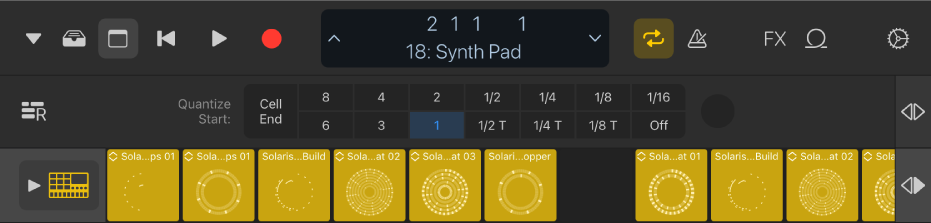Play Live Loops cells with Logic Remote on iPad
You can start and stop cells in the grid and start cells in a scene simultaneously. You can also queue cells so they play together. You can start project playback when cells start playing and start cells when project playback starts. While a cell is playing, a circular indicator in the middle of the cell shows its current playback position.
The Quantize Start value determines when a cell starts or stops playing. Quantize Start ensures that cells start at musically meaningful positions (beats or bars), so that they are in sync with other cells and with the project playhead position. You can change the Quantize Start value for the grid, for a scene or for individual cells. Queued cells flash to indicate that they are ready to start at the next Quantize Start point.
When you trigger a scene, the cells in the scene use the Quantize Start value for that scene. When you start or stop individual cells, each cell uses its own Quantize Start value.
Play cells
To start or stop playback: Tap a cell.
To start all the cells in a scene: Tap the trigger
 below the scene.
below the scene.
Stop cell playback
To stop a cell playing: Tap the cell.
To stop all the cells in a scene: Click the trigger
 below the scene.
below the scene.Stop playback of all cells in the grid: Click the trigger
 below an empty scene. You can also tap the Stop button at the bottom of the Divider column to the right of the grid.
below an empty scene. You can also tap the Stop button at the bottom of the Divider column to the right of the grid.
Queue and de-queue cells
Tap the Edit button
 , tap a cell to select it, tap it again, tap Queue.
, tap a cell to select it, tap it again, tap Queue.The cell blinks to indicate that it is queued.
To de-queue a cell: Tap the Edit button
 , tap the cell, tap it again, tap De-queue.
, tap the cell, tap it again, tap De-queue.
Queue and de-queue scenes
Tap the Edit button
 , tap a scene, then tap Queue.
, tap a scene, then tap Queue.To de-queue a scene: Tap the Edit button
 , tap the scene, then tap De-queue.
, tap the scene, then tap De-queue.