
Remove family members from a Family Sharing group on Mac
As the family organiser, you can remove members from the Family Sharing group. After you remove someone from the family group, that person may be able to join or set up another family group. However, each person may only join two family groups per year. (Rejoining a family group or creating a new one counts against this limit.)
Children under 13 can’t be removed from a family group (age varies by country or region). However, you can move a child to another group using Family Sharing.
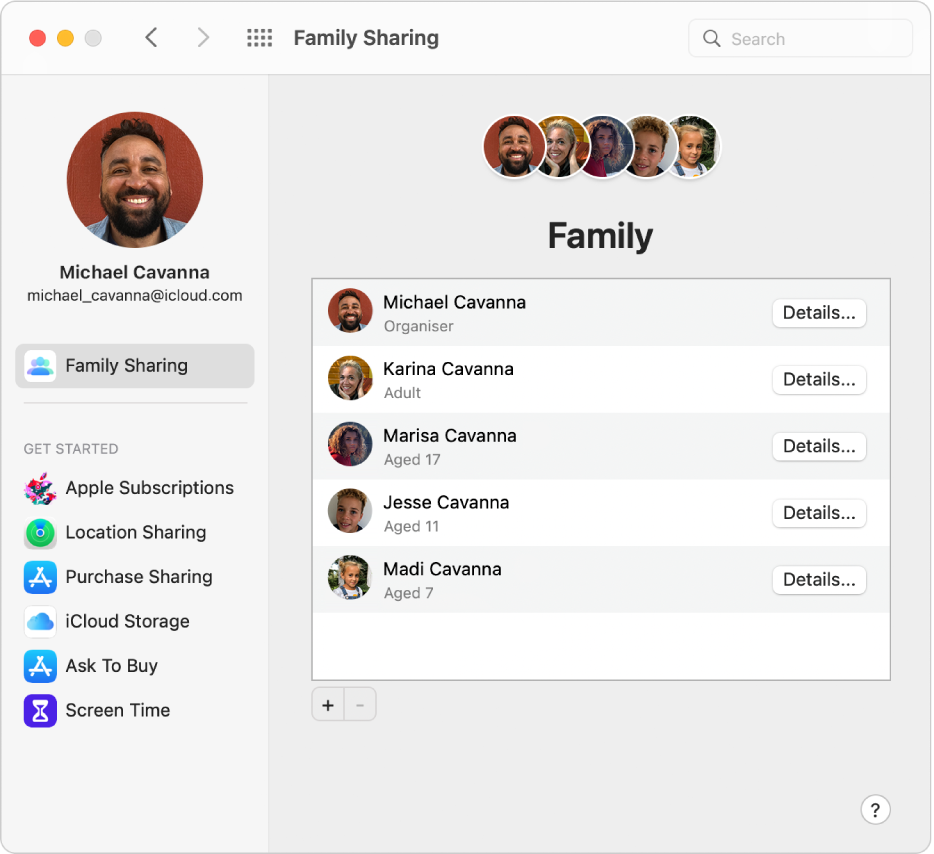
On your Mac, choose Apple menu

 , then select Family Sharing in the sidebar.
, then select Family Sharing in the sidebar.Select the family member, click the Remove button
 , then click Remove [family member].
, then click Remove [family member].
The person you remove from the family keeps purchases paid for using the shared credit card, but immediately loses access to other things the family shares.
Other family members’ items no longer appear in the Purchased section of the iTunes Store, the App Store and Apple Books.
DRM-protected music, movies, TV shows, books and apps the family member previously downloaded are no longer usable if someone else originally purchased them. Other family members can no longer use DRM-protected content downloaded from the former member’s collection.
In-app purchases become unavailable if the family member bought them using an app someone else originally purchased. The family member can regain access to the in-app purchases by purchasing the app.
Family members’ device locations don’t appear when the family member uses the Find My app on a Mac, on iCloud.com or on a iOS or iPadOS device.
For information about combining your Apple subscriptions, see the Apple Support article Bundle Apple subscriptions with Apple One.