
Write and send emails in Mail on Mac
When you write a message, you can add recipients, text, photos and more, before sending your message.
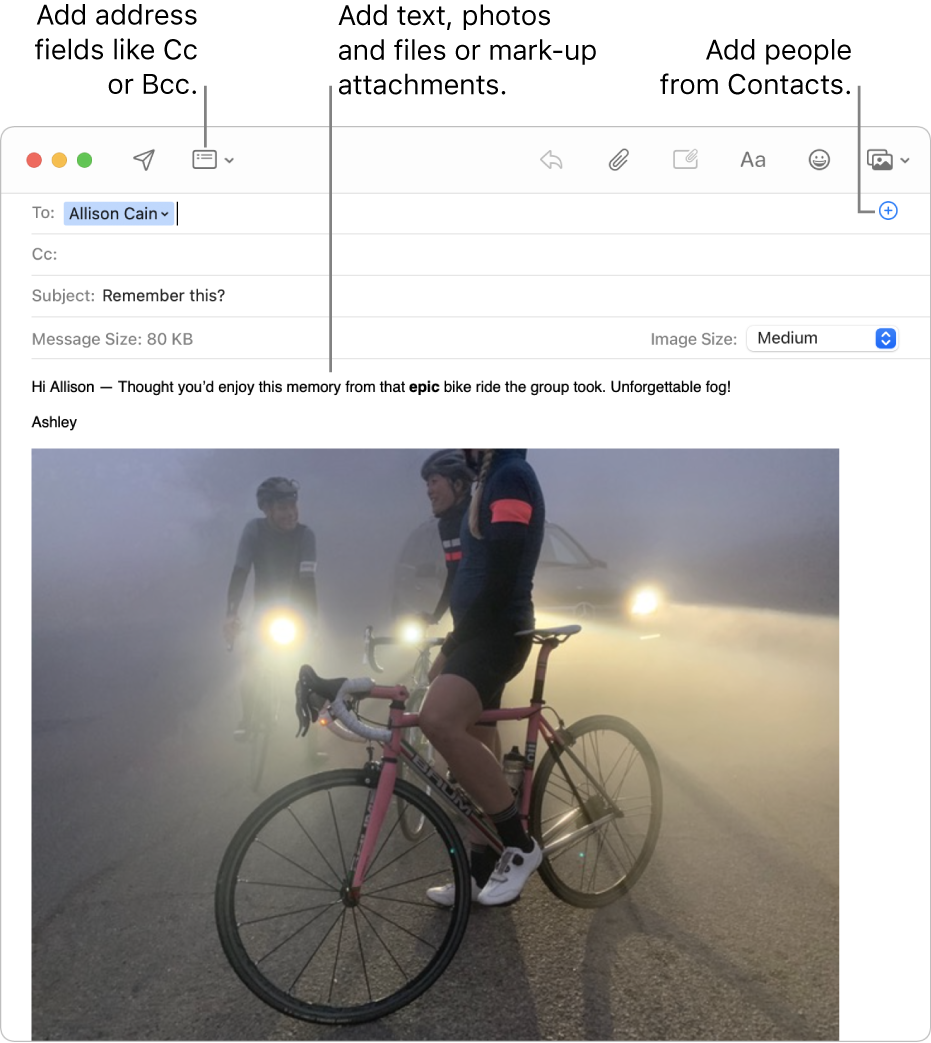
In the Mail app
 on your Mac, click the New Message button
on your Mac, click the New Message button  in the Mail toolbar (or use the Touch Bar).
in the Mail toolbar (or use the Touch Bar).In your message, add people you want to send it to.
To use other fields, such as Bcc or Priority, click the Header button
 , then click a field.
, then click a field.Enter the subject of your message, then add your text.
You can do any of the following:
Click the Format button
 (or use the Touch Bar) to quickly change fonts and styles.
(or use the Touch Bar) to quickly change fonts and styles.Click the Emoji button

Format text or use typing suggestions (if available).
Select text, then translate it. See Translate text.
Click the Attachment button
 or the Photo Browser button
or the Photo Browser button  to add photos or documents.
to add photos or documents.Mark up attachments — for example write on them, rotate or crop them and more. Or Control-click anywhere in the body of your message, then choose Insert Drawing to add your own sketch or drawing using the Markup tools.
When you’re ready to send your message, click the Send button
 (or use the Touch Bar).
(or use the Touch Bar).
If you use Handoff, you can start your message in Mail on another device, then finish it in Mail on your Mac. To continue writing a message handed off to your Mac, click the Handoff Mail icon that appears at the left side of the Dock.
If you subscribe to iCloud+, Hide My Email allows you to write and send messages without having to share your real email address. See Use Hide My Email.