Pages User Guide for iPhone
- Welcome
- What’s new
- Copyright

Merge or unmerge table cells in Pages on iPhone
Merging table cells combines adjacent cells into a single cell. Un-merging cells that were previously merged retains all the data in the new top-left cell.
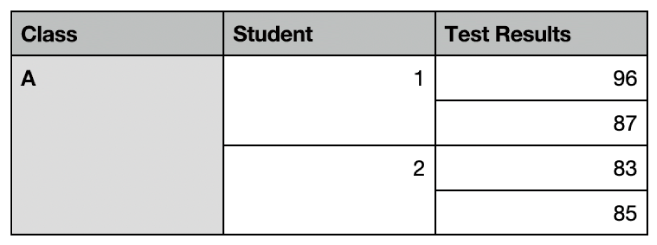
Here are some restrictions:
You can’t merge non-adjacent cells or cells from different areas of the table — for example, cells from the body and the header.
You can’t merge columns or rows.
You can’t split a cell. If a cell has never been merged with another cell, it can’t be un-merged.
Merge cells
Go to the Pages app
 on your iPhone.
on your iPhone.Open a document with a table, then select two or more adjacent cells.
Tap Merge.
If you can’t see the option to merge the cells, tap the selection.
These are the results of merging cells:
If only one of the cells contains content prior to merging, the merged cell retains the content and formatting of that cell.
If multiple cells contain content before merging, all the content is retained, but cells with a specific data format, such as numbers, currency or dates, are converted to text.
If a fill colour is applied to the top-left cell, the merged cell takes on the fill colour.
Un-merge cells
Go to the Pages app
 on your iPhone.
on your iPhone.Open a document with a table, tap the cell, tap it again, then tap Unmerge.
All the newly created cells take on the formatting and fill colour of the merged cell.