
Use Siri to run shortcuts with your voice
Add a shortcut to Siri to run with your voice, using your own personalised phrase.
Add a shortcut to Siri from the Shortcuts app
In the Shortcuts app Library
 , tap
, tap  on a shortcut.
on a shortcut.The shortcut opens in the shortcut editor.
In the shortcut editor, Tap
 to open Settings.
to open Settings.Tap Add to Siri.
In the Add to Siri screen, tap
 , then say the phrase you want to use to run the shortcut.
, then say the phrase you want to use to run the shortcut.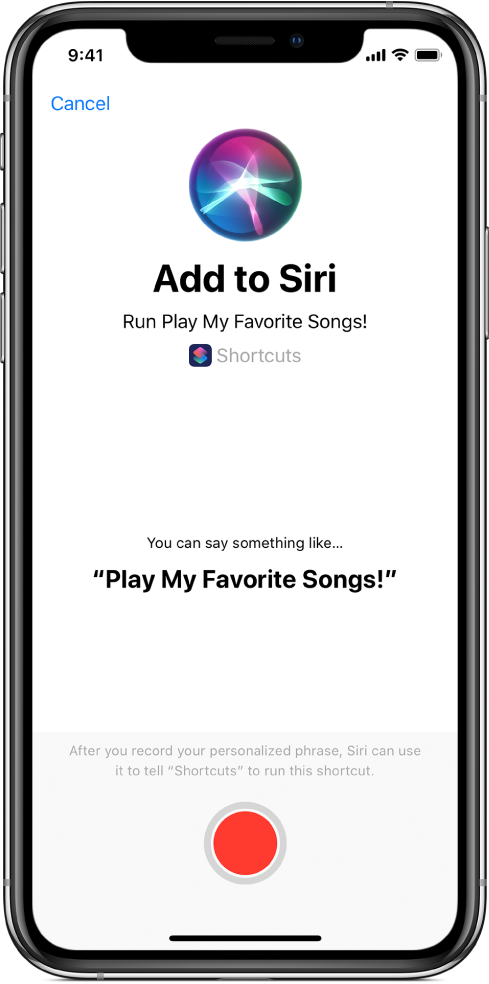
The recording stops when you stop speaking. Tap Re-Record Phrase to record the phrase again or tap Done to return to Settings.
Run a shortcut with Siri
To use a shortcut, summon Siri, then speak its phrase.
If Siri misunderstands you, tap
 , then repeat the shortcut phrase.
, then repeat the shortcut phrase.For more information on talking to Siri, see Ask Siri on iPhone in the iPhone User Guide.
After you add a shortcut to Siri on your iOS device, you can run the shortcut by asking Siri on Apple Watch or HomePod (as long as your shortcut doesn’t include an action that opens an app in the foreground).
Note: When your device is locked, you can’t use Siri to run shortcuts that open apps. Unlock your device to continue with the Siri request.