
System Information User Guide
for macOS Ventura
When you open System Information, you see a system report containing detailed information about your Mac.
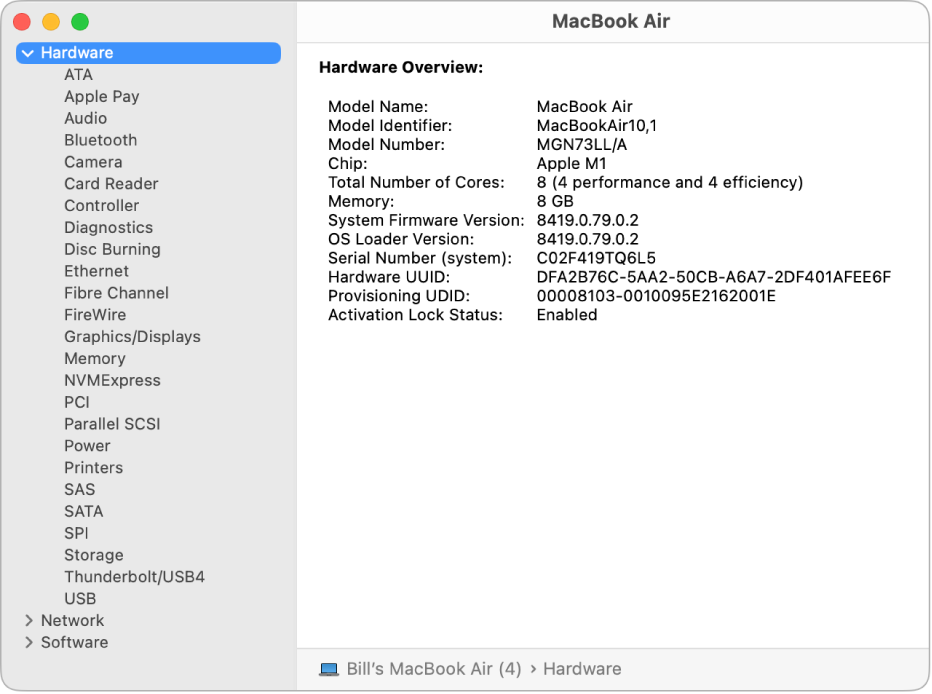
The report includes:
The hardware that’s installed on or connected to your computer.
Your computer’s network connections, including the active services, its Internet Protocol (IP) addresses, and the type and speed of the network connections.
Your computer’s software, including the operating system, apps and kernel extensions. (You can see the versions, modification dates and locations of each software item.)
Open System Information for me
Siri: Say something like: “Open System Information.” Learn how to use Siri.
Open a system report
On your Mac, choose Apple menu

 in the sidebar. (You may need to scroll down.)
in the sidebar. (You may need to scroll down.)Click About on the right, then click System Report.
Tip: You can also press and hold the Option key, then choose Apple menu

To view, print, save or send your report to Apple, do any of the following:
See a longer report: Choose File > Show More Information. The report could be a few megabytes in size.
See a shorter report: Choose File > Show Less Information. The report includes most of the hardware and network information, but leaves out most of the software information.
Print a system report: Choose File > Print.
Save a system report: Choose File > Save, then enter a name and choose a location for the report.
Send a system report to Apple: Choose File > Send to Apple. If you call Apple Support, you can assist the support technician by providing a copy of your system configuration.
You can also check the following to learn more about your Mac:
To review information about memory usage for your Mac: Open Activity Monitor.
To get information about warranty and repair services for your Mac: Open About settings.
To get information about viewing and optimizing storage space on your Mac: Open Storage settings.