Use Memoji on your iPhone or iPad Pro
You can create a Memoji to match your personality and mood, then send it in Messages and FaceTime. And with a compatible iPhone or iPad Pro, you can create an animated Memoji that uses your voice and mirrors your facial expressions.
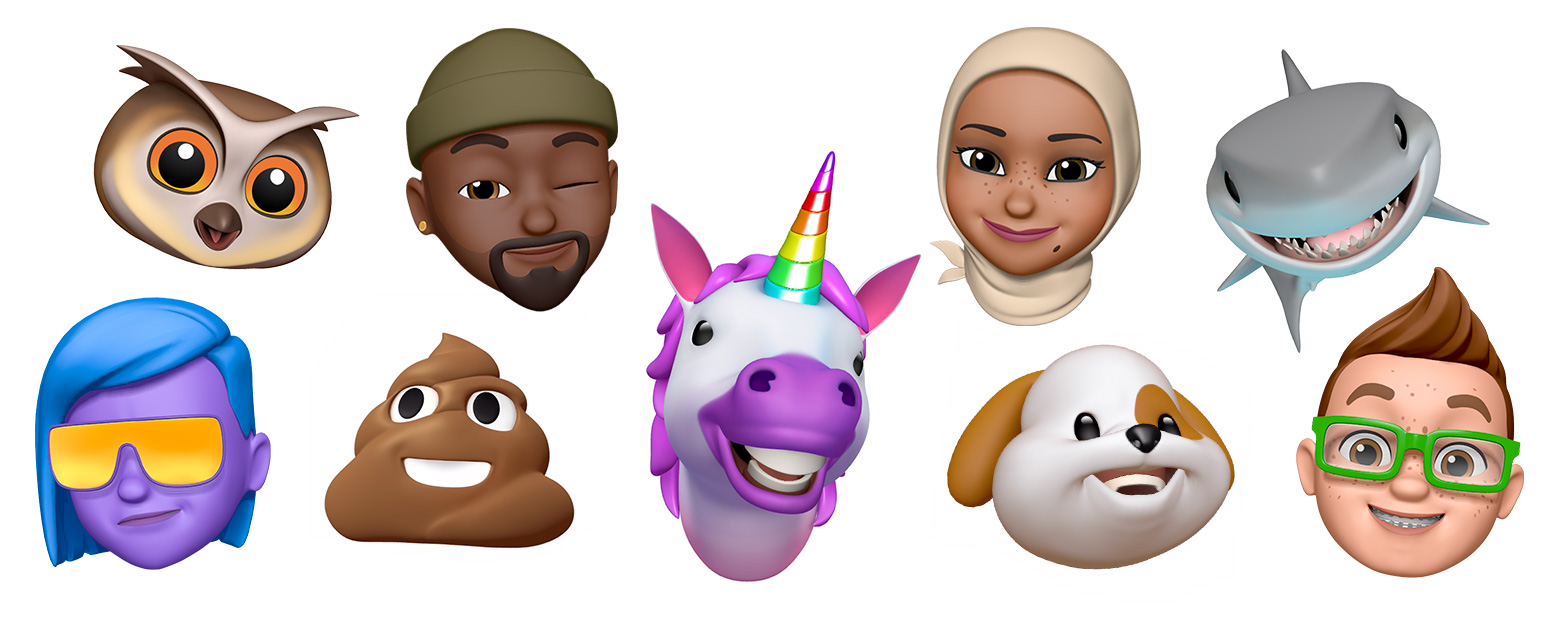
How to create your Memoji
Open Messages and tap to start a new message. Or go to an existing conversation.
Tap .
Swipe up or tap .
Tap .
Swipe right and tap New Memoji.
Customize the features of your memoji — like skin tone, hairstyle, eyes, and more.
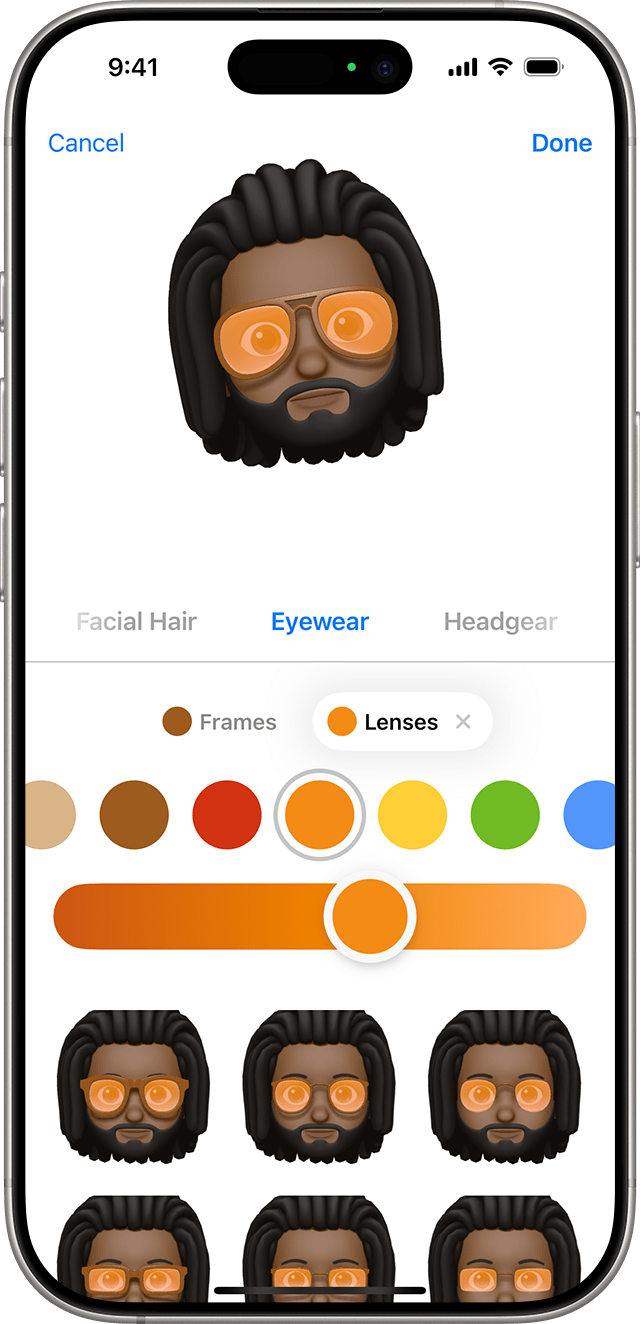
Tap Done.
How to share Memoji stickers in Messages
Your Memoji automatically become sticker packs that live in your keyboard and you can use them in Messages, Mail, and some third-party apps.
To share a Memoji sticker:
In Messages, open a conversation or start a new conversation.
Tap , then tap .
Tap .
Select the sticker that you want to send.
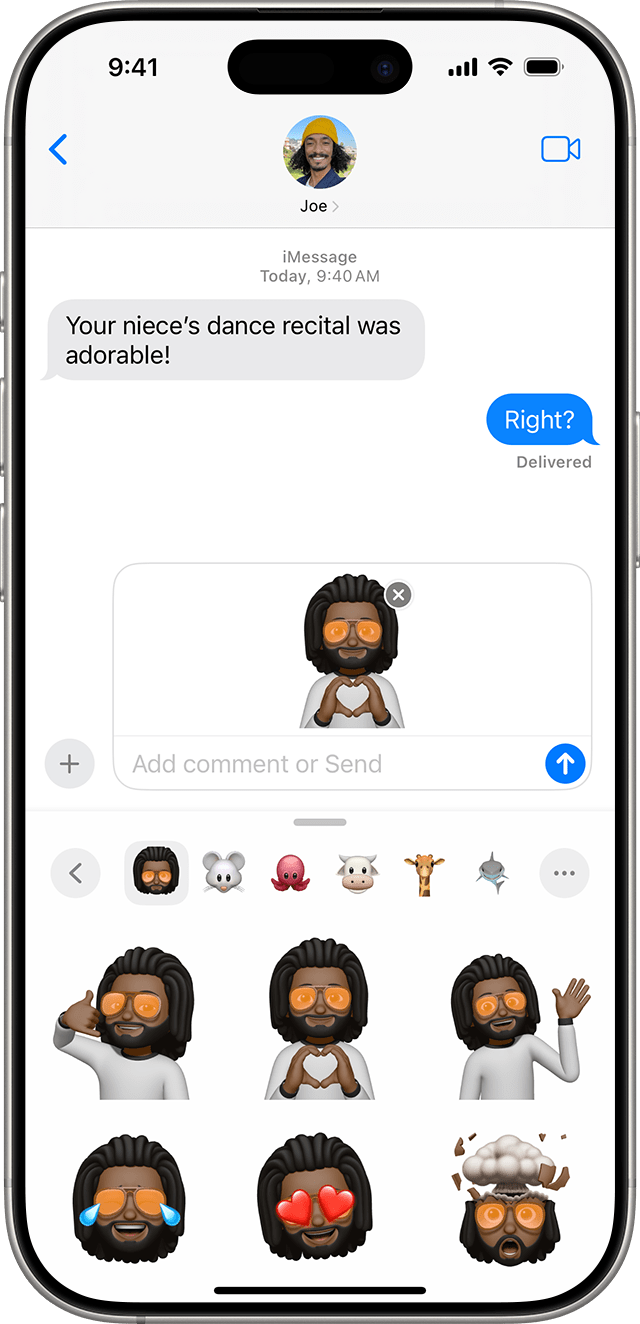
Tap .
You can also touch and hold a Memoji sticker to peel and stick it onto any bubble in the conversation.
Memoji Stickers aren't supported on iPad Air 2.
How to use an animated Memoji in Messages
Make sure that you have a compatible iPhone or iPad Pro.
Open Messages and tap to start a new message. Or go to an existing conversation.
Tap .
Swipe up or tap .
Tap and swipe left to pick your Memoji.
Tap to start recording. Tap to stop recording. You can record for up to 30 seconds. To choose a different Memoji with the same recording, tap another Memoji that you created. To create a Memoji sticker, touch and hold the Memoji and drag it to the message thread. To delete a Memoji, tap .
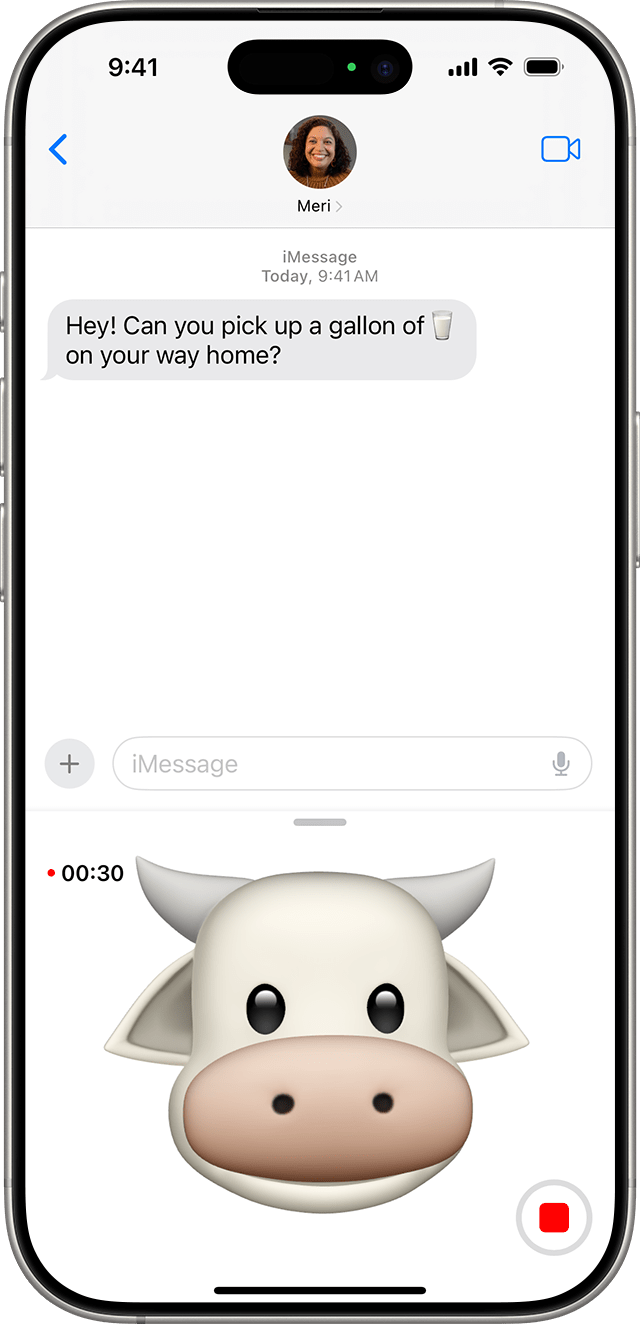
Tap .
How to use an animated Memoji in FaceTime
Make sure that you have a compatible iPhone or iPad Pro.
Open FaceTime and make a call.
When the call starts, tap .
Tap the Memoji that you want to use.
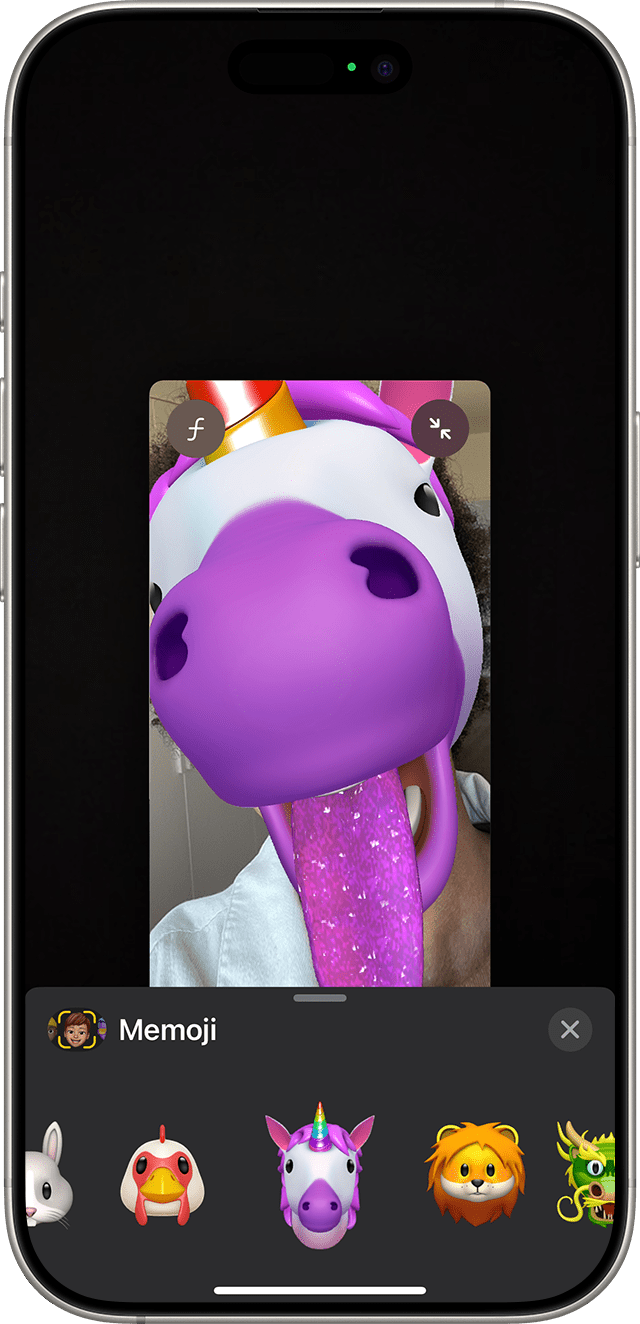
Continue your FaceTime call with your customized Memoji. Or tap to continue without a Memoji or go back to the FaceTime menu.
To change your Memoji or to remove it during a FaceTime call, repeat steps 2-4.
Manage your Memoji
Want to change a Memoji that you already created? You can edit the features, duplicate an existing Memoji with new features, or delete a Memoji.
Open Messages and tap to start a new message. Or go to an existing conversation.
Tap .
Swipe up or tap .
Tap .
Swipe to the Memoji that you want, then tap .
Choose Edit, Duplicate, or Delete.
If you want your Memoji on all of your compatible devices, you need two-factor authentication enabled for your Apple ID, and you need to be signed into iCloud with the same Apple ID on all the devices. You also need to have iCloud Drive turned on. Go to Settings > [Your Name] > iCloud > iCloud Drive.
To use an animated Memoji, you need a compatible iPhone or iPad Pro.
Do more with your messages
Make your messages more expressive with effects like message bubbles, full-screen animations, and more.
Make conversations with family and friends more fun and playful by creating a Genmoji with Apple Intelligence on iPhone.
