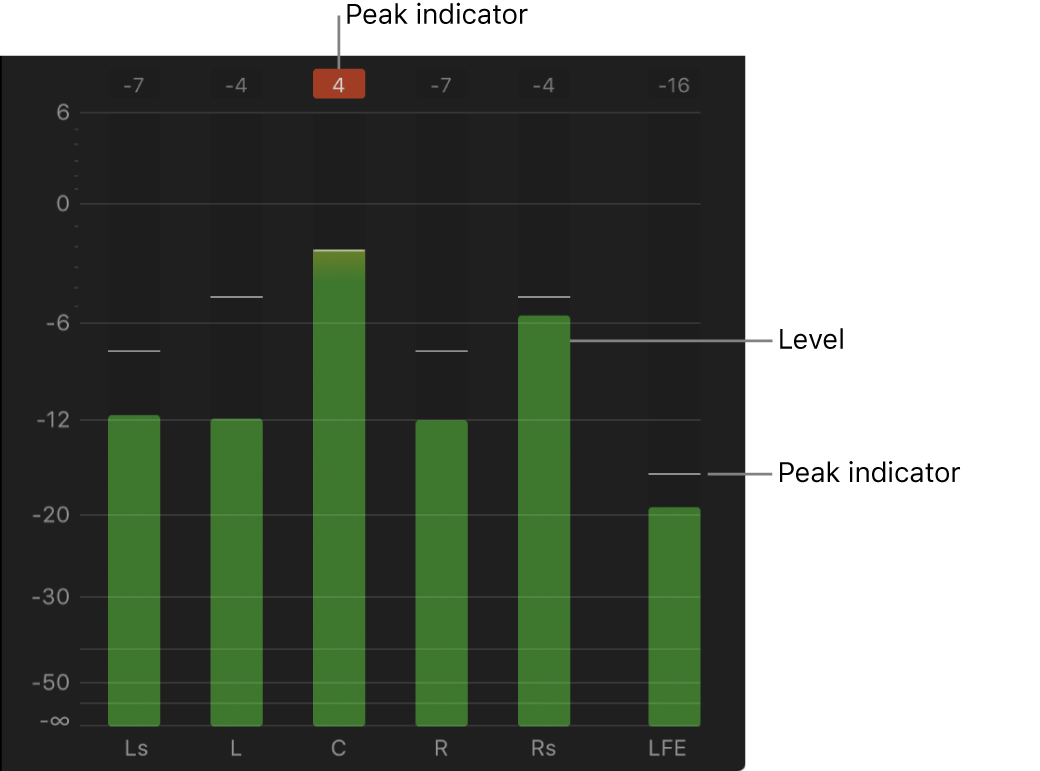View and change audio levels in Final Cut Pro
The audio meters show the audio levels of clips in Final Cut Pro and warn you if a particular clip or section of a clip reaches peak levels, which may result in audible distortion.
When an audio clip is approaching peak levels during playback, the level color changes from green to yellow.
When an audio clip exceeds peak levels, the level color changes from yellow to red, and the peak indicator turns red for the respective audio channel or channels. The peak indicators are reset when you stop and start playback.
To avoid having clip volume exceed peak levels, adjust the volume. Although the proper level for a clip depends on the mix, it’s important to make sure that the combined level for all concurrent clips doesn’t exceed 0 dB during the loudest sections.
Note: If you add a clip with mono audio to a stereo project, Final Cut Pro plays the single mono audio in both left and right channels, visible in the stereo audio meters for the project.