 Shortcuts
Shortcuts
The Shortcuts app lets you quickly perform multistep tasks with just a click or by activating Siri. Create shortcuts to get directions to the next event in your Calendar, move text from one app to another, and more. Choose ready-made shortcuts from the Shortcuts Gallery or build your own using different apps to run multiple steps in a task.

A gallery of possibilities. Browse or search for shortcuts in the Gallery. Starter shortcuts are available for a range of common tasks grouped in collections. The shortcuts you create, and any ready-made shortcuts you choose or edit, are shown in My Shortcuts in the Gallery sidebar. To show or hide the Gallery sidebar, click the Sidebar button ![]() .
.
Build custom shortcuts. Create a new shortcut, then drag actions from the list on the right to the shortcut editor on the left to produce the result you want. Actions are the building blocks of a shortcut, like steps in a task. Choose from a wide range of actions, such as getting the latest photo from the Photos app, creating a folder, or copying the current URL from Safari. You can also use actions that run a script, such as rounding a number, setting airplane mode, and doing calculations. Shortcuts also provides “next action” suggestions to help you complete your shortcut.
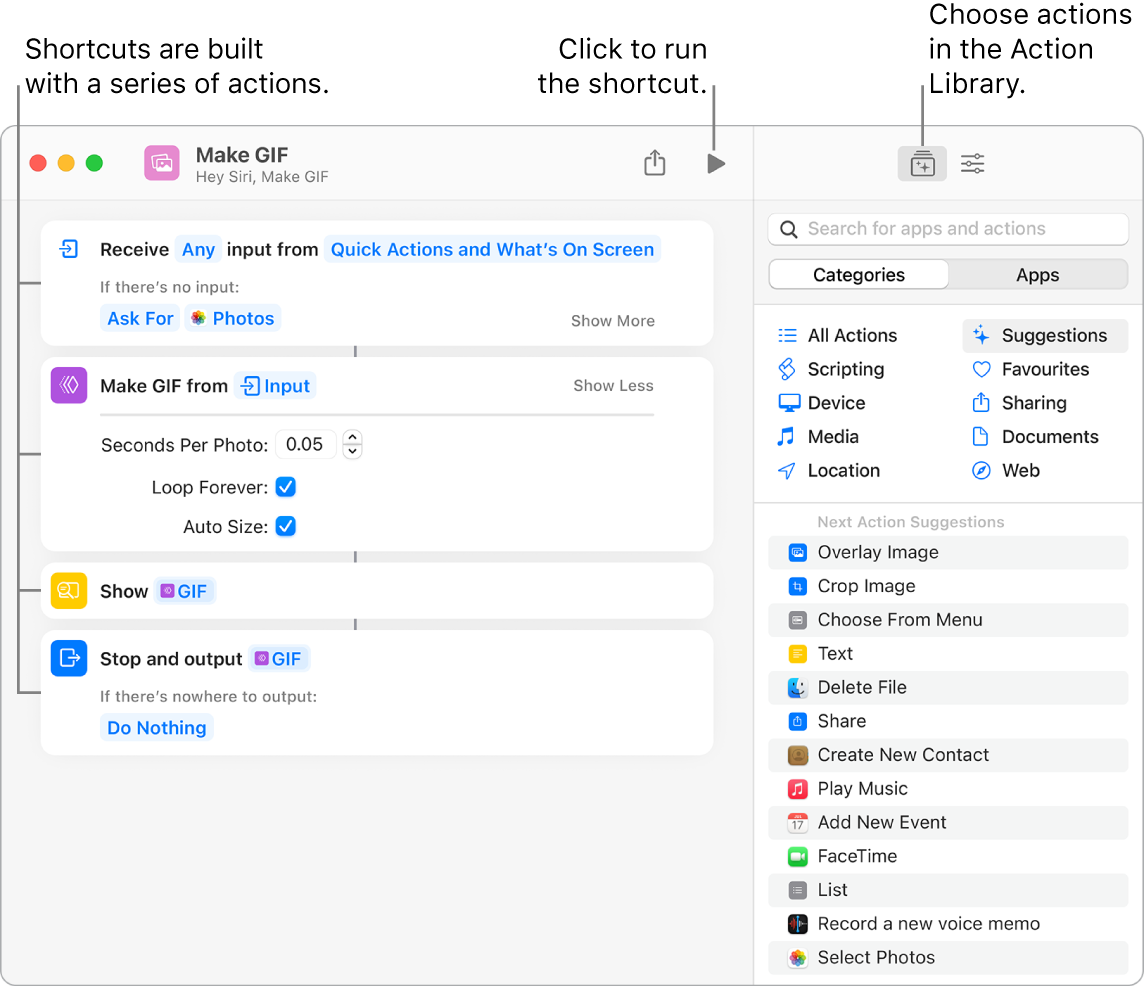
Shortcuts to your shortcuts. Using Siri to run a shortcut is the quickest way to get something done. You can also add shortcuts to the Dock, the menu bar, and the Services menu of apps. Double-click a shortcut, click Shortcut Details ![]() , then choose options under Use as Quick Action.
, then choose options under Use as Quick Action.
Sync and share shortcuts. Sign in to all your devices with the same Apple ID and your shortcuts appear on all of them. Edits you make on one device are automatically reflected on your other devices. You can also share your shortcuts with others and receive shared shortcuts from someone else. To share, double-click the shortcut, click ![]() , then choose how you want to share it.
, then choose how you want to share it.
Learn more. See the Shortcuts User Guide.