Apple TV User Guide
- Welcome
-
- Restrict access to content
- Manage storage
- Share Apple TV
- Family Sharing
- Adjust video and audio settings
- Set the Home button
- Connect Bluetooth devices
- Use the iOS keyboard
- Control your TV and volume
- Use other remotes
- Use Apple TV as a conference room display
- Change network settings
- Change language or region
- Copyright
Adjust Apple TV app settings
You can choose what appears in the Apple TV app  , including channels and apps, live scores, notifications, play history and items in Up Next.
, including channels and apps, live scores, notifications, play history and items in Up Next.
Adjust settings for the Apple TV app
Open Settings
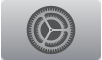 on Apple TV.
on Apple TV.Go to Apps > TV, then do any of the following:
Use your play history for personalised recommendations and Up Next: Turn on Use Play History.
See live sport scores in Up Next: Turn on Show Sport Scores.
Get Game Start and Close Game notifications for games you’ve added to Up Next: Turn on Games in Up Next.
Get notifications about recommended sports and events: Turn on Exciting Games.
Set which channels and apps share content with the Apple TV app: Select an app from the list to turn it on or off.
Remove information about what you’ve watched (which is synced with the Apple TV app on other devices): Select Clear Play History. This also removes TV programmes and films from Up Next.