Apple Vision Pro User Guide
- Welcome
-
- Change notification settings and device sounds
- Set the date, time, language and region
- Change your device name
- Change the appearance of text and windows
- See people around you while immersed
- See your keyboard while immersed
- Use Apple Vision Pro on an aeroplane or a train
- Refresh apps in the background
- Set content restrictions in Screen Time
- Let others use your Apple Vision Pro
-
- Apple Music Classical
- Books
- Calendar
- Capture
- Clock
- Encounter Dinosaurs
- Home
- Maps
- Mindfulness
- News
- Numbers
- Pages
- Podcasts
- Reminders
- Shazam
- Shortcuts
- Stocks
- Tips
- Voice Memos
-
- Get started with accessibility features
- Turn on features with the Accessibility Shortcut
- Change Siri accessibility features
- Use Vocal Shortcuts
- Use Guided Access
- Copyright
Get started with Apple Music Classical on Apple Vision Pro
Apple Music Classical ![]() is an iPad app you can install from the App Store
is an iPad app you can install from the App Store ![]() on Apple Vision Pro. Apple Music Classical is designed for classical music and available to Apple Music subscribers at no additional charge.
on Apple Vision Pro. Apple Music Classical is designed for classical music and available to Apple Music subscribers at no additional charge.
To learn more about using the Apple Music Classical app on your Apple Vision Pro, see the Apple Music Classical User Guide.
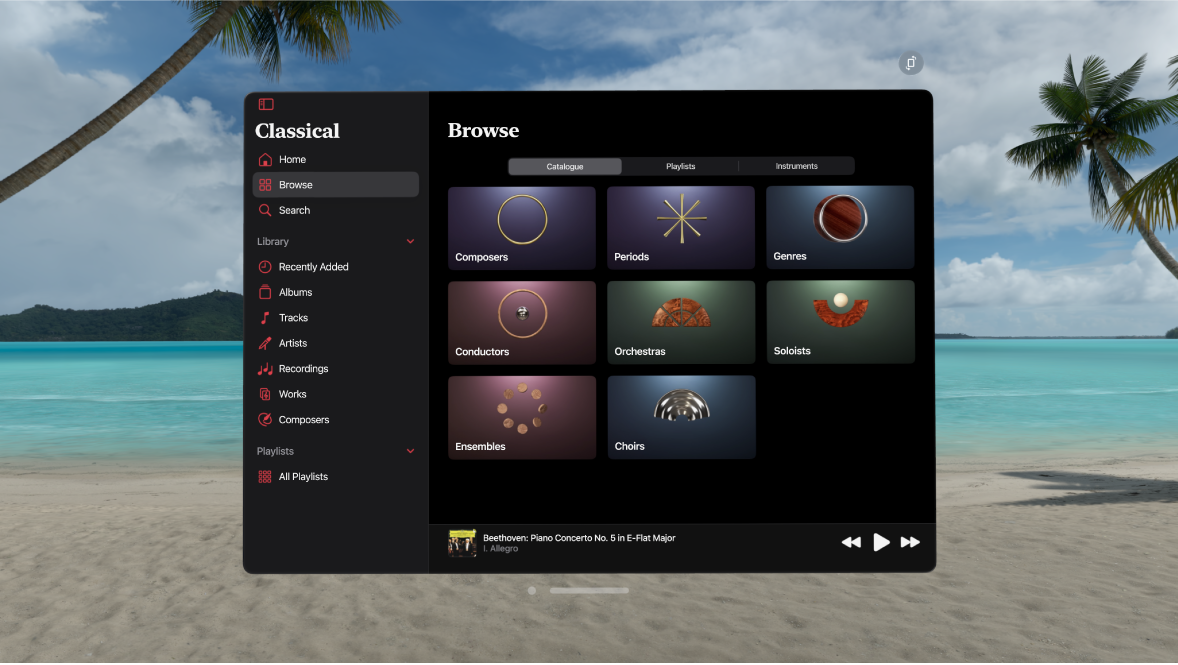
Tips and tricks for Apple Music Classical on Apple Vision Pro
When you’re connected to the internet, you can use Apple Music Classical to stream classical music. To listen to music without an internet connection, you need to add it to your library, then download it using the Music app
 .
.When you add classical music to your library, you can also use the Music app to play it in the Mini Player. To learn more about how to open the Mini Player, see Control playback in Music.
To adjust settings for the Apple Music Classical app, go to Settings
