
Get started with FaceTime on Mac
With FaceTime, you can make video, audio and group calls right from your Mac. Here’s how to get started.
Sign in to FaceTime
Before you can make and receive audio or video calls using your internet connection, you need to sign in to FaceTime. Enter your Apple ID and password in the FaceTime window, then click Next.
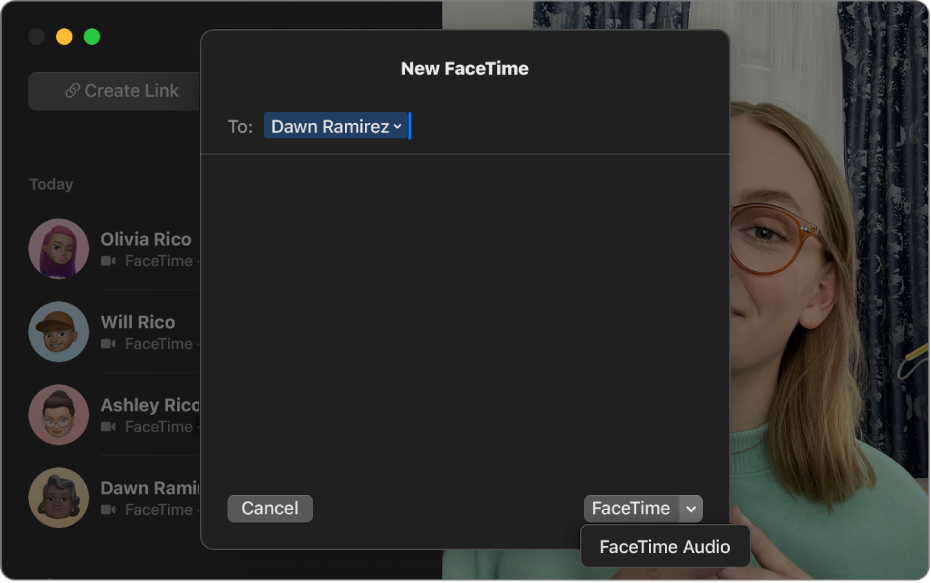
Make a call
When you want to start a call, click the New FaceTime button. To choose who to call, enter a phone number, an email address or a name from your Contacts list. To make a FaceTime video call, click the FaceTime button. To make a FaceTime audio call, click the down arrow ![]() next to the FaceTime button, then choose FaceTime Audio.
next to the FaceTime button, then choose FaceTime Audio.
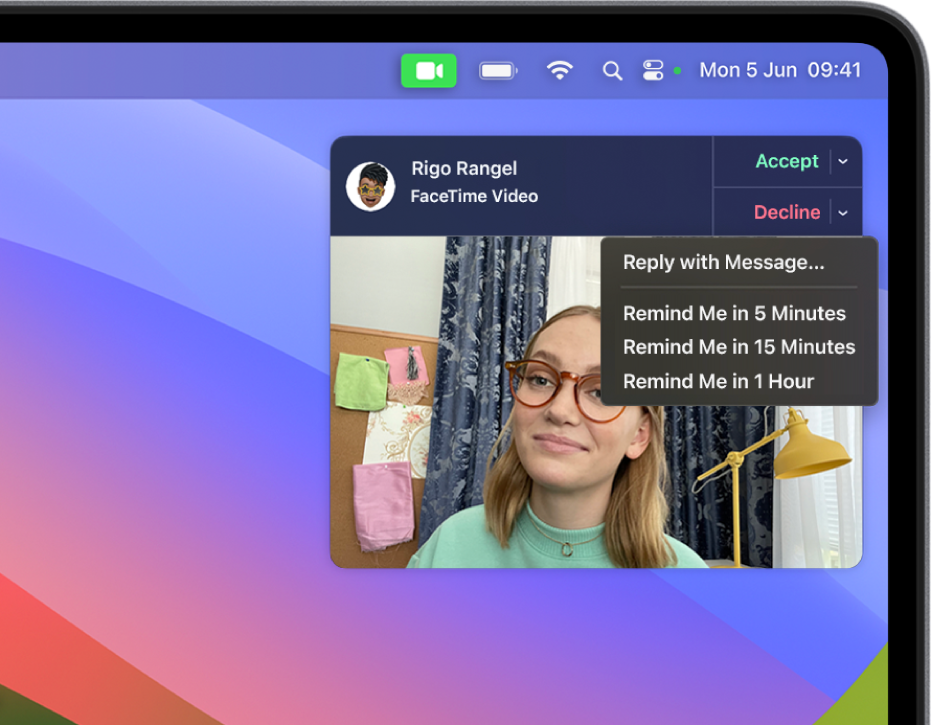
Accept or decline calls
When you receive a FaceTime call, you can accept or decline the call right away, or open a menu with more options. To accept a call, click Answer. To answer a FaceTime video call without turning your camera on, click the down arrow ![]() next to Answer and choose Answer as Audio. If you can’t take a call, you can click Decline. To message the caller instead, or set a reminder to call them later, click the down arrow
next to Answer and choose Answer as Audio. If you can’t take a call, you can click Decline. To message the caller instead, or set a reminder to call them later, click the down arrow ![]() next to Decline and choose an option.
next to Decline and choose an option.
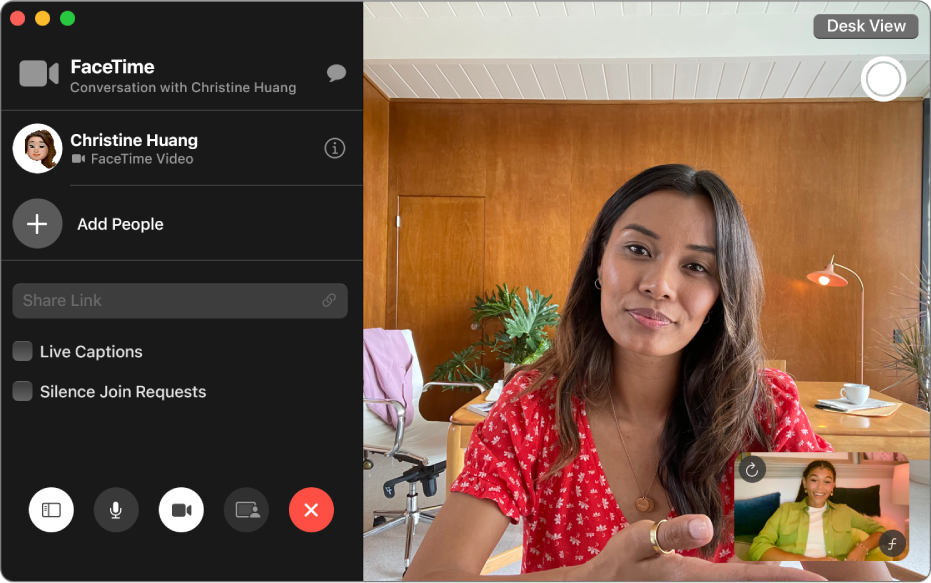
Add people to a FaceTime call
Up to 32 people can join you in a Group FaceTime call. To add people to a FaceTime video call, click the Sidebar button ![]() , then click the plus button
, then click the plus button ![]() next to Add People. To add people to a FaceTime audio call, click the Audio button
next to Add People. To add people to a FaceTime audio call, click the Audio button ![]() in the menu bar, click the arrow
in the menu bar, click the arrow ![]() in the window that appears, then click Add.
in the window that appears, then click Add.