Mac User Guide
- Welcome
- What’s new in macOS Sequoia
-
- Get started with Apple Intelligence
- Use Writing Tools
- Use Apple Intelligence in Mail
- Use Apple Intelligence in Messages
- Use Apple Intelligence with Siri
- Get web page summaries
- Summarise an audio recording
- Create original images with Image Playground
- Create Genmoji with Apple Intelligence
- Use Apple Intelligence in Photos
- Summarise notifications and reduce interruptions
- Use ChatGPT with Apple Intelligence
- Apple Intelligence and privacy
- Block access to Apple Intelligence features
-
- Intro to Continuity
- Use AirDrop to send items to nearby devices
- Hand off tasks between devices
- Control your iPhone from your Mac
- Copy and paste between devices
- Stream video and audio with AirPlay
- Make and receive calls and text messages on your Mac
- Use your iPhone internet connection with your Mac
- Share your Wi-Fi password with another device
- Use iPhone as a webcam
- Insert sketches, photos and scans from iPhone or iPad
- Unlock your Mac with Apple Watch
- Use your iPad as a second display
- Use one keyboard and mouse to control Mac and iPad
- Sync music, books and more between devices
-
- Control what you share
- Set up your Mac to be secure
- Allow apps to see the location of your Mac
- Use Private Browsing
- Keep your data safe
- Understand passwords
- Change weak or compromised passwords
- Keep your Apple Account secure
- Use Mail Privacy Protection
- Use Sign in with Apple for apps and websites
- Find a missing device
- Resources for your Mac
- Resources for your Apple devices
- Copyright

Make the pointer easier to see on Mac
If you have difficulty seeing or following the pointer, you can change its size and colour so it’s easier to locate on the screen.
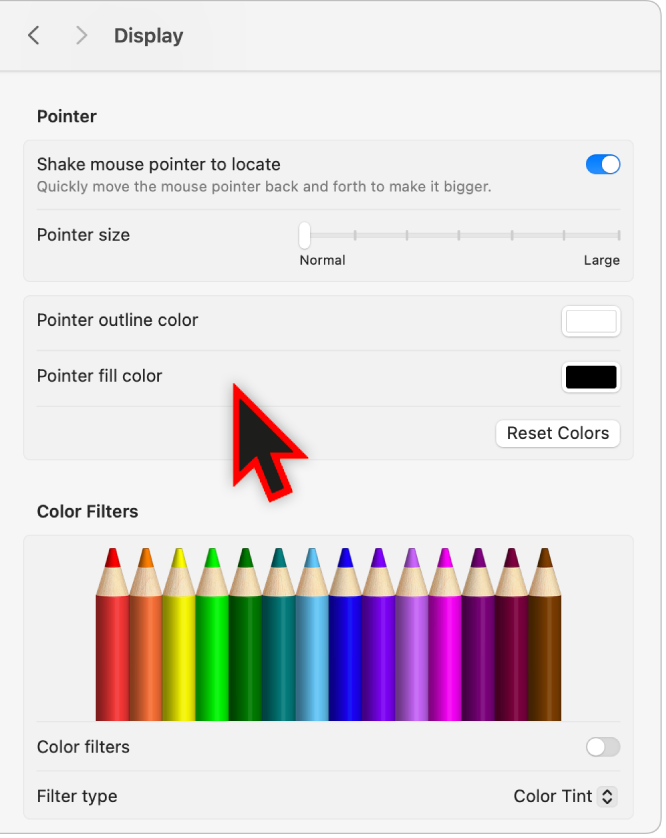
On your Mac, choose Apple menu

 in the sidebar, then click Display on the right. (You may need to scroll down.)
in the sidebar, then click Display on the right. (You may need to scroll down.)Go to Pointer, then set any of these options:
Shake mouse pointer to locate: Turn this option on to make the pointer larger when you quickly move your finger on the trackpad or quickly move the mouse.
Pointer size: Drag the slider until the pointer size is right for you.
Pointer outline colour: Click the colour well to select a colour for the pointer’s outline.
Pointer fill colour: Click the colour well to select a colour for the inside of the pointer.
Reset Colours: Use the default pointer outline colour (white) and fill colour (black).