
Get started with Logic Remote on iPhone
You use Logic Remote to remotely control many common functions in Logic Pro — playing and navigating projects, recording, mixing and automation.
To show coaching tips with helpful information about the current view, tap the Settings button ![]() in the control bar, then tap Coaching Tips. You can continue to use all controls while coaching tips are visible.
in the control bar, then tap Coaching Tips. You can continue to use all controls while coaching tips are visible.
The first time you open Logic Remote, you’re prompted to connect to a Mac that is running GarageBand or Logic Pro. You can connect via Wi-Fi or using a USB-C or Lightning cable.
Connect to Logic Remote via Wi-Fi
Make sure the Mac and the iPhone are connected to the same Wi-Fi network.
Open Logic Remote on the device.
A connection dialogue appears on the iPhone, showing Mac computers that are on the same Wi-Fi network as the device and on which the Mac application (Logic Pro or GarageBand) is open.
Choose the Mac you want to connect to.
An alert appears in the application on the Mac, asking you to accept the connection.
Click Connect to confirm and establish the connection.
Any subsequent connections with the same device should happen automatically.
Connect to Logic Remote using a USB-C or Lightning cable
Connect the USB-C or Lightning cable to both the Mac and the iPhone.
Open Logic Remote on the device.
A connection dialogue appears on the iPhone, showing the connected Mac computer. If Wi-Fi is turned on, computers on the same Wi-Fi network, and on which the Mac application (Logic Pro or GarageBand) is open, are also shown.
Choose the Mac you want to connect to.
An alert appears in the application on the Mac, asking you to accept the connection.
Click Connect to confirm and establish the connection.
Any subsequent connections with the same device should happen automatically.
Switch between applications controlled by Logic Remote
You can use Logic Remote to control Logic Pro or GarageBand.
In Logic Remote, tap the Settings button
 in the control bar, then tap the name of the currently listed Mac.
in the control bar, then tap the name of the currently listed Mac.In the connection dialogue that appears, tap the icon for Logic Pro or GarageBand to control that application using Logic Remote.
If you experience Wi-Fi dropouts
Try any of the following:
Position the Mac and the iPhone for optimal network performance.
Turn off Wi-Fi on the device, then turn it back on again.
Connect to Logic Remote using a Lightning cable.
Override the iPhone sleep settings
In Logic Remote, tap the Settings button
 in the control bar.
in the control bar.If the Allow iPhone to Sleep switch is turned on, tap it.
You might have to scroll down to see the setting.
The first time you open Logic Remote, you see the default Mixer view, where you can perform some basic mixing tasks. You can change the Mixer view to access additional controls.
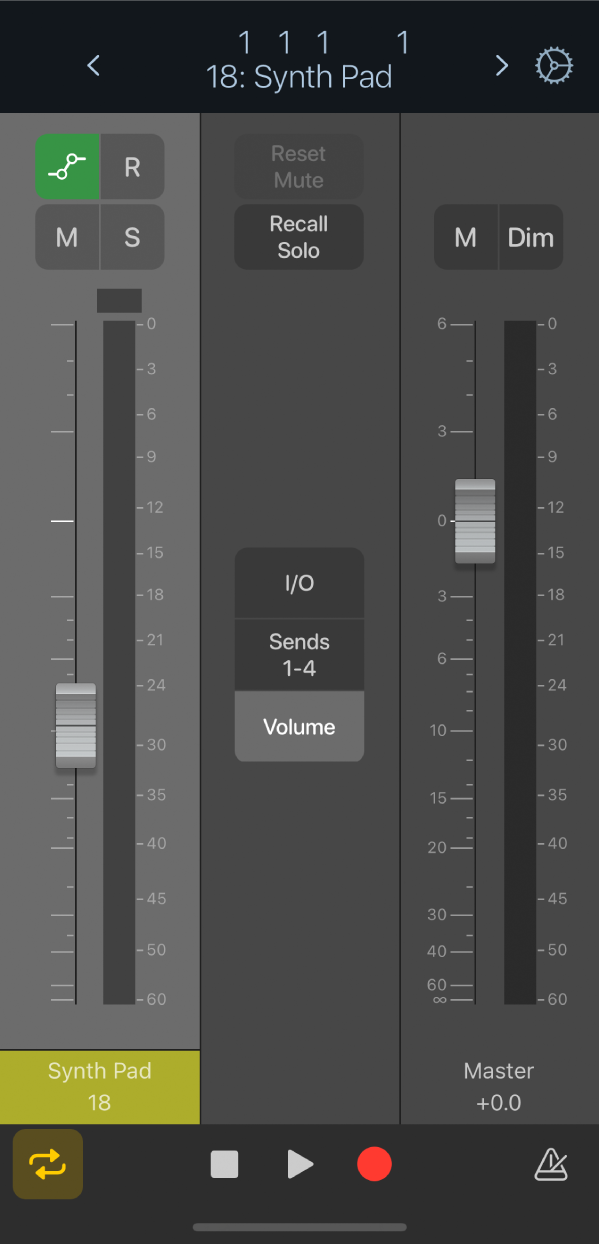
The control bar located at the top of each screen features navigation controls, a control bar display and a Settings button. You can also show the ruler, which contains the playhead, a cycle area and any markers existing in the project.
The transport controls for playback and recording are located at the bottom of each screen, except in landscape orientation when they are located at the top of the screen.