Explore Watch Now in the Apple TV app
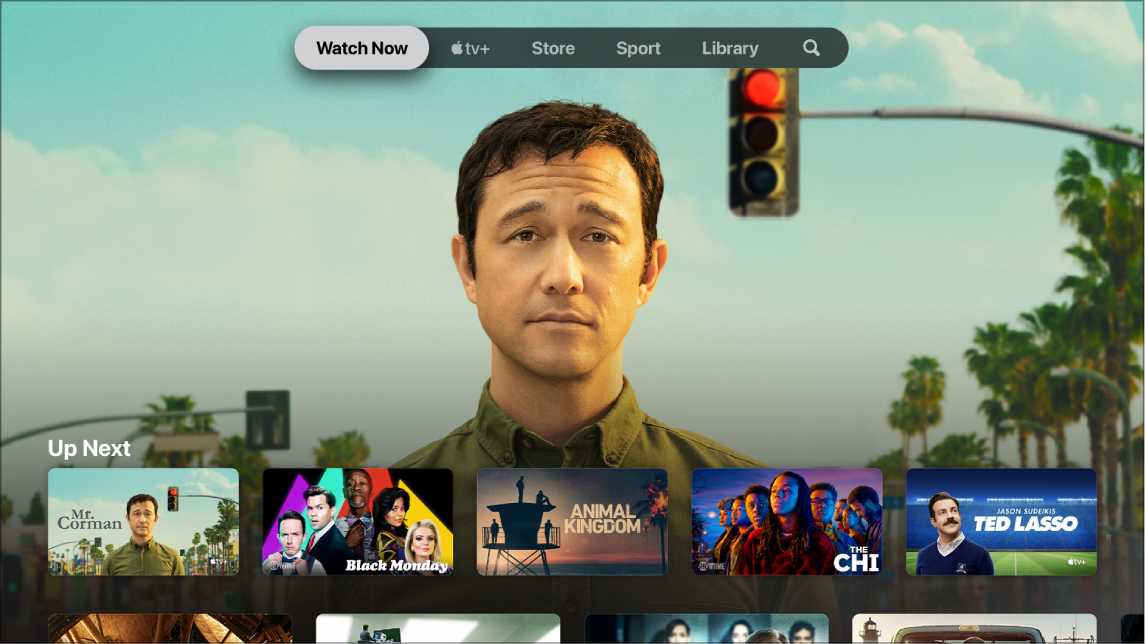
The Watch Now screen in the Apple TV app ![]() is the place to start watching movies, TV shows, news and live sport (not available in all countries or regions). Find what you want to watch, add it to your Up Next list, then start watching.
is the place to start watching movies, TV shows, news and live sport (not available in all countries or regions). Find what you want to watch, add it to your Up Next list, then start watching.
Browse content
Open the Apple TV app
 on Apple TV.
on Apple TV.In the menu bar, navigate to Watch Now.
Navigate down to view recommended content —TV programmes, films, news and sports, including collections hand-picked by experts, dedicated categories based on your viewing history, recommendations customised just for you, both of you or all of you (depending upon the number of users you’ve added to Apple TV) and items shared with you from the Messages app on another Apple device.
Sports events in progress display the live score (to manage sport notifications, see Adjust Apple TV app settings).
Navigate to a category row (Hit Movies, for instance), then navigate right to see available content in that category.
Select an item in a category row to see its rating description, available viewing options, and purchase or rental information.
Play a movie, TV show, news programme or sports event
Find what you want to watch in the Apple TV app
 , then select it.
, then select it. Do any of the following:
Play the item: Select Play or Open In.
Subscribe to Apple TV+: Select the subscription button, then follow the onscreen instructions to begin playing the show.
Subscribe to an Apple TV channel: Select the subscription button, then follow the onscreen instructions to begin playing the show.
Buy or rent a movie: Select Buy or Rent, then select the option you want and confirm your purchase or rental. For details, see Pick a movie or TV show to watch.
Buy a TV show episode or season: Select Buy, then select the option you want and confirm your purchase. For details, see Pick a movie or TV show to watch.
Watch a sports event: Select Live Now. For details, see Browse and watch live sport.
During playback, press the Back button ![]() (second-generation Siri Remote) or
(second-generation Siri Remote) or ![]() button (first-generation Siri Remote) to see additional information, extras, and an option to replay from the beginning.
button (first-generation Siri Remote) to see additional information, extras, and an option to replay from the beginning.
See what’s up next
The Up Next row displays content you’ve already started to watch or plan to watch.
In the Watch Now screen of the Apple TV app
 , navigate to the Up Next row, then navigate left or right to see shows you’ve recently watched or added to Up Next.
, navigate to the Up Next row, then navigate left or right to see shows you’ve recently watched or added to Up Next.
Shows and movies appear in the order you’re most likely to want to watch them. For example, when a TV episode is finished, the next episode automatically appears in Up Next. And if you’ve already caught up on a show, whenever a new episode becomes available, it immediately appears in the beginning of the Up Next row.
If your favourite sports team are playing on an app you’re signed in to, such as ESPN, the live game in progress appears in Up Next. Alerts appear onscreen if the game is close so you can quickly switch to the action. To manage sport notifications, see Adjust Apple TV app settings.
If you have an iPad or iPhone and are signed in with the same account you use for Apple TV, your viewing progress and episode selection stay in sync in the Apple TV app on those devices. For example, you can start watching a show on your Apple TV and finish watching it on iPad, or vice versa.
Add a movie, TV show or sports event to Up Next
On the Watch Now screen in the Apple TV app
 , select an item to see its rating, description, available viewing options, and purchase or rental information.
, select an item to see its rating, description, available viewing options, and purchase or rental information.Select Add to Up Next.
A notification appears confirming the item has been added.
Remove an item from Up Next
Do either of the following: