If your Mac has been lost or stolen
If you set up Find My Mac before your Mac went missing, you can use Find My to help locate and protect it. If not, you can still take steps to help protect your information.
If you've set up Find My for your missing Mac
Open Find My.
In the Find My app on another Apple device, select the Devices tab.
On the web, sign in to iCloud.com/find, then click All Devices.
Select your Mac to view its location on a map. If your Mac isn't listed, find out how you can still protect your account.
If your Mac is nearby, you can get it to play a sound to help you or someone else nearby find it.

To help prevent unauthorised access, tap Lost Mode in the Find My app or select Lock on iCloud.com. On an Intel-based Mac without a T2 security chip, you can lock your Mac remotely with a passcode instead.
You can still track your device's location while it's locked as long as it's connected to the internet. If it's offline, the actions will take effect the next time your Mac is online.
Report your lost or stolen Mac to local law enforcement. Law enforcement may request the serial number of your Mac. Find your device serial number.
If you don't think you can recover your missing Mac, you can erase it remotely.* This will delete all of your data from your Mac and prevent anyone else from accessing that information. When you erase your Mac, all of your information will be deleted from the device and you won't be able to find it using Find My.
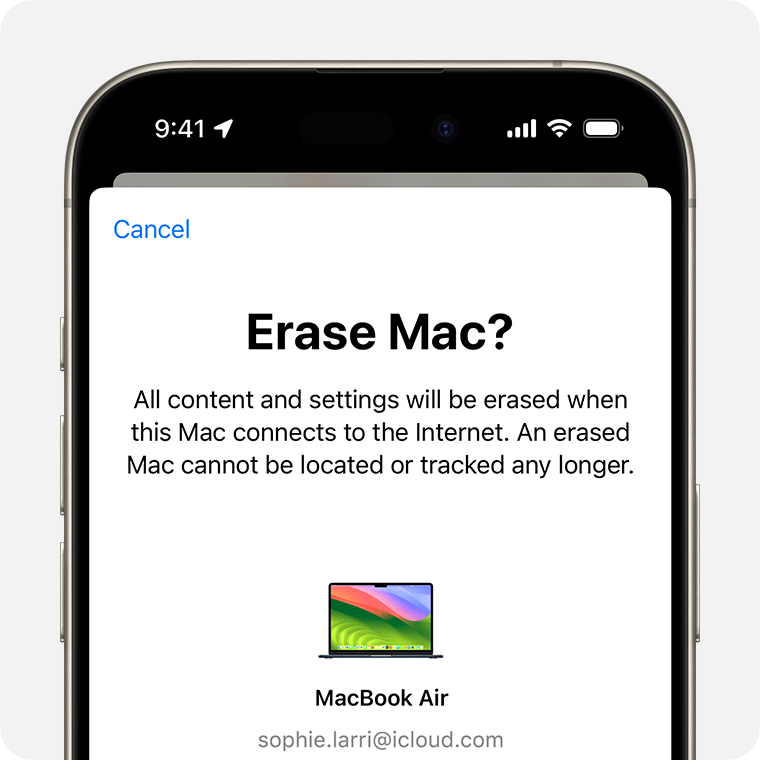
Remove your lost or stolen Mac from your list of trusted devices.
Find out more about using the Find My app to locate a lost or stolen device
* To erase your Mac, the Mac must be turned on and connected to the internet.
If you can't find your Mac or haven't set up Find My
Find My Mac is the only Apple service that can help track or locate a lost Mac. If you hadn't set up Find My Mac before your Mac was lost, or you can’t locate it, these steps may help you protect your data:
Change your Apple Account password to prevent anyone from accessing your iCloud data or using other services (such as iMessage or iTunes) from your Mac.
Change your passwords for other accounts you use with your Mac, including email addresses, bank accounts and social media sites, such as Facebook or Twitter.
Report your lost or stolen Mac to local law enforcement. They may request the serial number of your computer. You can find this information on the original box or receipt you received when you purchased your Mac.
If you can't unlock your Mac
Sign in to iCloud.com/find, then select your Mac from the Devices menu. Select Unlock and follow the steps to verify your identity.
Enter the passcode you created when you locked it with Find My on an Intel-based Mac without a T2 security chip.
Take your Mac to an Apple Authorised Service Provider along with your proof of purchase.
You can look up your passcode for a limited time.
Information about products not manufactured by Apple, or independent websites not controlled or tested by Apple, is provided without recommendation or endorsement. Apple assumes no responsibility with regard to the selection, performance or use of third-party websites or products. Apple makes no representations regarding third-party website accuracy or reliability. Contact the vendor for additional information.
