
Play a DVD or DVD movie file in DVD Player on Mac
You can use the DVD Player app to play DVDs or DVD movie files stored on your computer.
Note: You can’t copy and play video folders from DVD discs with copy protection. DVD Player also doesn’t play other media, such as Blu-ray discs, or recognise video content burned onto certain types of DVD-RW discs.
Play a DVD
Insert a disc, and the DVD Player app
 starts playing the disc.
starts playing the disc.If the disc doesn’t play automatically, press the Space bar after the disc is recognised.
Play a DVD movie file stored on your Mac
In the DVD Player app
 on your Mac, choose File > Open DVD Media.
on your Mac, choose File > Open DVD Media.Navigate to the VIDEO_TS folder that contains the movie file you want to play, then click Open.
Control playback for a DVD or DVD movie file
In the DVD Player app
 on your Mac, play a DVD or DVD movie file.
on your Mac, play a DVD or DVD movie file.Move the pointer anywhere over the movie to show the playback controls, then do any of the following:
Play or pause: Click the Play button
 or Pause button
or Pause button  (or use the playback controls in the Touch Bar).
(or use the playback controls in the Touch Bar).Adjust the volume: Drag the volume slider right or left to increase or decrease the volume (or use the playback controls in the Touch Bar).
Rewind or fast-forward: Click a point on the timeline to skip directly to that location, or drag the progress handle left to rewind or right to fast-forward (or use the playback controls in the Touch Bar).
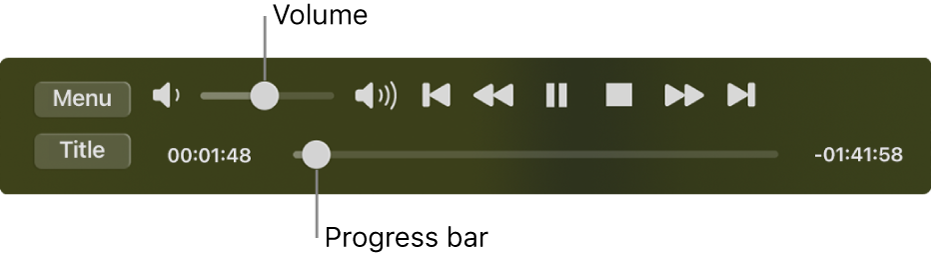
Access the disc menus (if available): Click Menu to choose other options available from the disc menu, such as special features or subtitles.
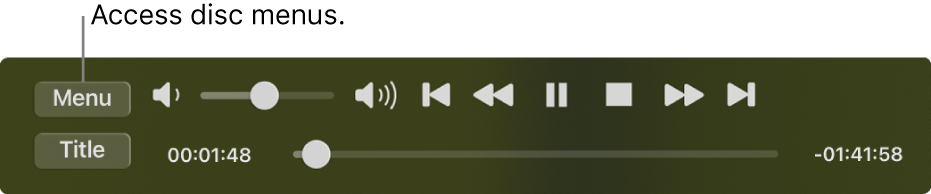
Customise additional playback options: See Change movie window size and location and Customise audio output.