
Use Continuity to work across Apple devices
With Continuity, you can use your Mac together with your other Apple devices to work smarter and move seamlessly between your devices.
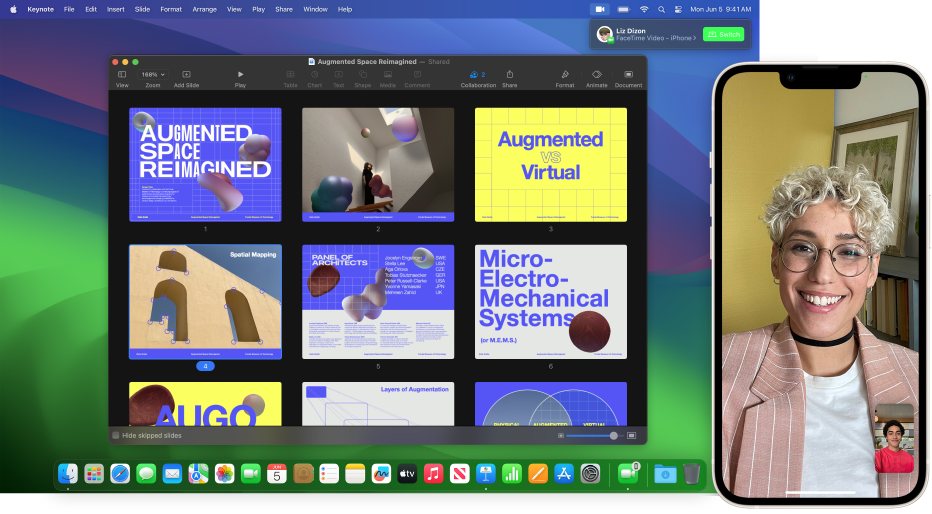
To use Continuity features, sign in with the same Apple ID on all your devices. In addition, your devices must have Wi-Fi and Bluetooth® turned on, and meet system requirements. See the Apple Support article System requirements for Continuity features on Apple devices.
AirDrop
AirDrop lets you quickly share photos, videos, contacts and anything else, with anyone near you — wirelessly. It makes sharing to iPad, iPhone, iPod touch and Mac as simple as dragging and dropping. See Use AirDrop on your Mac to send files to devices near you.
AirPlay to Mac
Share, play or present content from another Apple device to the screen of your Mac. See Set up your Mac to be an AirPlay Receiver.
Auto Unlock and Approve with Apple Watch
Use your Apple Watch to unlock your Mac or approve authentication requests from your Mac, without having to enter a password. See Unlock your Mac and approve requests with Apple Watch.
Continuity Camera
Use your iPhone as a webcam on Mac, or take a picture or scan a document with your nearby iPhone or iPad and have it appear instantly on your Mac. See the Apple Support article Continuity Camera: Use iPhone as a webcam for Mac.
Continuity Markup
Edit a PDF document or image on your Mac and display it on your nearby iPhone or iPad, where you can write and sketch on it using Markup tools — and Apple Pencil on iPad — and instantly view the changes on your Mac. See Mark up files.
Continuity Sketch
Draw a sketch using your nearby iPhone or iPad and have the sketch appear instantly on your Mac. See Insert sketches with Continuity Sketch.
Handoff
Start a document, an email or a message on one device and pick up where you left off on another device. Handoff works with apps like Mail, Safari, Maps, Messages, Reminders, Calendar, Contacts, Pages, Numbers and Keynote. See Pick up where you left off with Handoff.
Instant Hotspot
No Wi‑Fi? No problem. Your Mac can connect to the internet using the personal hotspot on your iPhone or iPad when they’re within range of each other — no setup is required. Your iPhone or iPad automatically appears in the Wi‑Fi menu on your Mac — just select it to turn on your hotspot. See Use an iPhone or iPad to connect your Mac to the internet.
Phone Calls
When you want to make or answer a phone call, don’t reach for your iPhone — use your Mac. You can start calls from FaceTime, Contacts, Safari, Mail, Maps, Spotlight and many other apps. When someone calls you, a notification appears. Just click the notification to answer. See Make and receive phone calls in FaceTime.
Sidecar
When you use your iPad as a second display, you can have your iPad show the same apps and windows as your Mac, or extend your workspace by showing different apps and windows. See Use your iPad as a second display for your Mac.
SMS Messages
Send and receive SMS and MMS text messages right from your Mac. When friends send you text messages, regardless of what phone they have, you can respond from whichever device is closest. All the messages that appear on your iPhone appear on your Mac too. See Set up iPhone to get SMS messages.
Universal Clipboard
Copy text, images, photos and videos on one Apple device and then paste the content on another Apple device. For example, you can copy a recipe from Safari on your Mac, then paste it into Notes on your nearby iPhone. See Copy and paste between devices from your Mac.
Universal Control
When your Mac is near another Mac or iPad, you can use a single keyboard and trackpad, or a connected mouse, to work across the devices. You can even drag content between them — for example, you can sketch a drawing with Apple Pencil on iPad, then drag it to your Mac to drop into a Keynote presentation. See Use one keyboard and mouse to control Mac and iPad.