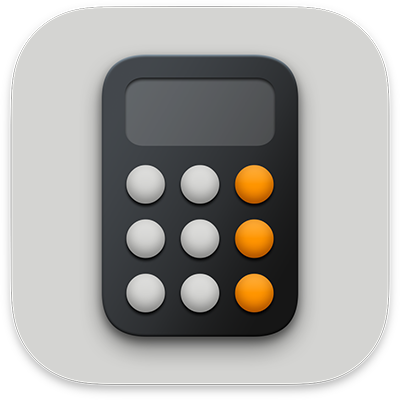
Choose the right mode in Calculator on Mac
Calculator has several different modes that are each useful for different kinds of calculations and conversions.
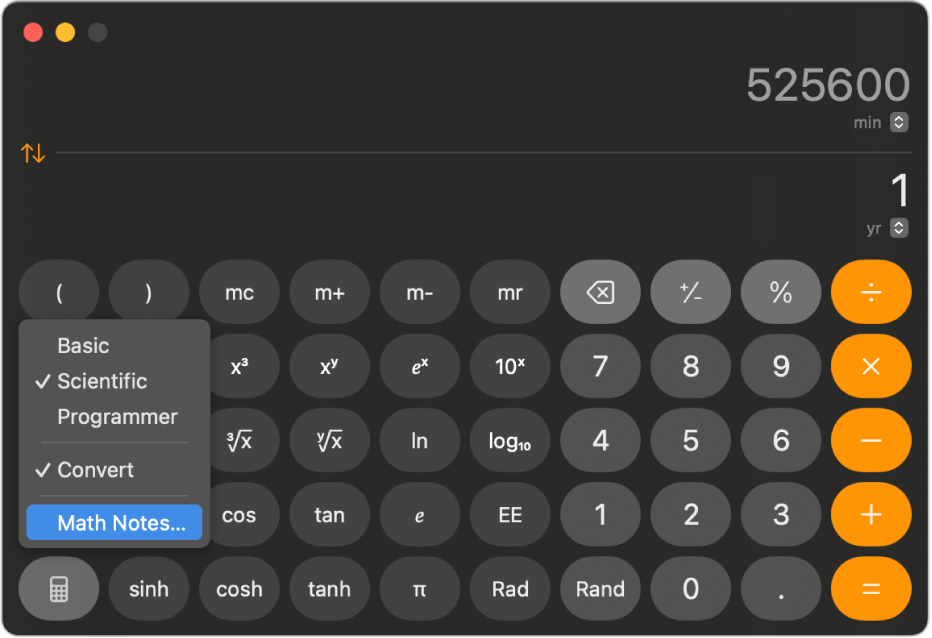
Go to the Calculator app
 on your Mac.
on your Mac.Choose an option from the View menu:
Basic: Perform simple arithmetic operations. See Use the basic calculator.
Scientific: Use memory functions and perform advanced calculations involving fractions, powers, roots, exponents, logarithms, trigonometry, and more. See Use the scientific calculator.
Programmer: Perform binary, octal, decimal, hexadecimal, and bitwise calculations. You can also view the ASCII and Unicode characters represented by the current value. See Use the programmer calculator.
RPN Mode: See Enter expressions using Reverse Polish Notation (RPN).
Convert: Turn on unit conversions to change units or currency in the basic and scientific calculators. See Convert units or currency.
Open Math Notes: Evaluate expressions and assign variables in any Math Notes made on an iPhone or iPad. Choose View > Open Math Notes in the menu bar, or press Command-Option-M. See Solve math in Notes.
Tip: To quickly access other modes in the basic, scientific, or programmer calculator, click ![]() .
.