If your Apple Watch is lost or stolen
If your Apple Watch is missing, the Find My app can help you find it and protect your information.
Here's how it works
Find My can help you locate and protect your missing Apple Watch. If you already set up Find My on your paired iPhone, it's automatically set up on your Apple Watch and any Apple Watch paired using Family Setup.
So if your watch is lost or stolen, you can use Find My to help you find it again. And thanks to Activation Lock, your Apple Account and password are required before anyone can erase your Apple Watch and use it with their iPhone.
When you use Find My:
Apple Watch with GPS and cellular can use GPS and a trusted Wi-Fi or cellular connection to show you its approximate location.
Apple Watch with GPS can use GPS and a trusted Wi-Fi connection to show its approximate location.
Apple Watch Series 1 doesn't have GPS, so you'll find the location of your paired iPhone or its Wi-Fi connection.
Find your watch on a map
Sign in at iCloud.com If your watch is nearby, you can tap Play Sound to help you find it. Your watch will ring until you tap Dismiss.
If you can’t find your watch on the map, it may not be connected to Wi-Fi, cellular or your paired iPhone.
On the web
Go to iCloud.com, then sign in to your Apple Account.
From the Quick Access Menu in the top right, select Find My.
In the All Devices menu, select your Apple Watch.
On your device
Open the Find My app.
Choose the Devices tab.
Select your Apple Watch to find it on the map.
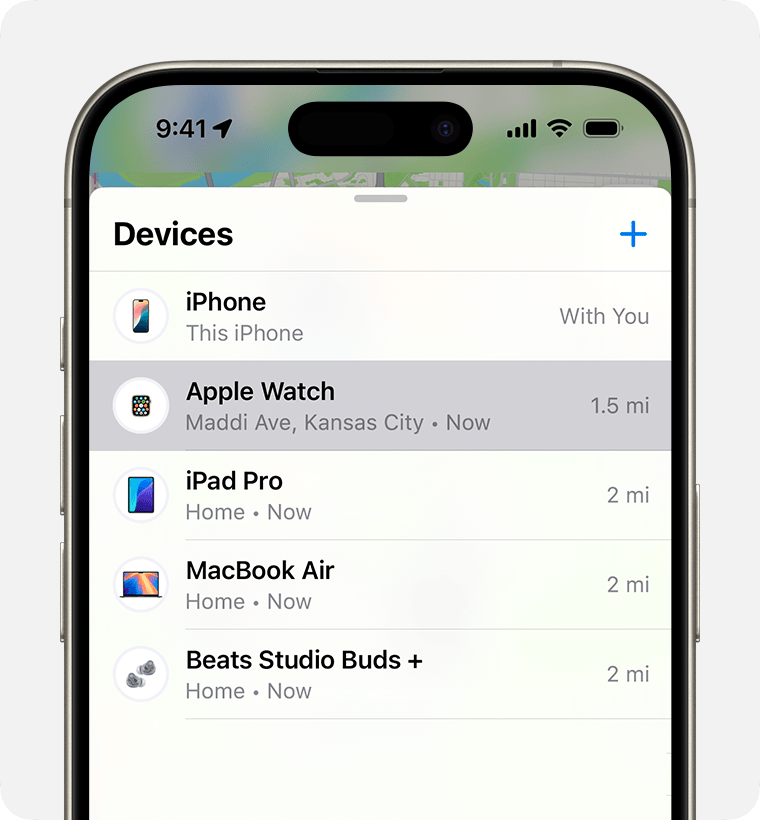
Put your Apple Watch in Lost Mode
If your Apple Watch goes missing, you can immediately lock it from iCloud.com Just place your watch in Lost Mode. Then you can send it a custom message with your phone number. So if someone finds your Apple Watch, they'll know how to contact you.
On your iPhone or iPad
Open Find My, tap Devices, then select your Apple Watch.
Under Lost Apple Watch, tap Lost Mode to enable additional protection.
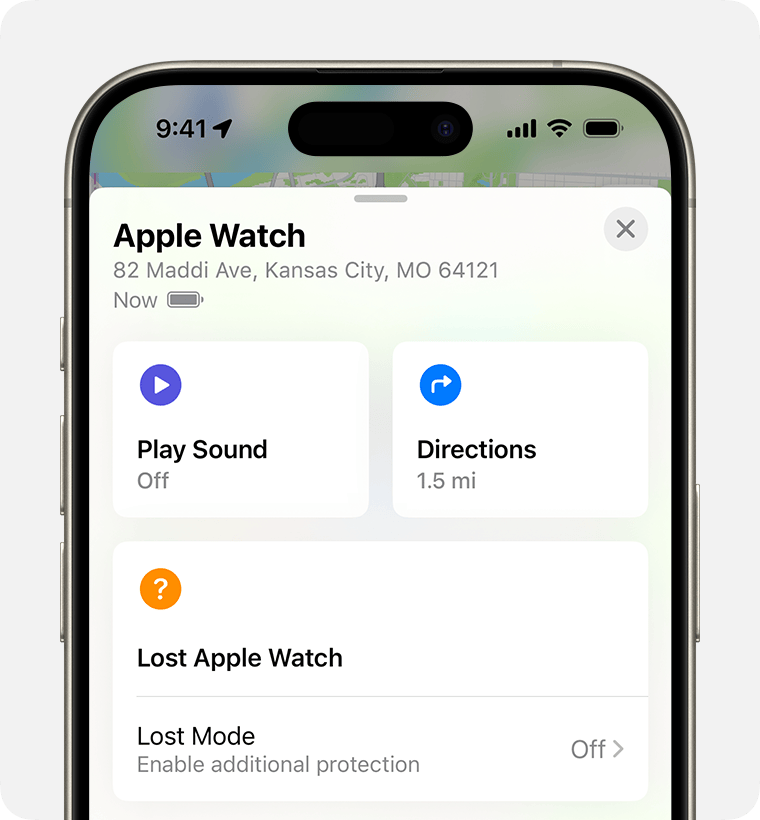
Tap Continue.
Enter a phone number you can be contacted on, then tap Next.
Enter a message that you want to show on the watch screen.
Tap Activate.
Find My sends you an email message to confirm that you put your Apple Watch in Lost Mode.
If your device is offline, the contact information you entered for Lost Mode will appear when your Apple Watch is back online.
Turn off or cancel Lost Mode
If you find your missing Apple Watch, tap Unlock on your watch, then enter your passcode. Lost Mode will turn off automatically, and you can start using your watch again as normal. You can also turn off Lost Mode from your paired iPhone or iCloud.com.
On the web
Sign in to iCloud.com with your Apple Account.
From the Quick Access Menu in the top right, select Find My.
In the All Devices menu, select your Apple Watch.
Select Lost Mode > Stop Lost Mode, then select Stop Lost Mode again to confirm.
On your device
Open Find My, tap Devices, then select your Apple Watch.
Tap Lost Mode.
Tap Turn Off Lost Mode, then tap Turn Off to confirm.
If you can't find your Apple Watch
If you didn't turn on Find My before your Apple Watch was lost or stolen and your watch isn't connected to Wi-Fi, mobile data or your paired iPhone, you can't use it to find your device. However, you can use these steps to help protect your information:
Place your Apple Watch in Lost Mode. When your watch is in Lost Mode, your passcode is required before anyone can turn off Find My, erase your watch or pair it with another iPhone.
Change your Apple Account password. When you change your Apple Account password, you can prevent anyone from accessing your iCloud information or from using other services from your missing device.
Report your lost or stolen device to the police. The police might request the serial number of your device. Find your device serial number.
Find My is the only way that you can track or locate a lost or missing device. If Find My isn't enabled on your watch before it goes missing, there is no other Apple service that can find, track or otherwise flag your device for you.
