
Print mailing labels, envelopes and contact lists in Contacts on Mac
You can print mailing labels, envelopes or a list of contacts using information in the Contacts app.
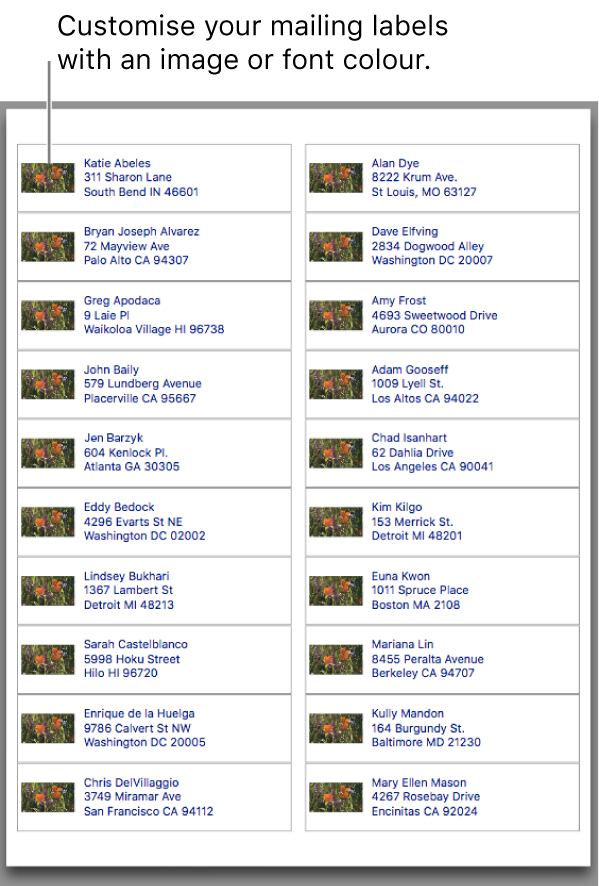
Print mailing labels
In the Contacts app
 on your Mac, select contacts or a group.
on your Mac, select contacts or a group.Only contact cards with addresses will be printed.
If you want to print a return address label, select your contact card.
Choose File > Print.
Click the Style pop-up menu, then choose Mailing Labels.
If you don’t see the Style pop-up menu, click Show Details near the bottom-left corner.
Click Layout or Label to set options.
Layout: Choose a label type, such as Avery Standard or A4. Or choose Define Custom to create and define your own label.
Label: Choose additional items to include on labels. For example, you can:
Print labels in alphabetical order or by postcode
Include names of companies, countries or regions
Include an image
Change the font and font colour
Click Print.
To change the order of the first and last name in mailing labels, change the setting of the Show First Name option in Change general preferences in Contacts on Mac.
Tip: Want to print the same address on a page of labels? Create a group that contains the contact card with the address you want to print. Copy and paste the card in the group as many times as you need. Then select the group and print.
Print envelopes
In the Contacts app
 on your Mac, select contacts or a group.
on your Mac, select contacts or a group.Only contact cards with addresses will be printed.
Choose File > Print.
Click the Style pop-up menu, then choose Envelopes.
If you don’t see the Style pop-up menu, click Show Details near the bottom-left corner.
Click Layout, Label or Orientation to set options.
Layout: Choose a standard envelope size from International, North American or Japanese layouts. Or for a non-standard envelope size, choose Define Custom to create and define your own layout.
Label: Choose additional items to include on envelopes. For example, you can:
Include your return address (it must appear on your contact card)
Print an envelope for a specific address (such as work) or all addresses (for contacts who have multiple addresses)
Print envelopes in alphabetical order or by postcode
Include names of companies, countries or regions
Include an image
Change the font and font colour
Orientation: Print envelopes in portrait or landscape orientation.
Click Print.
Print lists
In the Contacts app
 on your Mac, select contacts or a group.
on your Mac, select contacts or a group.Choose File > Print.
Click the Style pop-up menu, then choose Lists.
If you don’t see the Style pop-up menu, click Show Details near the bottom-left corner.
Choose the paper size and orientation, then select the information (attributes) to include in the list.
Click Print.
You can’t print directly from a network directory service. To print contacts from a directory, first drag them to another account.