
Create a graph and add equations in Grapher on Mac
Use Grapher to create 2D and 3D graphs.
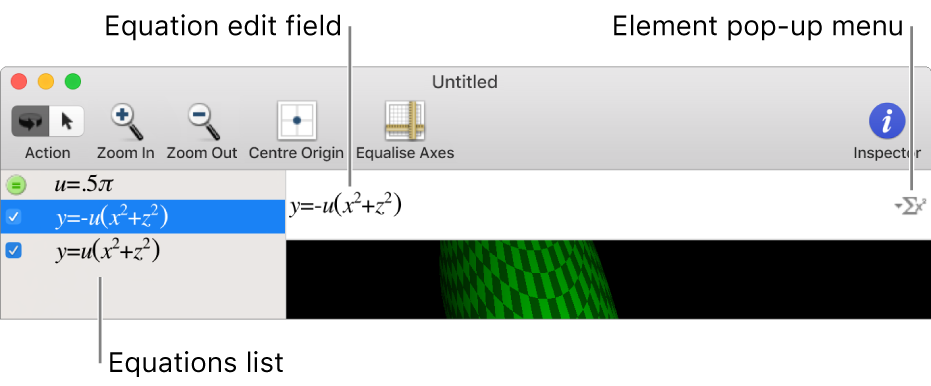
In the Grapher app ![]() on your Mac, do any of the following:
on your Mac, do any of the following:
Create a new graph: Choose File > New, then choose the type of graph you want to create.
Add your own equation: Click the Add button
 in the lower-left corner of the Grapher window, then choose New Equation to create your own equation.
in the lower-left corner of the Grapher window, then choose New Equation to create your own equation.Add an equation from a template: Click the Add button
 in the lower-left corner of the Grapher window, then choose New Equation From Template to add parametric equations, curves equations, vector field equations or series from templates.
in the lower-left corner of the Grapher window, then choose New Equation From Template to add parametric equations, curves equations, vector field equations or series from templates.Edit an equation: Select an equation in the equations list, then update the equation in the edit field above the graph.
Add an element to an equation: Click the Add Elements pop-up menu
 to the right of the equation field, then choose Show Equation Palette. You use the Equation Palette to add standard elements (exponentiation, roots and absolute values), operators, Greek letters and symbols to your equations.
to the right of the equation field, then choose Show Equation Palette. You use the Equation Palette to add standard elements (exponentiation, roots and absolute values), operators, Greek letters and symbols to your equations.Delete an equation: Select the equation in the equations list, then press the Delete key.