Numbers User Guide for iPad
- Welcome
- What’s new in Numbers 13.2
-
- Intro to Numbers
- Intro to images, charts and other objects
- Create a spreadsheet
- Open spreadsheets
- Prevent accidental editing
- Personalise templates
- Use sheets
- Undo or redo changes
- Save your spreadsheet
- Find a spreadsheet
- Delete a spreadsheet
- Print a spreadsheet
- Change the sheet background
- Copy text and objects between apps
- Customise the toolbar
- Touchscreen basics
- Use Apple Pencil with Numbers
- Copyright
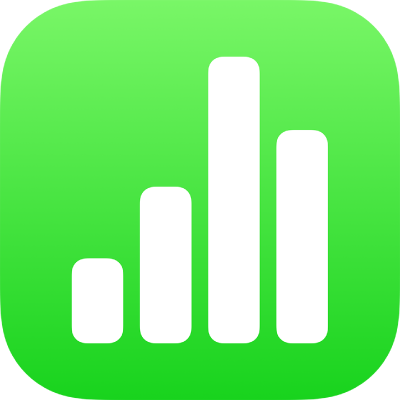
Quickly calculate a sum, average and more in Numbers on iPad
You can make calculations in your table without having to insert a formula or function.
Make quick calculations for a range of cells
Select the column or row (or the range of cells) whose calculations you want to see.
Tap
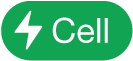 at the bottom of the screen, then tap the formula you want to use.
at the bottom of the screen, then tap the formula you want to use.If you selected an entire row, tap
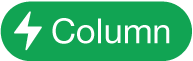 or
or 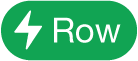 , then tap the formula you want to use.
, then tap the formula you want to use.The result of the formula appears at the end of your selection.
Use the Formula Editor like a calculator
You can enter number values in formulas to make calculations, just as you would in a calculator.
Tap a blank cell where you want to add your formula, then type the equals sign (=) to open the Formula Editor.
Type the equation you want to calculate, using values and arithmetic operators (for example, + ,- , * and /).
For example, if you type the equal sign (=), then type “1+1” in the Formula Editor, the cell returns the result of 2. You can also use brackets; if you type 4+6*(3-1), the cell returns the result of 16.