Numbers User Guide for Mac
- Welcome
- What’s new
-
- Get started with Numbers
- Intro to images, charts and other objects
- Create a spreadsheet
- Open or close spreadsheets
- Personalise templates
- Use sheets
- Undo or redo changes
- Save your spreadsheet
- Find a spreadsheet
- Delete a spreadsheet
- Print a spreadsheet
- Change the sheet background
- Touch Bar for Numbers
-
- Use iCloud with Numbers
- Import an Excel or text file
- Export to Excel or another file format
- Reduce the spreadsheet file size
- Save a large spreadsheet as a package file
- Restore an earlier version of a spreadsheet
- Move a spreadsheet
- Lock a spreadsheet
- Password-protect a spreadsheet
- Create and manage custom templates
- Copyright

Change the font or font size in Numbers on Mac
You can change the font and font size of text and replace a font everywhere it occurs in your spreadsheet.
Change the font or font size
Go to the Numbers app
 on your Mac.
on your Mac.Open a spreadsheet, then select the text you want to change.
To change all the text in a text box or table cell, select the text box or table cell.
In the Format
 sidebar, click the Text tab, then click the Style button near the top of the sidebar.
sidebar, click the Text tab, then click the Style button near the top of the sidebar.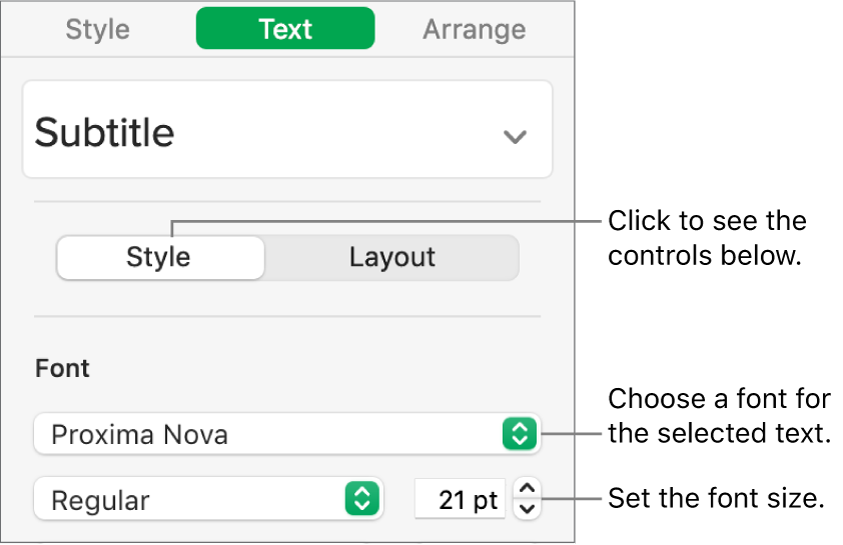
Click the Font pop-up menu, then choose a font.
Click the small arrows to the right of the font size to make the font larger or smaller.
Tip: You can add buttons to the toolbar for changing the font and making selected text bigger or smaller.
Replace fonts
To change a font everywhere it occurs in your spreadsheet, you can replace it with another font.
Go to the Numbers app
 on your Mac.
on your Mac.Open a spreadsheet, then choose Format > Font > Replace Fonts (from the Format menu at the top of the screen).
Click the double arrows to the right of the font you want to replace, then choose a replacement.
If the font is listed as a missing font, also choose a typeface.
Click Replace Fonts.
The font is replaced everywhere it occurs. The replacement font uses the same size and weight as the font it replaces.
When you open a spreadsheet that uses fonts not installed on your computer, a missing font notification appears briefly at the top of the sheet. In the notification, click Show and choose a replacement font.
If you have the missing font and want to install it on your computer, use Font Book, available in the Applications folder of your Mac (see the Font Book User Guide for instructions).
If you choose a replacement font for the spreadsheet, then later install the missing font, your spreadsheet continues to use the replacement font until you replace it with the font you installed.