Mac User Guide
- Welcome
- What’s new in macOS Sequoia
-
- Get started with Apple Intelligence
- Use Writing Tools
- Use Apple Intelligence in Mail
- Use Apple Intelligence in Messages
- Use Apple Intelligence with Siri
- Get webpage summaries
- Summarize an audio recording
- Create original images with Image Playground
- Create Genmoji with Apple Intelligence
- Use Apple Intelligence in Photos
- Summarize notifications and reduce interruptions
- Use ChatGPT with Apple Intelligence
- Apple Intelligence and privacy
- Block access to Apple Intelligence features
-
- Intro to Continuity
- Use AirDrop to send items to nearby devices
- Hand off tasks between devices
- Control your iPhone from your Mac
- Copy and paste between devices
- Stream video and audio with AirPlay
- Make and receive calls and text messages on your Mac
- Use your iPhone internet connection with your Mac
- Share your Wi-Fi password with another device
- Use iPhone as a webcam
- Insert sketches, photos, and scans from iPhone or iPad
- Unlock your Mac with Apple Watch
- Use your iPad as a second display
- Use one keyboard and mouse to control Mac and iPad
- Sync music, books, and more between devices
-
- Control what you share
- Set up your Mac to be secure
- Allow apps to see the location of your Mac
- Use Private Browsing
- Keep your data safe
- Understand passwords
- Change weak or compromised passwords
- Keep your Apple Account secure
- Use Mail Privacy Protection
- Use Sign in with Apple for apps and websites
- Find a missing device
- Resources for your Mac
- Resources for your Apple devices
- Copyright

Reduce or enlarge pages to fit on a page on Mac
You can scale a document to fit the paper in your printer. For example, if you have an A4 document, you can scale it to fit on 8.5-by-11-inch paper. You specify a percentage of a document’s original size to reduce or enlarge the appearance of the printed document. If you scale a document, it’s a good idea to preview the document before you print it.
With a document open on your Mac, choose File > Print.
Scroll down in the Print dialog and click Paper Handling.
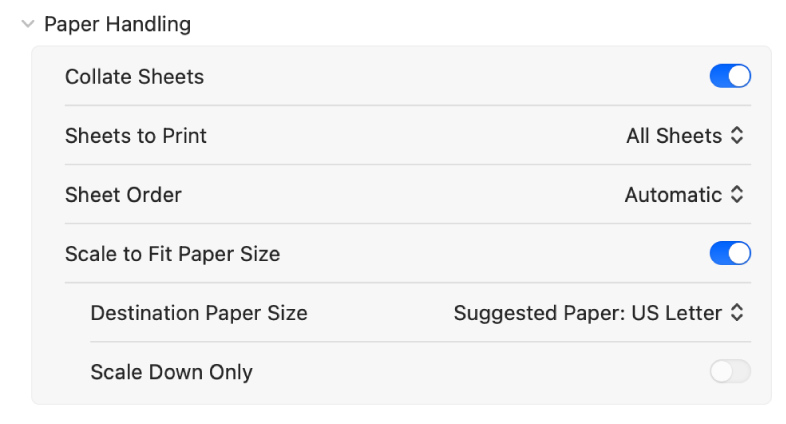
Do any of the following:
Scale to Fit Paper Size: In the Preview app, click the Scale to Fit button to enlarge or reduce the size of a page to fit the paper. Select Print Entire Image to have the entire page image fit within the paper size. Select Fill Entire Paper to have the page image fill the paper size (perhaps clipping the page image within the paper size dimensions).
Destination Paper Size: Choose the paper size of your printer from the Suggested Paper pop-up menu.
Scale Down Only: Click the Scale Down Only button to prevent the page from scaling up to fit the page.
If you want to scale the document only because it’s too big for the printer’s paper, select Scale Down Only. (If this option is selected but the document isn’t too big for the paper you have, the document is printed at its original size.)
Click Print.