
Checkerboard generator in Motion
The Checkerboard generator creates a static checkerboard pattern. The contrast, color, size, and position of checkerboard squares can be edited and keyframed.
The Checkerboard generator is compatible with 360° projects.
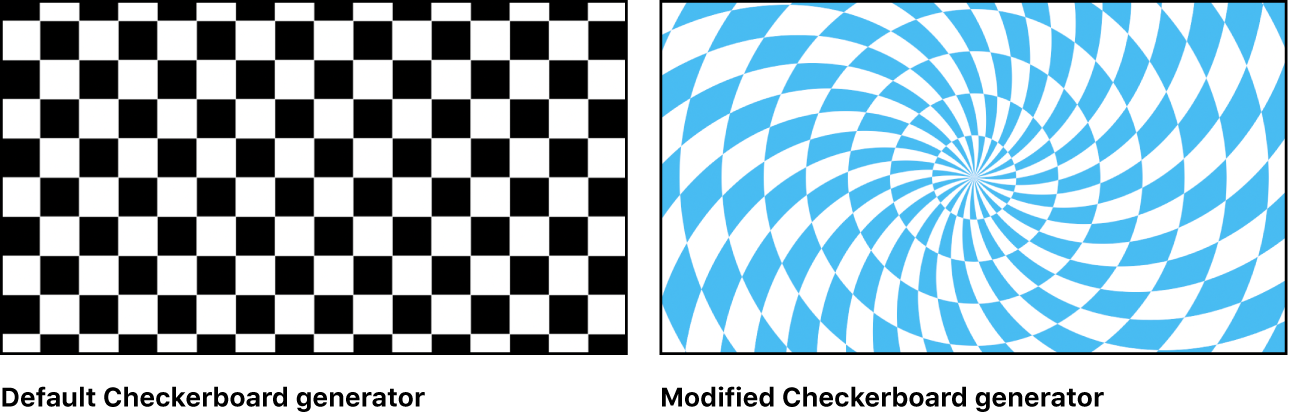
Adjust this generator using the controls in the Generator Inspector:
Checkerboard Type: A pop-up menu that sets the shape of the pattern elements. There are four choices:
Grid: Creates checkerboard squares.
Radial: Creates a checkerboard set in a radial pattern.
Shape: Creates a checkerboard of two different shapes. The shapes choices include Square, Circle, Polygon, and Star.
Triangular: Creates a checkerboard of triangle shapes.
Center: Value sliders that set the center of the generator. (You can also use the Adjust Item tool to adjust this parameter via onscreen controls. See Modify or animate a generator.)
Color 1: Color controls that set the first color in the checkerboard. For more precise color selection, click the disclosure triangle to display Red, Green, Blue, and Opacity sliders.
Color 2: Color controls that set the second color in the checkerboard. For more precise color selection, click the disclosure triangle to display Red, Green, Blue, and Opacity sliders.
Size: A slider that sets the size of the squares in the checkerboard. Values range from 0 to 800.
Board Angle: A dial that rotates the pattern.
Tile Height: A slider (available when Checkerboard Type is set to Radial) that sets the height of the pattern elements.
Divisions: A slider (available when Checkerboard Type is set to Radial) that sets the number of slices in the radial pattern.
Twirl: A slider (available when Checkerboard Type is set to Radial) that sets the amount of twist in the radial pattern.
Checker shape: A pop-up menu that sets the shape of the pattern elements to Square or Triangle.
Shape 1: A pop-up menu (available when Checkerboard Type is set to Shape) that sets the first shape of the pattern to Square, Circle, Polygon, or Star.
Shape 2: A pop-up menu (available when Checkerboard Type is set to Shape) that sets the second shape of the pattern to Square, Circle, Polygon, or Star.
Vertical Scale: A slider (available when Checkerboard Type is set to Triangular) that sets the height of the triangles in the pattern.
Contrast: A slider that sets the sharpness of the division between squares. Values range from 0 to 1.
Publish OSC: A checkbox that, when selected, ensures that if this generator is sent to Final Cut Pro as part of a template, the onscreen controls are accessible in Final Cut Pro. For more information about publishing onscreen controls and other parameters, see Intro to Final Cut Pro templates.
The Checkerboard generator does not create seams or unwanted artifacts when added to a 360° environment. For more information on working in 360° projects, see Intro to 360° video.
Download this guide: PDF