If you are asked to transfer your Apple Account or keep it as a personal account
If your Apple Account uses an email address that is owned by an organisation, you may be asked to transfer your Apple Account to a work or education account or keep it as a personal account by updating your email address.
Update your Apple Account
When a business or educational institution requests that all Apple Accounts using an email address associated with their organisation should be managed, you will begin to receive emails from Apple and notifications on devices associated with your account with available options.
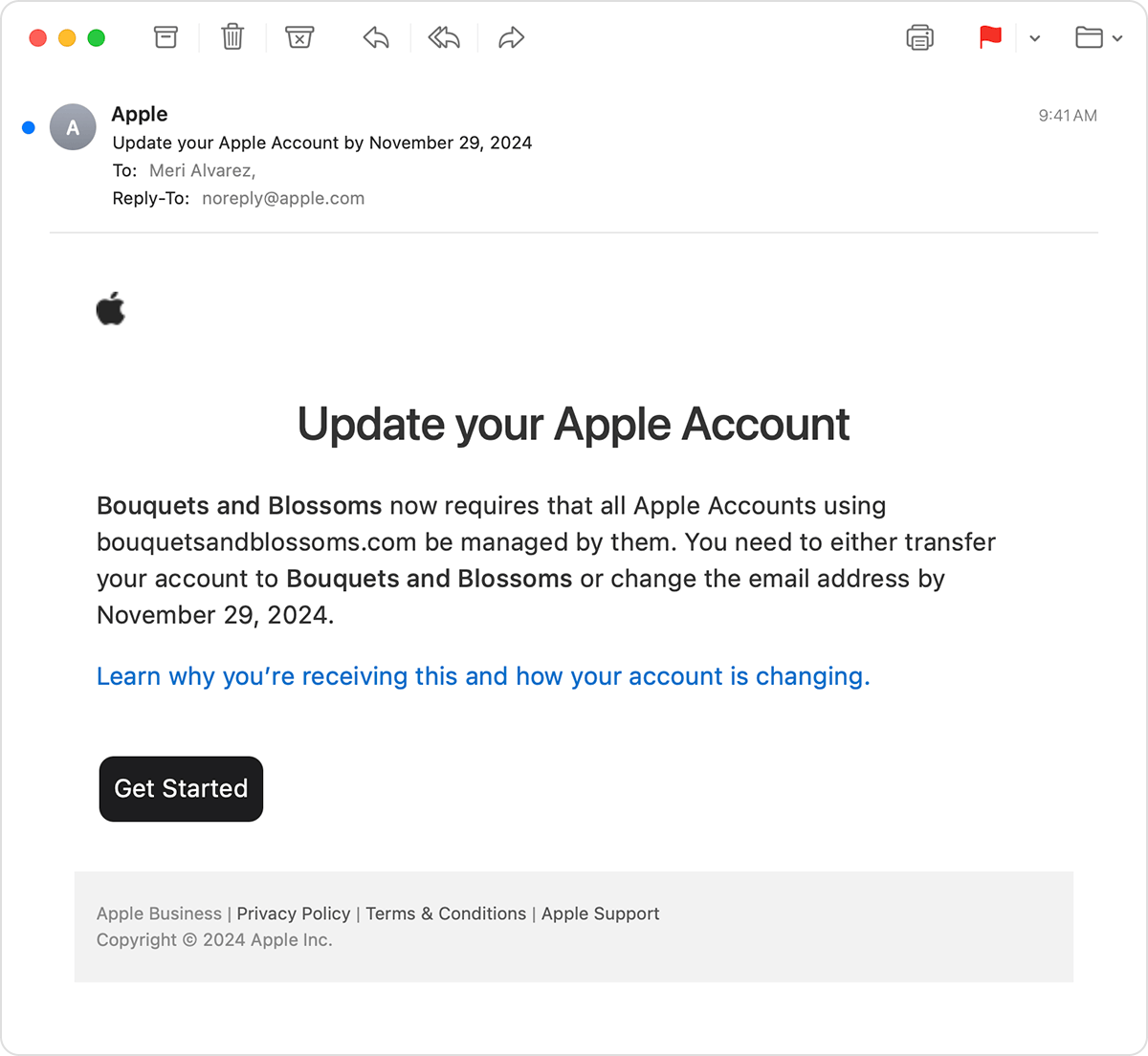
You will be instructed to either transfer to a work or education account or keep your Apple Account as a personal account. Not all accounts are eligible for transfer. If your account is ineligible for transfer, you will not see that option.*
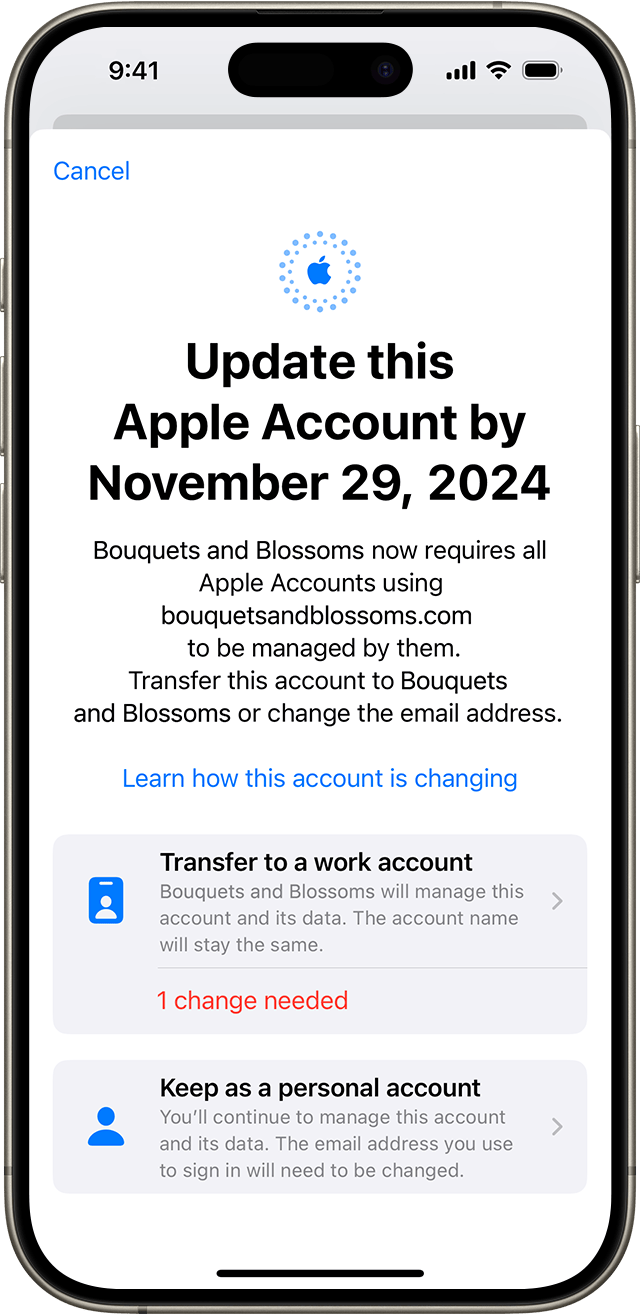
*For example, accounts created for children (minimum ages may differ across countries and regions), accounts temporarily deactivated in the Data and Privacy portal, and other scenarios may cause an account to be ineligible to be transferred to a work or school account. However, you can always update your Apple Account to a new email address.
Transfer to an Apple Account for work or education
When the account becomes managed, you benefit from streamlined collaboration features and simplified enrolment into management, and your organisation benefits from consolidated account management. Your organisation will also be able to help recover your account if you forget your password or lose your trusted device.
If you choose to transfer your account, the following also applies:
Any photos, keychain items (such as passwords) or other account data will also be accessible by your organisation.
Apps or Books purchased in the App Store or Book Store will remain associated with your account.
You will lose access to any iTunes Store purchases such as music, films and TV shows.
Subscriptions will not be renewed after the end of the current billing cycle.
Learn more about how to view your purchase history for the App Store and other Apple media services
Consider transferring your Apple Account
If you originally created your Apple Account to use for your business or educational needs, you may wish to transfer your account to a managed account.
Below are some examples of situations to consider when transferring your account:
You don’t use the account to store personal photos, documents, keychain items (such as passwords) or other personal data.
You use the account primarily on devices at your workplace or educational institution to collaborate with others within the organisation.
You use the account primarily to access services for the organisation, including Apple Developer Program, AppleCare Enterprise Portal, Apple Business Connect, Apple Business Register, Apple Push Notification services portal, or other business-focused services.
Actions before transferring your account
You may be prompted to make changes before you are eligible to transfer your account. These changes may include the following:
The country for your account should match the country of the organisation.
If you do not have an address to use to complete the transfer, contact your Admin for more information.
The account needs to be removed as a recovery contact for another Apple Account.
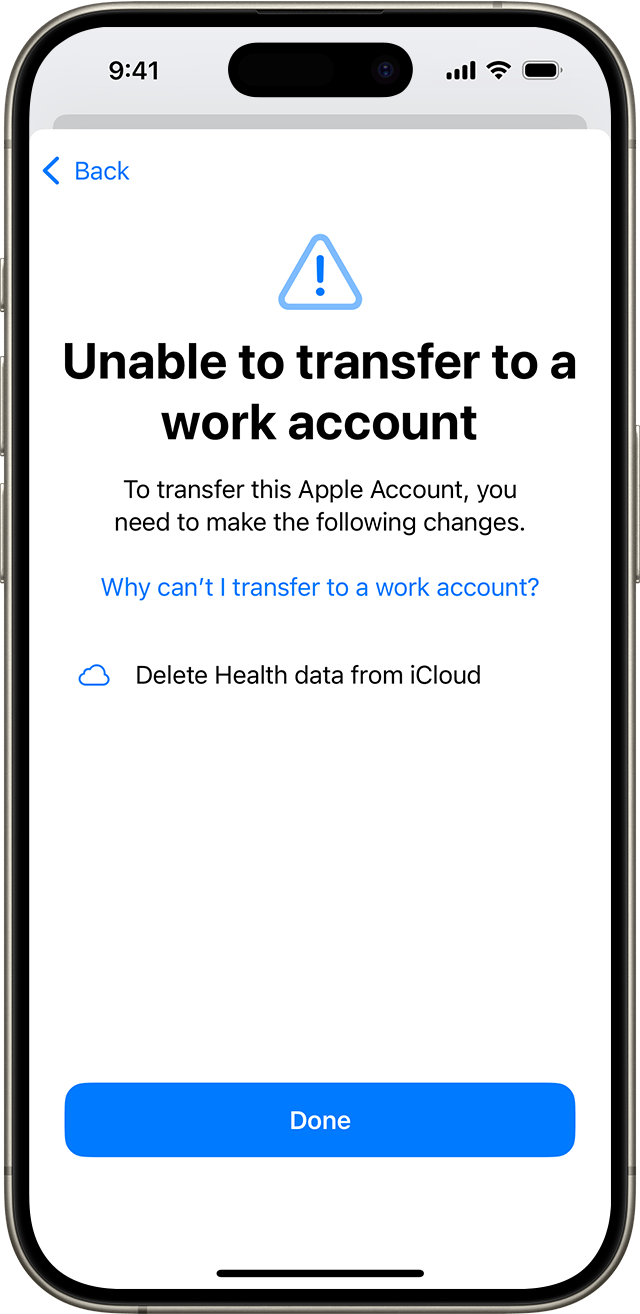
You may be required to sign out of your devices before or during the transfer process.
Supported software versions for account transfer
In order to transfer your account, you must be signed in with your Apple Account on a device with supported software installed. This includes:
macOS 15.1 or later
iOS 18 or later
iPadOS 18 or later
If you don’t have a device with a supported software version installed, you can also complete this process by signing in to account.apple.com using your Apple Account.
Keep your Apple Account as a personal account
If you choose to keep your Apple Account as personal, you will need to update the email address that you use with that account. You'll use the new email address to sign in to your Apple Account and Apple services such as Apple Music and iCloud. Your account password will not change.
When you update your email address, the following also applies:
People you share with will see the new account name in Messages and other Apple services.
You will retain access to all data and purchases associated with your account.
The organisation won't have access to your data.
Consider keeping your account as personal
Below are some examples of situations to consider when keeping the account as a personal Apple Account:
You use the account to store personal photos, keychain items (such as passwords) or other personal data.
You use the account to make music, film or TV show purchases in iTunes.
You use the account for Apple Pay.
You use Family Sharing with the account and share subscriptions or purchases with other members of your Family Sharing group.
Update your email address
You can update the email address you use with your Apple Account to an email address that is not owned by an organisation, or you can create an @icloud.com email address.
Find out how to change your Apple Account primary email address
If you don’t transfer your account or update your email address to keep it personal
After your organisation begins the process to require all Apple Accounts using the work or education email address to be managed, you will have 30 days to take action.
If you don't transfer your account or update your email address within 30 days, your Apple Account will be updated with a temporary username that includes @temporary.appleaccount.com. For example, john@example.edu will be updated to john-example.edu@temporary.appleaccount.com. Apple will notify you by email with the new temporary username.
After 30 days, sign in with your temporary Apple Account email address and change your Apple Account primary email address.
Information about products not manufactured by Apple, or independent websites not controlled or tested by Apple, is provided without recommendation or endorsement. Apple assumes no responsibility with regard to the selection, performance or use of third-party websites or products. Apple makes no representations regarding third-party website accuracy or reliability. Contact the vendor for additional information.
