Apple Vision Pro User Guide
- Welcome
-
- Change notification settings and device sounds
- Set the date, time, language and region
- Change your device name
- Change the appearance of text and windows
- See people around you while immersed
- See your keyboard while immersed
- Use Apple Vision Pro on an aeroplane or a train
- Refresh apps in the background
- Set content restrictions in Screen Time
- Let others use your Apple Vision Pro
-
- Apple Music Classical
- Books
- Calendar
- Capture
- Clock
- Encounter Dinosaurs
- Home
- Maps
- Mindfulness
- News
- Numbers
- Pages
- Podcasts
- Reminders
- Shazam
- Shortcuts
- Stocks
- Tips
- Voice Memos
-
- Get started with accessibility features
- Turn on features with the Accessibility Shortcut
- Change Siri accessibility features
- Use Vocal Shortcuts
- Use Guided Access
- Copyright
Change notification settings and device sounds on Apple Vision Pro
In Settings 
Change the notification style
You can change how notifications appear. For example, you can group notifications for the same app, hide notifications for an app in Notification Centre or turn off notifications for an app altogether.
Go to Settings

Tap an app you want to make changes to, then adjust the settings.
Tip: If you don’t want to miss notifications for an app, like Messages
 , you can change the Banner Style to Persistent, so the notification stays at the top of your view until you interact with it.
, you can change the Banner Style to Persistent, so the notification stays at the top of your view until you interact with it.
To quickly turn off all notifications, turn on Do Not Disturb. See Turn a Focus on or off on Apple Vision Pro. You can also use Focus to hide notifications for certain apps only at certain times. See Set up a Focus or create a custom Focus.
Turn sound effects on or off
Apple Vision Pro plays sound effects when you interact with the controls (such as when you open an app), but you can turn them off.
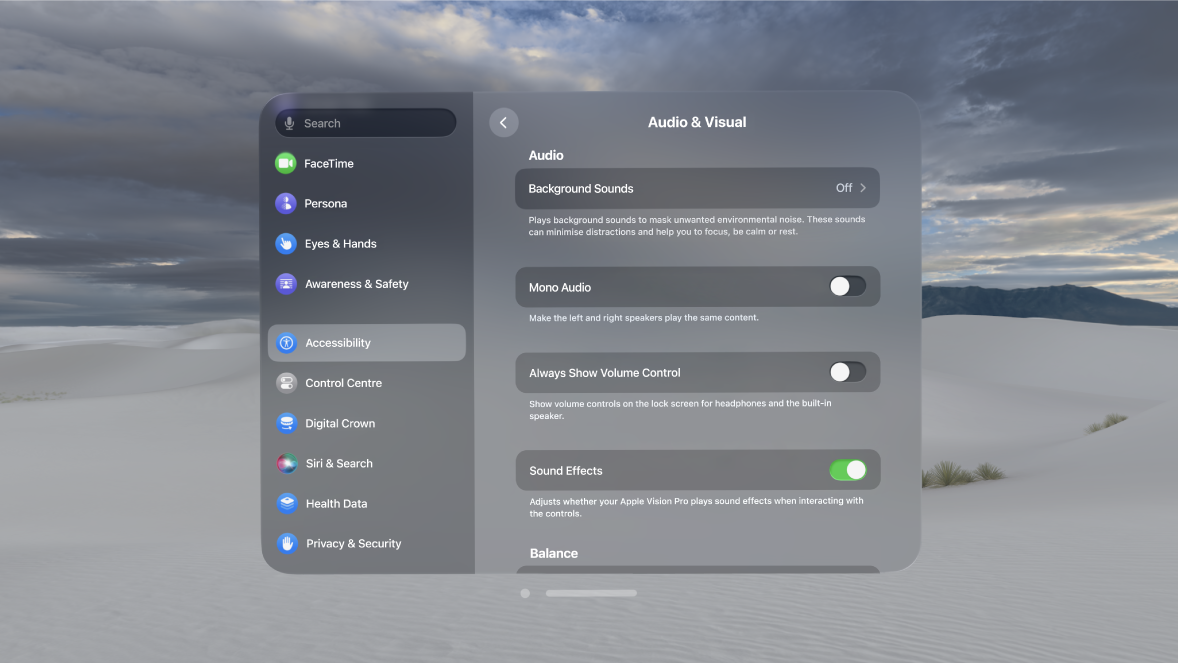
Go to Settings

Turn Sound Effects on or off.